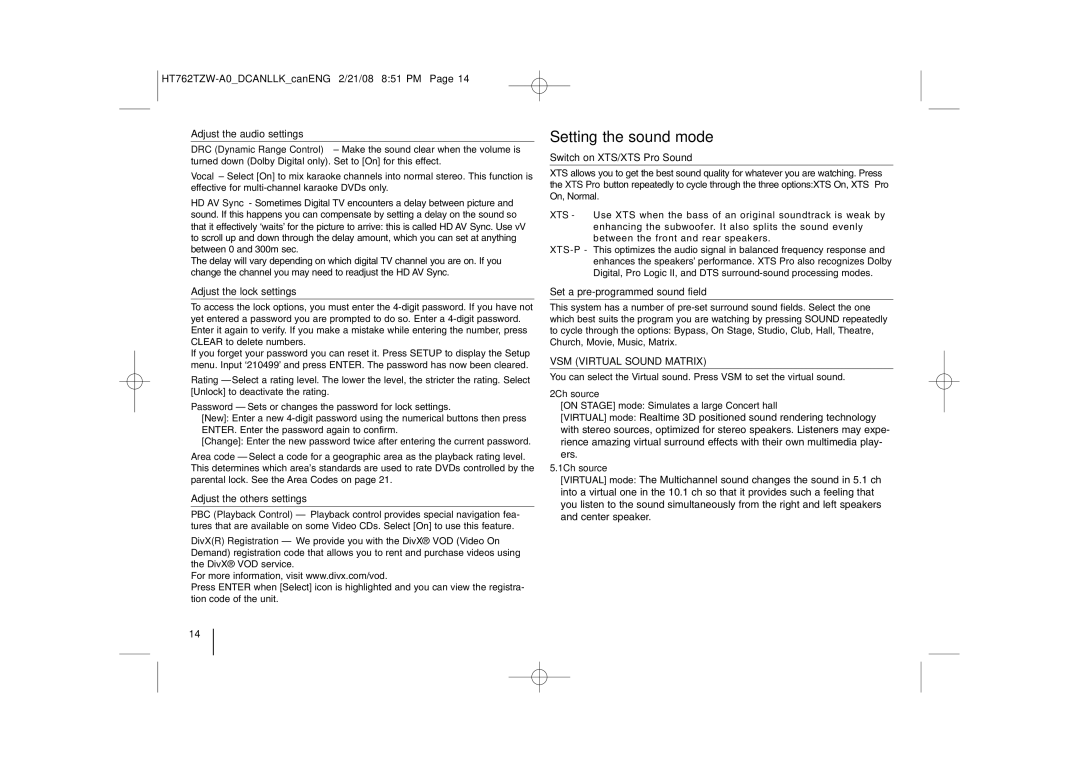HT762TZW specifications
LG Electronics has long been a key player in the home entertainment sector, and their HT762TZW model is a testament to the company’s commitment to delivering innovative audio solutions. This home theater system comes equipped with a variety of features that enhance the overall experience for users, making it a standout choice for movie enthusiasts and music lovers alike.One of the main features of the HT762TZW is its impressive 5.1 channel surround sound system. The five satellite speakers and a powerful subwoofer create an immersive audio environment that fills the room, making every sound more authentic and engaging. This setup allows users to experience sound from every direction, bringing movies, music, and games to life.
The system supports various audio formats, including Dolby Digital, which enhances the listening experience by providing crisp and clear sound quality. With a total output power of around 600 watts, the HT762TZW ensures that even the most intense audio moments are delivered with punch and clarity. The subwoofer’s deep bass capabilities add depth to music and soundtracks, enriching the overall listening experience.
Another notable technology in the HT762TZW is the built-in Bluetooth connectivity. This feature allows users to stream music wirelessly from their smartphones, tablets, or laptops with ease. The user-friendly interface makes it convenient to connect and switch between devices, giving users the freedom to play their favorite tracks without the need for physical connections.
In addition, LG has incorporated their Smart Hi-Fi technology into this home theater system. This feature optimizes audio playback, ensuring the highest sound quality regardless of the source. The inclusion of multiple audio inputs makes the HT762TZW versatile, allowing users to connect various devices such as DVD players, gaming consoles, and more, further enhancing its functionality.
The design of the HT762TZW is sleek and modern, making it a stylish addition to any living space. With easy-to-use controls and a variety of preset sound modes, users can customize their audio experience to suit their preferences. Overall, the LG HT762TZW is an impressive home theater system that combines advanced technology, powerful performance, and user-friendly features, appealing to a wide range of home entertainment enthusiasts.