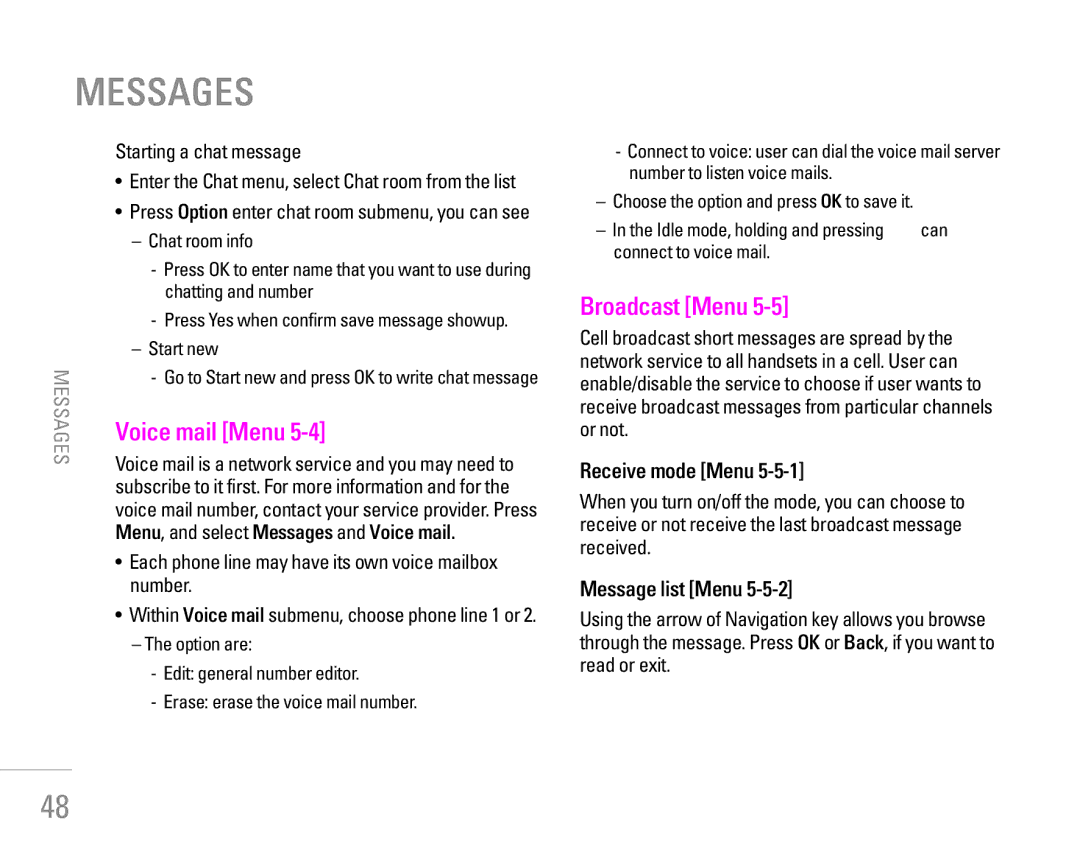MESSAGES
Starting a chat message
• Enter the Chat menu, select Chat room from the list
• Press Option enter chat room submenu, you can see
– Chat room info | ||
- Press OK to enter name that you want to use during | ||
chatting and number | ||
- Press Yes when confirm save message showup. | ||
– Start new | ||
| ||
MESSAGES | - Go to Start new and press OK to write chat message | |
Voice mail [Menu | ||
| ||
| Voice mail is a network service and you may need to | |
| subscribe to it first. For more information and for the | |
| voice mail number, contact your service provider. Press | |
| Menu, and select Messages and Voice mail. | |
| • Each phone line may have its own voice mailbox | |
| number. | |
| • Within Voice mail submenu, choose phone line 1 or 2. | |
| – The option are: | |
| - Edit: general number editor. | |
| - Erase: erase the voice mail number. |
-Connect to voice: user can dial the voice mail server number to listen voice mails.
–Choose the option and press OK to save it.
–In the Idle mode, holding and pressing 1can connect to voice mail.
Broadcast [Menu 5-5]
Cell broadcast short messages are spread by the network service to all handsets in a cell. User can enable/disable the service to choose if user wants to receive broadcast messages from particular channels or not.
Receive mode [Menu 5-5-1]
When you turn on/off the mode, you can choose to receive or not receive the last broadcast message received.
Message list [Menu 5-5-2]
Using the arrow of Navigation key allows you browse through the message. Press OK or Back, if you want to read or exit.
48