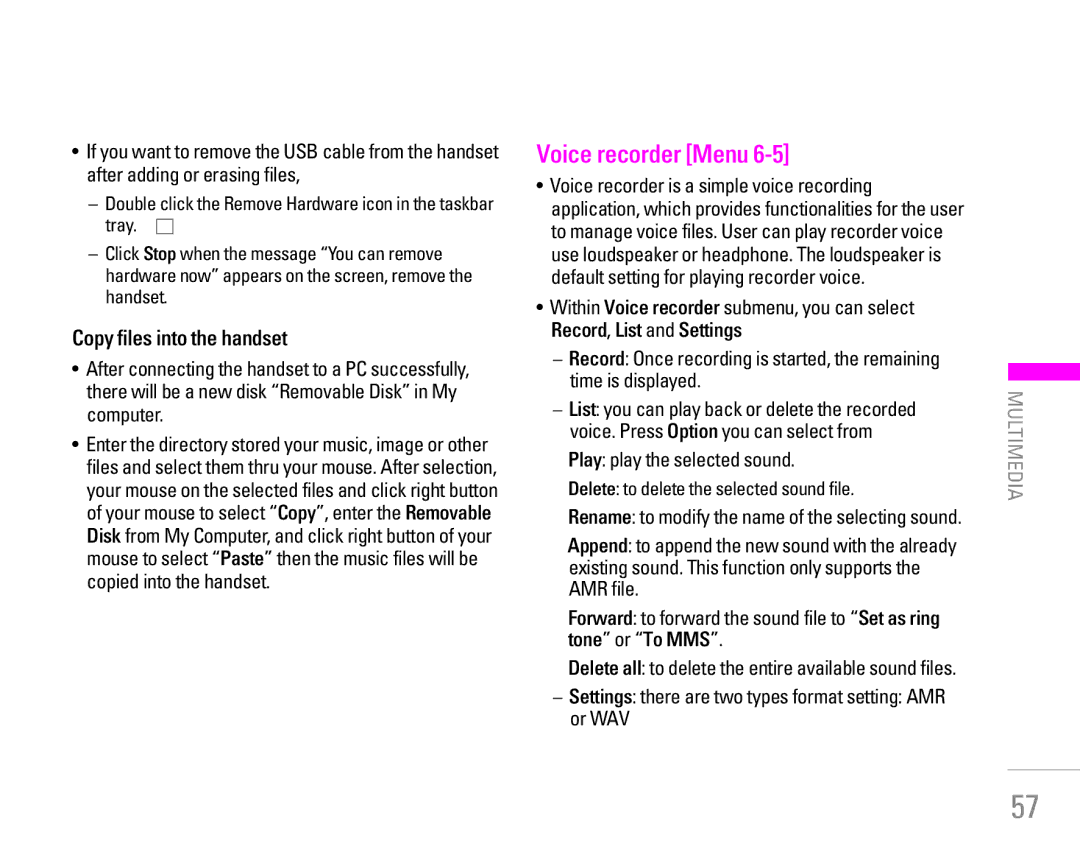•If you want to remove the USB cable from the handset after adding or erasing files,
–Double click the Remove Hardware icon in the taskbar tray. ![]()
–Click Stop when the message “You can remove hardware now” appears on the screen, remove the handset.
Copy files into the handset
•After connecting the handset to a PC successfully, there will be a new disk “Removable Disk” in My computer.
•Enter the directory stored your music, image or other files and select them thru your mouse. After selection, your mouse on the selected files and click right button of your mouse to select “Copy”, enter the Removable Disk from My Computer, and click right button of your mouse to select “Paste” then the music files will be copied into the handset.
Voice recorder [Menu 6-5]
•Voice recorder is a simple voice recording application, which provides functionalities for the user to manage voice files. User can play recorder voice use loudspeaker or headphone. The loudspeaker is default setting for playing recorder voice.
•Within Voice recorder submenu, you can select Record, List and Settings
–Record: Once recording is started, the remaining time is displayed.
–List: you can play back or delete the recorded voice. Press Option you can select from Play: play the selected sound.
Delete: to delete the selected sound file.
Rename: to modify the name of the selecting sound.
Append: to append the new sound with the already existing sound. This function only supports the AMR file.
Forward: to forward the sound file to “Set as ring tone” or “To MMS”.
Delete all: to delete the entire available sound files.
–Settings: there are two types format setting: AMR or WAV
MULTIMEDIA
57