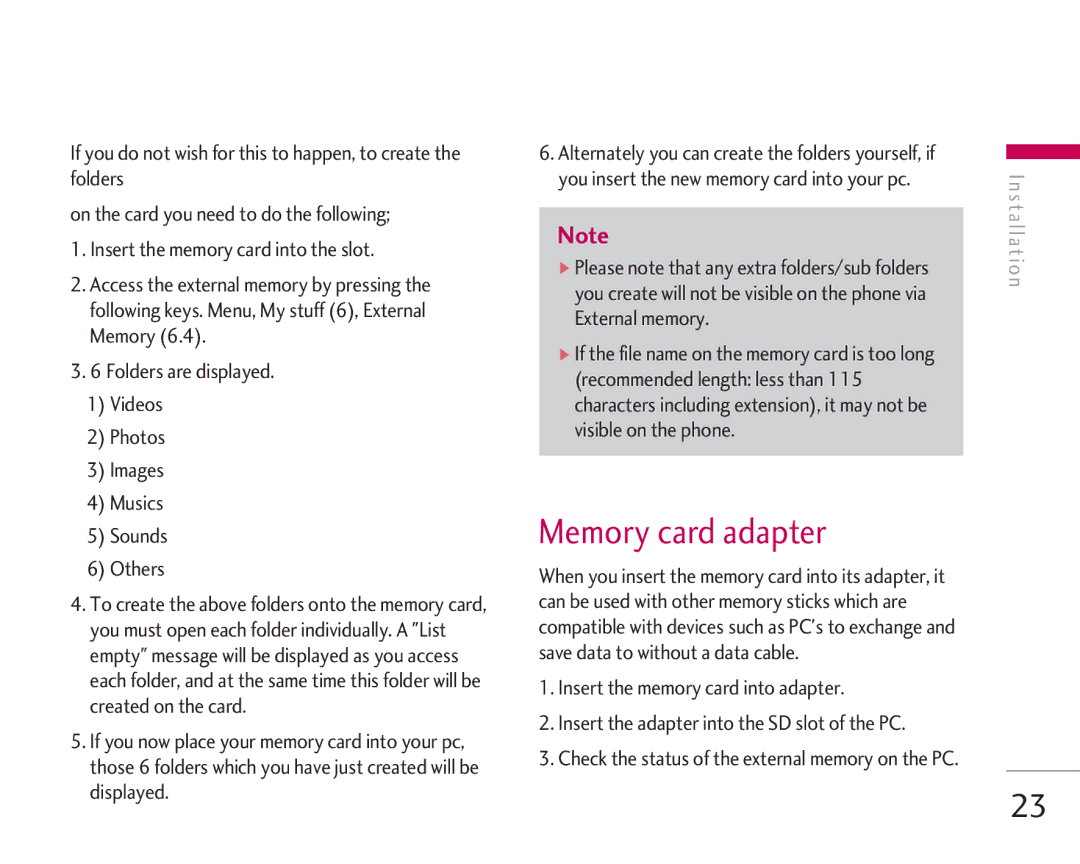If you do not wish for this to happen, to create the folders
on the card you need to do the following;
1.Insert the memory card into the slot.
2.Access the external memory by pressing the following keys. Menu, My stuff (6), External Memory (6.4).
3.6 Folders are displayed.
1)Videos
2)Photos
3)Images
4)Musics
5)Sounds
6)Others
4.To create the above folders onto the memory card, you must open each folder individually. A "List empty" message will be displayed as you access each folder, and at the same time this folder will be created on the card.
5.If you now place your memory card into your pc, those 6 folders which you have just created will be displayed.
6. Alternately you can create the folders yourself, if |
|
|
|
| |
you insert the new memory card into your pc. |
| I n |
|
| s t a l la |
Note | ||
] Please note that any extra folders/sub folders |
| t i o |
you create will not be visible on the phone via |
| n |
|
| |
External memory. |
|
|
] If the file name on the memory card is too long |
|
|
(recommended length: less than 115 |
|
|
characters including extension), it may not be |
|
|
visible on the phone. |
|
|
|
|
|
Memory card adapter
When you insert the memory card into its adapter, it can be used with other memory sticks which are compatible with devices such as PC's to exchange and save data to without a data cable.
1.Insert the memory card into adapter.
2.Insert the adapter into the SD slot of the PC.
3.Check the status of the external memory on the PC.
23