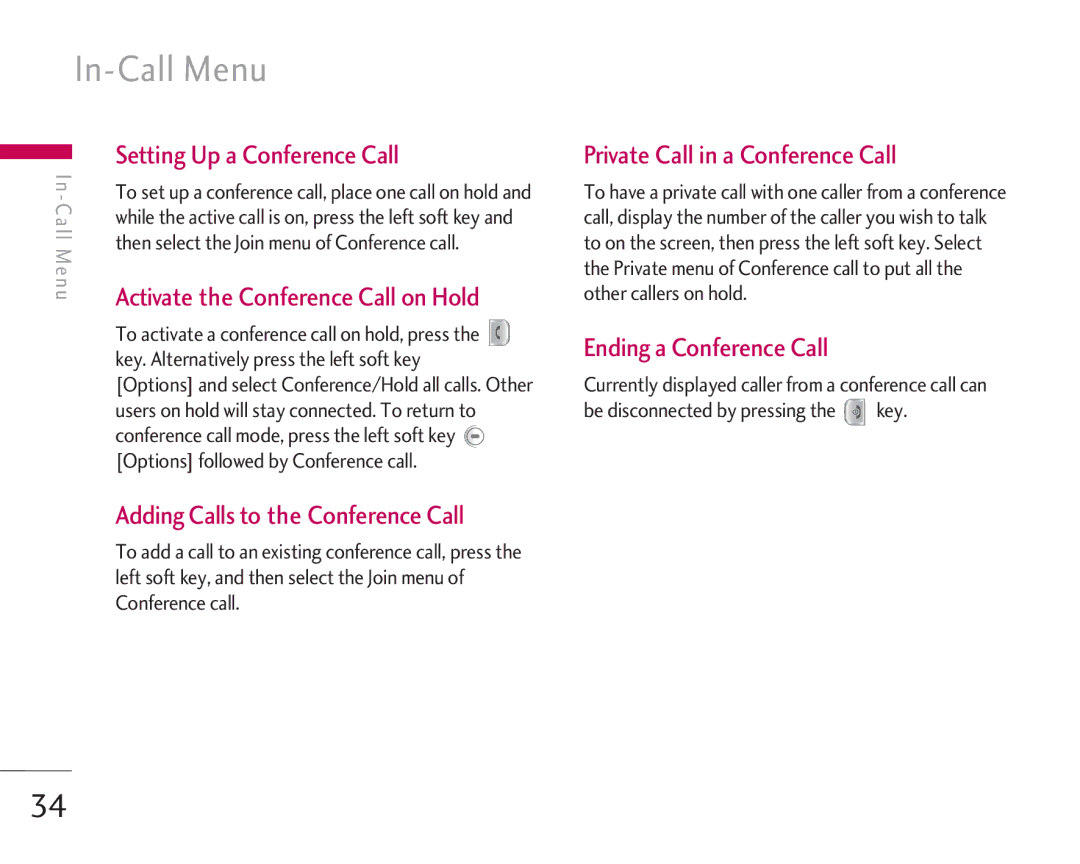|
|
| |||
|
| Setting Up a Conference Call | |||
|
| ||||
I n - | |||||
To set up a conference call, place one call on hold and | |||||
C a | while the active call is on, press the left soft key and | ||||
l l | then select the Join menu of Conference call. | ||||
M e n u | |||||
Activate the Conference Call on Hold | |||||
|
| ||||
|
| To activate a conference call on hold, press the | |||
|
| key. Alternatively press the left soft key | |||
|
| [Options] and select Conference/Hold all calls. Other | |||
|
| users on hold will stay connected. To return to | |||
|
| conference call mode, press the left soft key |
|
| |
|
| [Options] followed by Conference call. |
|
| |
|
| Adding Calls to the Conference Call | |||
|
| To add a call to an existing conference call, press the | |||
|
| left soft key, and then select the Join menu of | |||
|
| Conference call. | |||
Private Call in a Conference Call
To have a private call with one caller from a conference call, display the number of the caller you wish to talk to on the screen, then press the left soft key. Select the Private menu of Conference call to put all the other callers on hold.
Ending a Conference Call
Currently displayed caller from a conference call can be disconnected by pressing the ![]() key.
key.
34