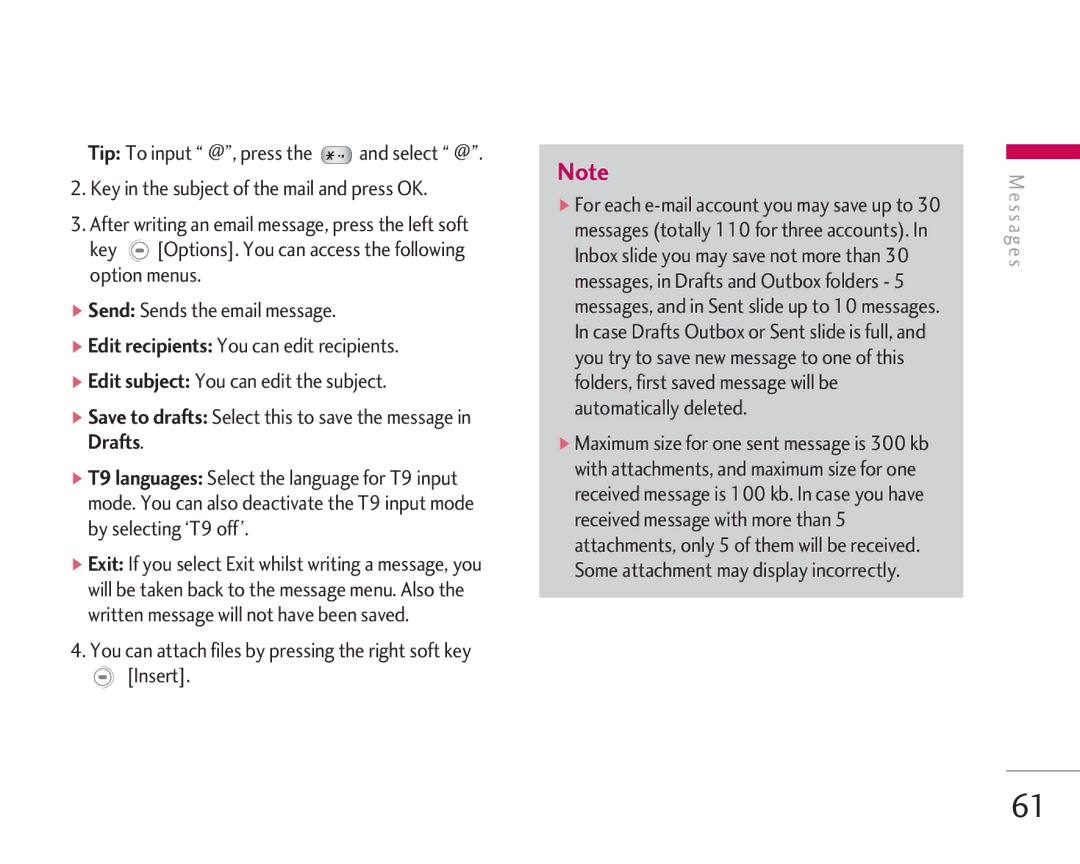Tip: To input “ @”, press the ![]() and select “ @”.
and select “ @”.
2.Key in the subject of the mail and press OK.
3.After writing an email message, press the left soft key ![]() [Options]. You can access the following option menus.
[Options]. You can access the following option menus.
]Send: Sends the email message.
]Edit recipients: You can edit recipients.
]Edit subject: You can edit the subject.
]Save to drafts: Select this to save the message in Drafts.
]T9 languages: Select the language for T9 input mode. You can also deactivate the T9 input mode by selecting ‘T9 off’.
]Exit: If you select Exit whilst writing a message, you will be taken back to the message menu. Also the written message will not have been saved.
4.You can attach files by pressing the right soft key
 [Insert].
[Insert].
Note
]For each
]Maximum size for one sent message is 300 kb with attachments, and maximum size for one received message is 100 kb. In case you have received message with more than 5 attachments, only 5 of them will be received. Some attachment may display incorrectly.
M e s s a g e s
61