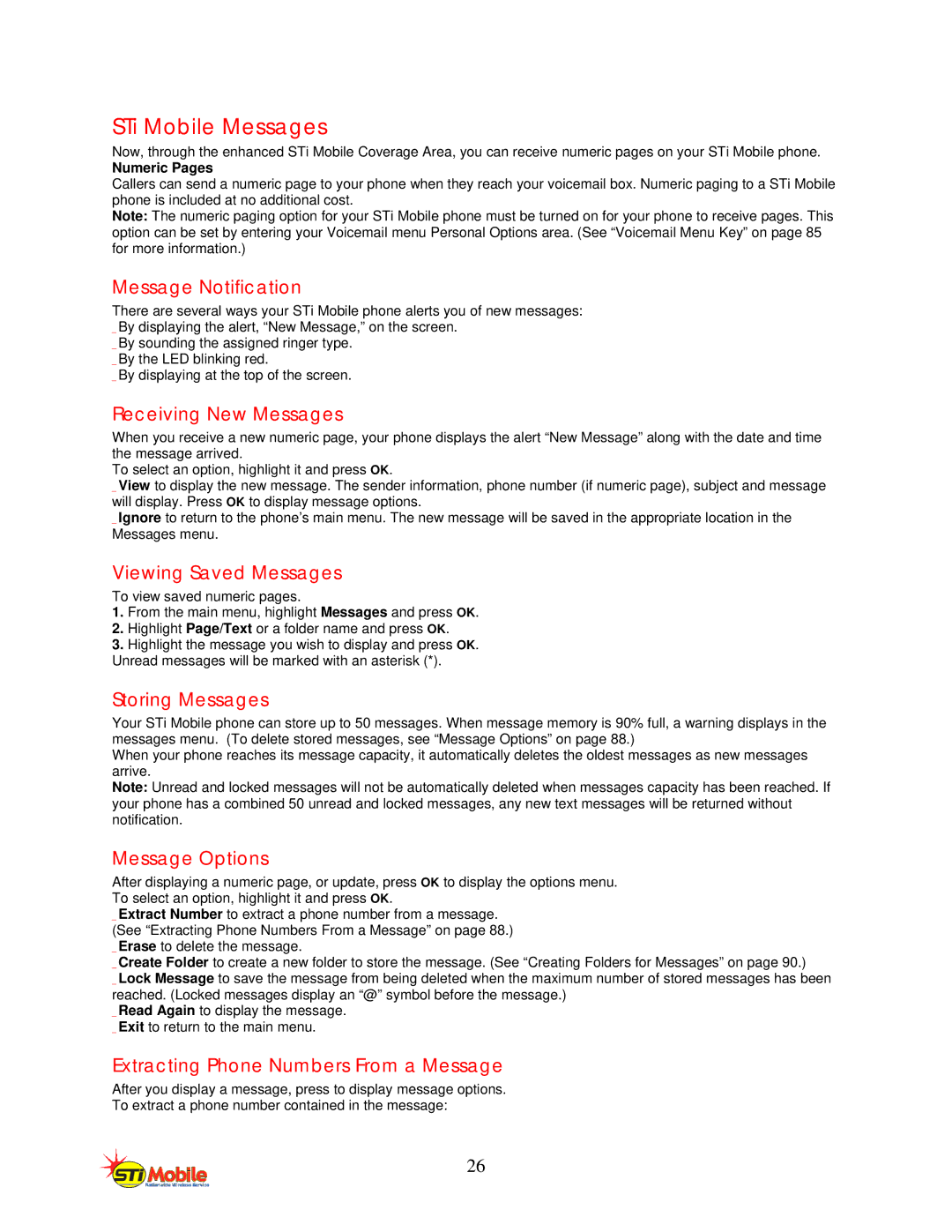STi Mobile Messages
Now, through the enhanced STi Mobile Coverage Area, you can receive numeric pages on your STi Mobile phone.
Numeric Pages
Callers can send a numeric page to your phone when they reach your voicemail box. Numeric paging to a STi Mobile phone is included at no additional cost.
Note: The numeric paging option for your STi Mobile phone must be turned on for your phone to receive pages. This option can be set by entering your Voicemail menu Personal Options area. (See “Voicemail Menu Key” on page 85 for more information.)
Message Notification
There are several ways your STi Mobile phone alerts you of new messages: _ By displaying the alert, “New Message,” on the screen.
_ By sounding the assigned ringer type. _ By the LED blinking red.
_ By displaying at the top of the screen.
Receiving New Messages
When you receive a new numeric page, your phone displays the alert “New Message” along with the date and time the message arrived.
To select an option, highlight it and press OK.
_ View to display the new message. The sender information, phone number (if numeric page), subject and message will display. Press OK to display message options.
_ Ignore to return to the phone’s main menu. The new message will be saved in the appropriate location in the Messages menu.
Viewing Saved Messages
To view saved numeric pages.
1.From the main menu, highlight Messages and press OK.
2.Highlight Page/Text or a folder name and press OK.
3.Highlight the message you wish to display and press OK. Unread messages will be marked with an asterisk (*).
Storing Messages
Your STi Mobile phone can store up to 50 messages. When message memory is 90% full, a warning displays in the messages menu. (To delete stored messages, see “Message Options” on page 88.)
When your phone reaches its message capacity, it automatically deletes the oldest messages as new messages arrive.
Note: Unread and locked messages will not be automatically deleted when messages capacity has been reached. If your phone has a combined 50 unread and locked messages, any new text messages will be returned without notification.
Message Options
After displaying a numeric page, or update, press OK to display the options menu. To select an option, highlight it and press OK.
_ Extract Number to extract a phone number from a message. (See “Extracting Phone Numbers From a Message” on page 88.) _ Erase to delete the message.
_ Create Folder to create a new folder to store the message. (See “Creating Folders for Messages” on page 90.)
_ Lock Message to save the message from being deleted when the maximum number of stored messages has been reached. (Locked messages display an “@” symbol before the message.)
_ Read Again to display the message. _ Exit to return to the main menu.
Extracting Phone Numbers From a Message
After you display a message, press to display message options.
To extract a phone number contained in the message:
26