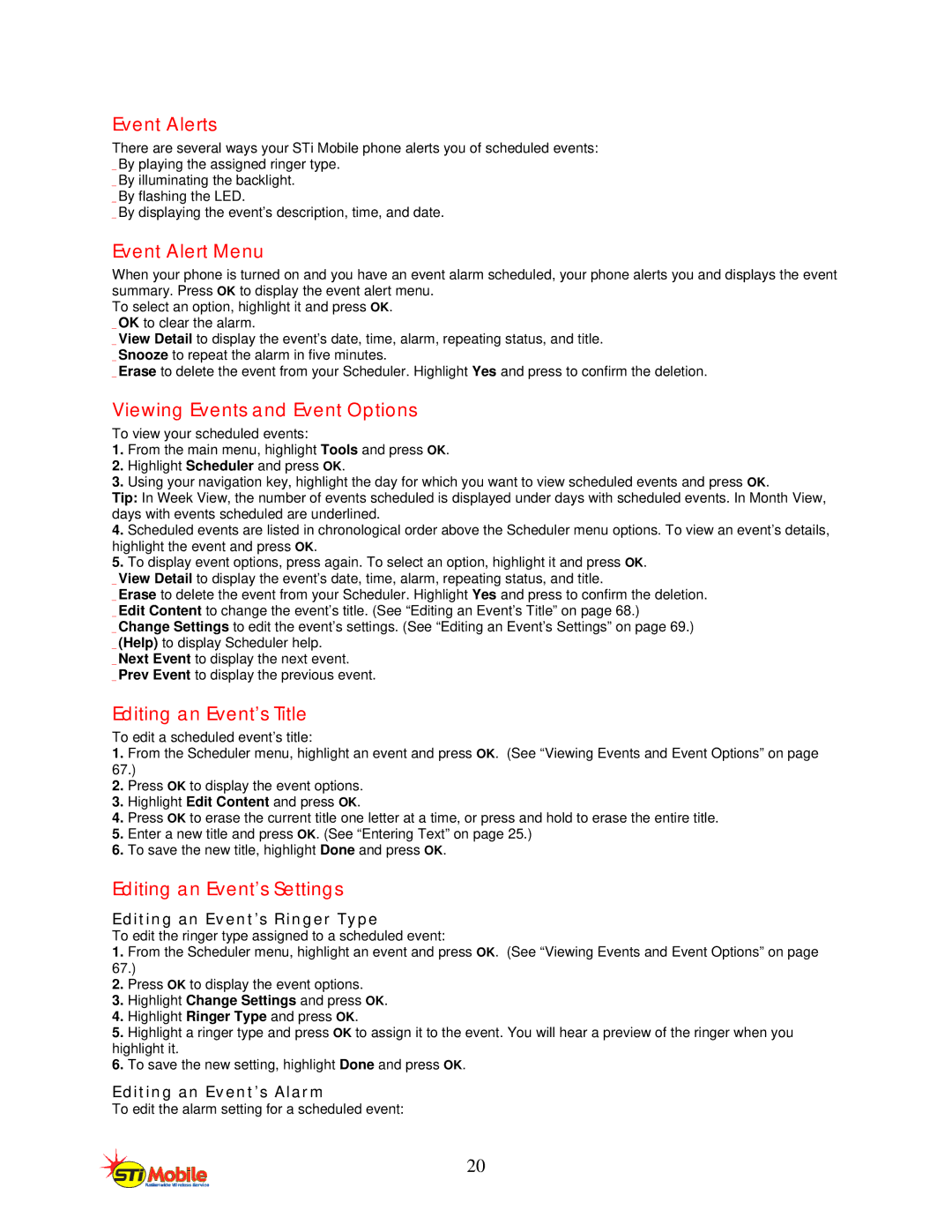Event Alerts
There are several ways your STi Mobile phone alerts you of scheduled events: _ By playing the assigned ringer type.
_ By illuminating the backlight. _ By flashing the LED.
_ By displaying the event’s description, time, and date.
Event Alert Menu
When your phone is turned on and you have an event alarm scheduled, your phone alerts you and displays the event summary. Press OK to display the event alert menu.
To select an option, highlight it and press OK. _ OK to clear the alarm.
_ View Detail to display the event’s date, time, alarm, repeating status, and title. _ Snooze to repeat the alarm in five minutes.
_ Erase to delete the event from your Scheduler. Highlight Yes and press to confirm the deletion.
Viewing Events and Event Options
To view your scheduled events:
1.From the main menu, highlight Tools and press OK.
2.Highlight Scheduler and press OK.
3.Using your navigation key, highlight the day for which you want to view scheduled events and press OK.
Tip: In Week View, the number of events scheduled is displayed under days with scheduled events. In Month View, days with events scheduled are underlined.
4.Scheduled events are listed in chronological order above the Scheduler menu options. To view an event’s details, highlight the event and press OK.
5.To display event options, press again. To select an option, highlight it and press OK.
_ View Detail to display the event’s date, time, alarm, repeating status, and title.
_ Erase to delete the event from your Scheduler. Highlight Yes and press to confirm the deletion. _ Edit Content to change the event’s title. (See “Editing an Event’s Title” on page 68.)
_ Change Settings to edit the event’s settings. (See “Editing an Event’s Settings” on page 69.) _ (Help) to display Scheduler help.
_ Next Event to display the next event.
_ Prev Event to display the previous event.
Editing an Event’s Title
To edit a scheduled event’s title:
1.From the Scheduler menu, highlight an event and press OK. (See “Viewing Events and Event Options” on page 67.)
2.Press OK to display the event options.
3.Highlight Edit Content and press OK.
4.Press OK to erase the current title one letter at a time, or press and hold to erase the entire title.
5.Enter a new title and press OK. (See “Entering Text” on page 25.)
6.To save the new title, highlight Done and press OK.
Editing an Event’s Settings
Editing an Event’s Ringer Type
To edit the ringer type assigned to a scheduled event:
1.From the Scheduler menu, highlight an event and press OK. (See “Viewing Events and Event Options” on page 67.)
2.Press OK to display the event options.
3.Highlight Change Settings and press OK.
4.Highlight Ringer Type and press OK.
5.Highlight a ringer type and press OK to assign it to the event. You will hear a preview of the ringer when you highlight it.
6.To save the new setting, highlight Done and press OK.
Editing an Event’s Alarm
To edit the alarm setting for a scheduled event:
20