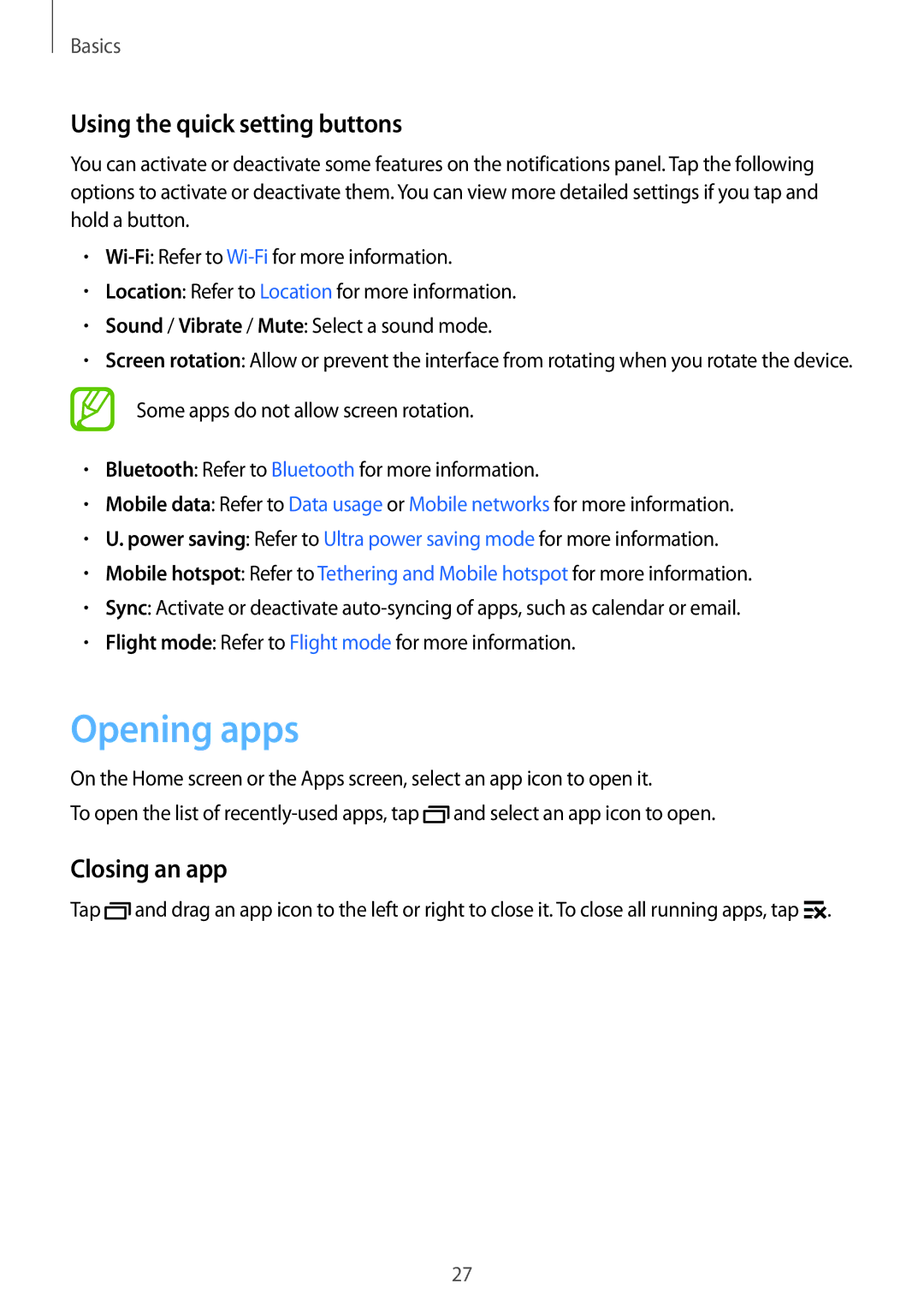Basics
Using the quick setting buttons
You can activate or deactivate some features on the notifications panel. Tap the following options to activate or deactivate them. You can view more detailed settings if you tap and hold a button.
•
•Location: Refer to Location for more information.
•Sound / Vibrate / Mute: Select a sound mode.
•Screen rotation: Allow or prevent the interface from rotating when you rotate the device.
Some apps do not allow screen rotation.
•Bluetooth: Refer to Bluetooth for more information.
•Mobile data: Refer to Data usage or Mobile networks for more information.
•U. power saving: Refer to Ultra power saving mode for more information.
•Mobile hotspot: Refer to Tethering and Mobile hotspot for more information.
•Sync: Activate or deactivate
•Flight mode: Refer to Flight mode for more information.
Opening apps
On the Home screen or the Apps screen, select an app icon to open it.
To open the list of ![]() and select an app icon to open.
and select an app icon to open.
Closing an app
Tap ![]() and drag an app icon to the left or right to close it. To close all running apps, tap
and drag an app icon to the left or right to close it. To close all running apps, tap ![]() .
.
27