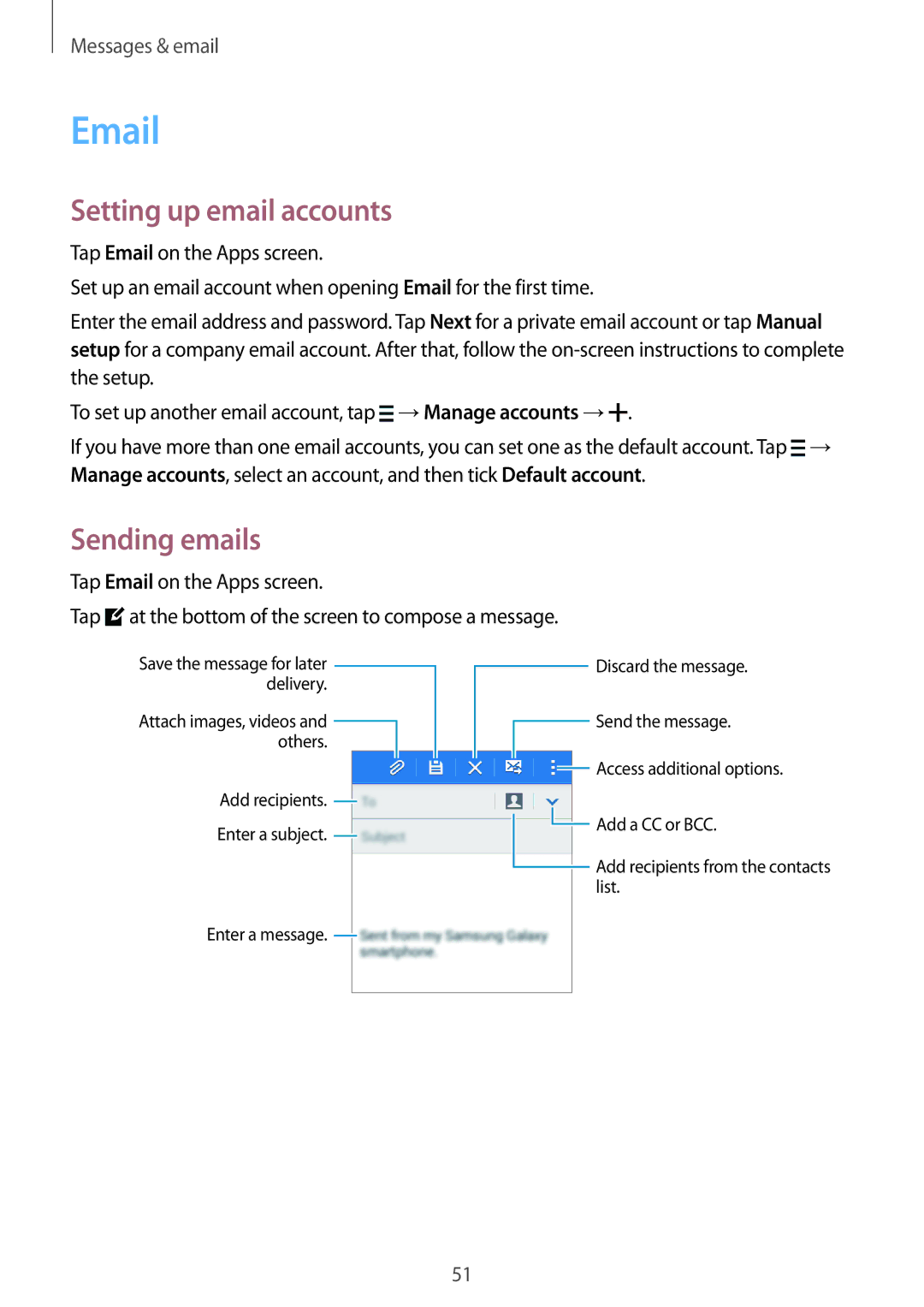Messages & email
Setting up email accounts
Tap Email on the Apps screen.
Set up an email account when opening Email for the first time.
Enter the email address and password. Tap Next for a private email account or tap Manual setup for a company email account. After that, follow the
To set up another email account, tap ![]() →Manage accounts →
→Manage accounts →![]() .
.
If you have more than one email accounts, you can set one as the default account. Tap ![]() → Manage accounts, select an account, and then tick Default account.
→ Manage accounts, select an account, and then tick Default account.
Sending emails
Tap Email on the Apps screen.
Tap ![]() at the bottom of the screen to compose a message.
at the bottom of the screen to compose a message.
Save the message for later ![]() delivery.
delivery.
Attach images, videos and ![]() others.
others.
Add recipients. ![]()
Enter a subject. ![]()
Enter a message. ![]()
![]() Discard the message.
Discard the message.
![]() Send the message.
Send the message.
![]() Access additional options.
Access additional options.
![]() Add a CC or BCC.
Add a CC or BCC.
![]() Add recipients from the contacts list.
Add recipients from the contacts list.
51