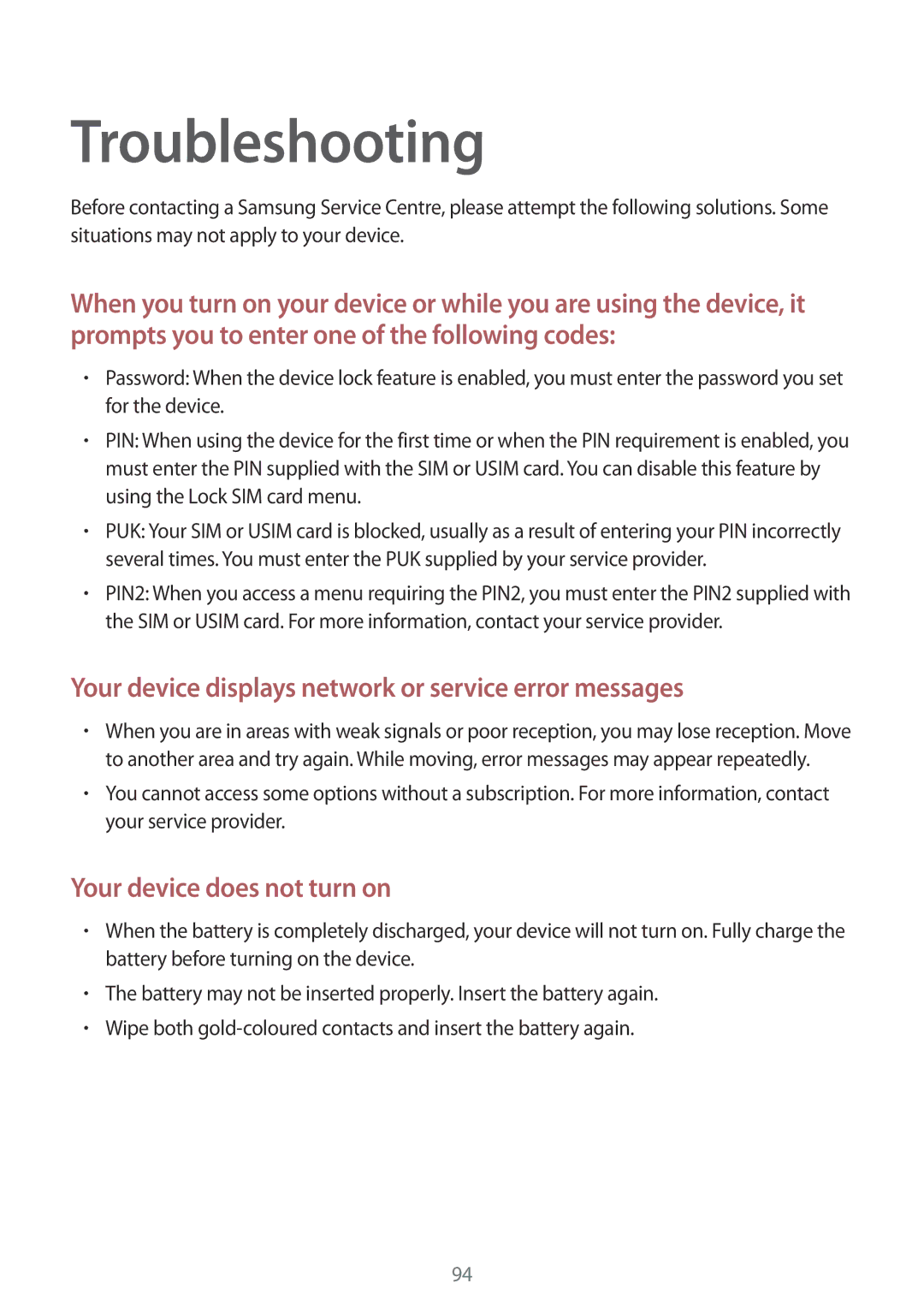Troubleshooting
Before contacting a Samsung Service Centre, please attempt the following solutions. Some situations may not apply to your device.
When you turn on your device or while you are using the device, it prompts you to enter one of the following codes:
•Password: When the device lock feature is enabled, you must enter the password you set for the device.
•PIN: When using the device for the first time or when the PIN requirement is enabled, you must enter the PIN supplied with the SIM or USIM card. You can disable this feature by using the Lock SIM card menu.
•PUK: Your SIM or USIM card is blocked, usually as a result of entering your PIN incorrectly several times. You must enter the PUK supplied by your service provider.
•PIN2: When you access a menu requiring the PIN2, you must enter the PIN2 supplied with the SIM or USIM card. For more information, contact your service provider.
Your device displays network or service error messages
•When you are in areas with weak signals or poor reception, you may lose reception. Move to another area and try again. While moving, error messages may appear repeatedly.
•You cannot access some options without a subscription. For more information, contact your service provider.
Your device does not turn on
•When the battery is completely discharged, your device will not turn on. Fully charge the battery before turning on the device.
•The battery may not be inserted properly. Insert the battery again.
•Wipe both
94