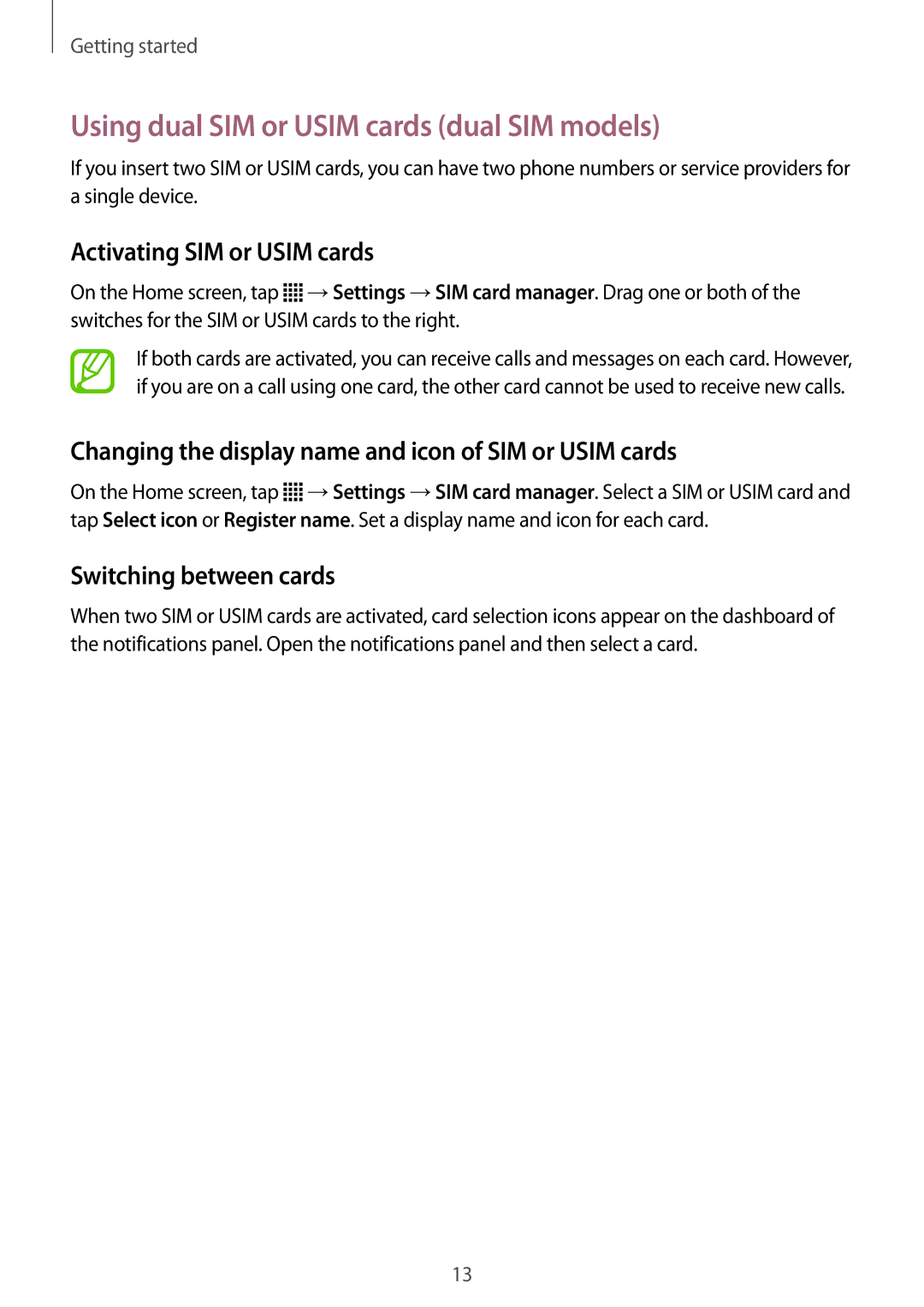Getting started
Using dual SIM or USIM cards (dual SIM models)
If you insert two SIM or USIM cards, you can have two phone numbers or service providers for a single device.
Activating SIM or USIM cards
On the Home screen, tap ![]() →Settings →SIM card manager. Drag one or both of the switches for the SIM or USIM cards to the right.
→Settings →SIM card manager. Drag one or both of the switches for the SIM or USIM cards to the right.
If both cards are activated, you can receive calls and messages on each card. However, if you are on a call using one card, the other card cannot be used to receive new calls.
Changing the display name and icon of SIM or USIM cards
On the Home screen, tap ![]() →Settings →SIM card manager. Select a SIM or USIM card and tap Select icon or Register name. Set a display name and icon for each card.
→Settings →SIM card manager. Select a SIM or USIM card and tap Select icon or Register name. Set a display name and icon for each card.
Switching between cards
When two SIM or USIM cards are activated, card selection icons appear on the dashboard of the notifications panel. Open the notifications panel and then select a card.
13