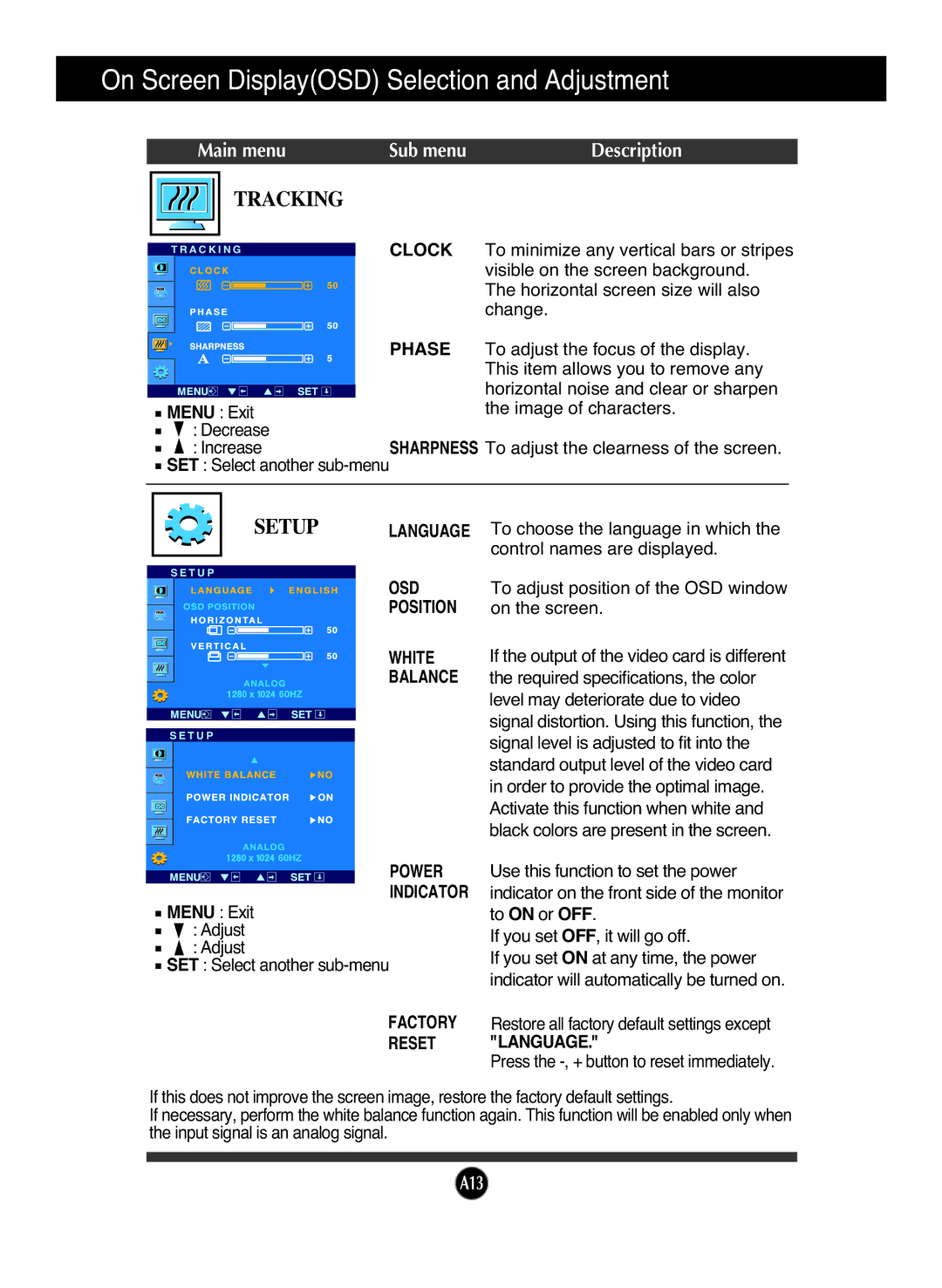L1954TQ, L1954T specifications
LG Electronics has long been a prominent player in the world of computer monitors, and the L1954T and L1954TQ are no exceptions. Designed for a wide range of applications, these monitors blend performance with style, making them a popular choice for both home and professional environments.The LG L1954T is a 19-inch LCD monitor that delivers a native resolution of 1280 x 1024 pixels. This resolution, combined with its 5ms response time, offers sharp and clear images, making it suitable for both casual gaming and office tasks. The monitor’s aspect ratio of 5:4 provides a good balance for most standard applications, ensuring that users can view documents and graphics without any distortion.
One of the standout features of the L1954T is its Dynamic Contrast Ratio, which reaches up to 3000:1. This allows for deeper blacks and more vibrant colors, enhancing the overall viewing experience. The monitor also supports a wide viewing angle of 170 degrees horizontal and 160 degrees vertical, ensuring that colors remain consistent and accurate even from off-angles.
The L1954TQ variant shares many of the same core features but adds enhancements to the design and usability. It includes integrated speakers, which is a significant advantage for users looking to save desk space and reduce clutter from external speakers. Additionally, the L1954TQ is equipped with more extensive connectivity options, including both VGA and DVI inputs, making it versatile enough to connect to both older and newer systems.
Both models also feature LG’s proprietary technologies, enhancing the display's performance. The OnScreen Control allows users to easily adjust settings such as brightness, contrast, and volume through a user-friendly interface. Furthermore, their energy efficiency means they not only provide effective performance but also help in reducing electricity costs with lower power consumption.
In terms of design, the L1954T and L1954TQ maintain a sleek and modern aesthetic. The slim bezels and stand offer a professional appearance, suitable for any workspace. With the added VESA mount compatibility, users have the flexibility to optimize their setup, whether it’s on a desk or wall-mounted.
In summary, the LG L1954T and L1954TQ monitors exemplify a perfect balance of functionality, performance, and aesthetics, making them ideal choices for users seeking quality display solutions. With their impressive technology features and thoughtful design, they continue to be a solid addition to any workstation or home setup. Whether for gaming, office tasks, or multimedia consumption, these monitors promise an enjoyable visual experience.