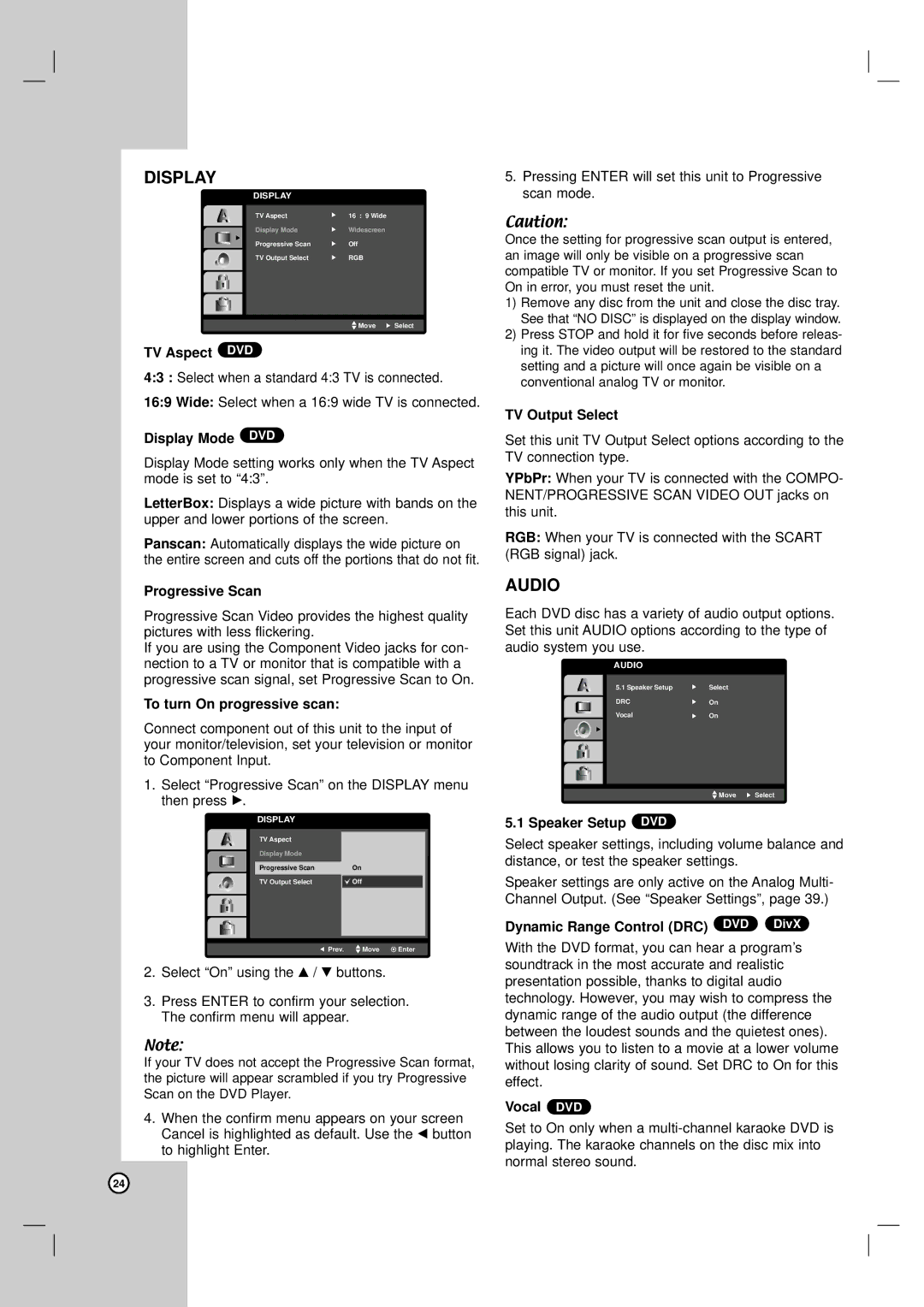DISPLAY
DISPLAY
TV Aspect | 16 : 9 Wide |
Display Mode | Widescreen |
Progressive Scan | Off |
TV Output Select | RGB |
![]() Move
Move ![]() Select
Select
TV Aspect DVD
4:3 : Select when a standard 4:3 TV is connected.
16:9 Wide: Select when a 16:9 wide TV is connected.
Display Mode DVD
Display Mode setting works only when the TV Aspect mode is set to “4:3”.
LetterBox: Displays a wide picture with bands on the upper and lower portions of the screen.
Panscan: Automatically displays the wide picture on the entire screen and cuts off the portions that do not fit.
Progressive Scan
Progressive Scan Video provides the highest quality pictures with less flickering.
If you are using the Component Video jacks for con- nection to a TV or monitor that is compatible with a progressive scan signal, set Progressive Scan to On.
To turn On progressive scan:
Connect component out of this unit to the input of your monitor/television, set your television or monitor to Component Input.
1.Select “Progressive Scan” on the DISPLAY menu then press B.
DISPLAY
TV Aspect |
|
Display Mode |
|
Progressive Scan | On |
|
|
TV Output Select | Off |
|
|
Prev. | Move | Enter |
2.Select “On” using thev / V buttons.
3.Press ENTER to confirm your selection. The confirm menu will appear.
Note:
If your TV does not accept the Progressive Scan format, the picture will appear scrambled if you try Progressive Scan on the DVD Player.
4.When the confirm menu appears on your screen Cancel is highlighted as default. Use the b button to highlight Enter.
5.Pressing ENTER will set this unit to Progressive scan mode.
Caution:
Once the setting for progressive scan output is entered, an image will only be visible on a progressive scan compatible TV or monitor. If you set Progressive Scan to On in error, you must reset the unit.
1)Remove any disc from the unit and close the disc tray. See that “NO DISC” is displayed on the display window.
2)Press STOP and hold it for five seconds before releas- ing it. The video output will be restored to the standard setting and a picture will once again be visible on a conventional analog TV or monitor.
TV Output Select
Set this unit TV Output Select options according to the TV connection type.
YPbPr: When your TV is connected with the COMPO- NENT/PROGRESSIVE SCAN VIDEO OUT jacks on this unit.
RGB: When your TV is connected with the SCART (RGB signal) jack.
AUDIO
Each DVD disc has a variety of audio output options. Set this unit AUDIO options according to the type of audio system you use.
AUDIO
5.1 Speaker Setup | Select |
DRC | On |
Vocal | On |
![]() Move
Move ![]() Select
Select
5.1 Speaker Setup DVD
Select speaker settings, including volume balance and distance, or test the speaker settings.
Speaker settings are only active on the Analog Multi- Channel Output. (See “Speaker Settings”, page 39.)
Dynamic Range Control (DRC) DVD DivX
With the DVD format, you can hear a program’s soundtrack in the most accurate and realistic presentation possible, thanks to digital audio technology. However, you may wish to compress the dynamic range of the audio output (the difference between the loudest sounds and the quietest ones). This allows you to listen to a movie at a lower volume without losing clarity of sound. Set DRC to On for this effect.
Vocal DVD
Set to On only when a
24