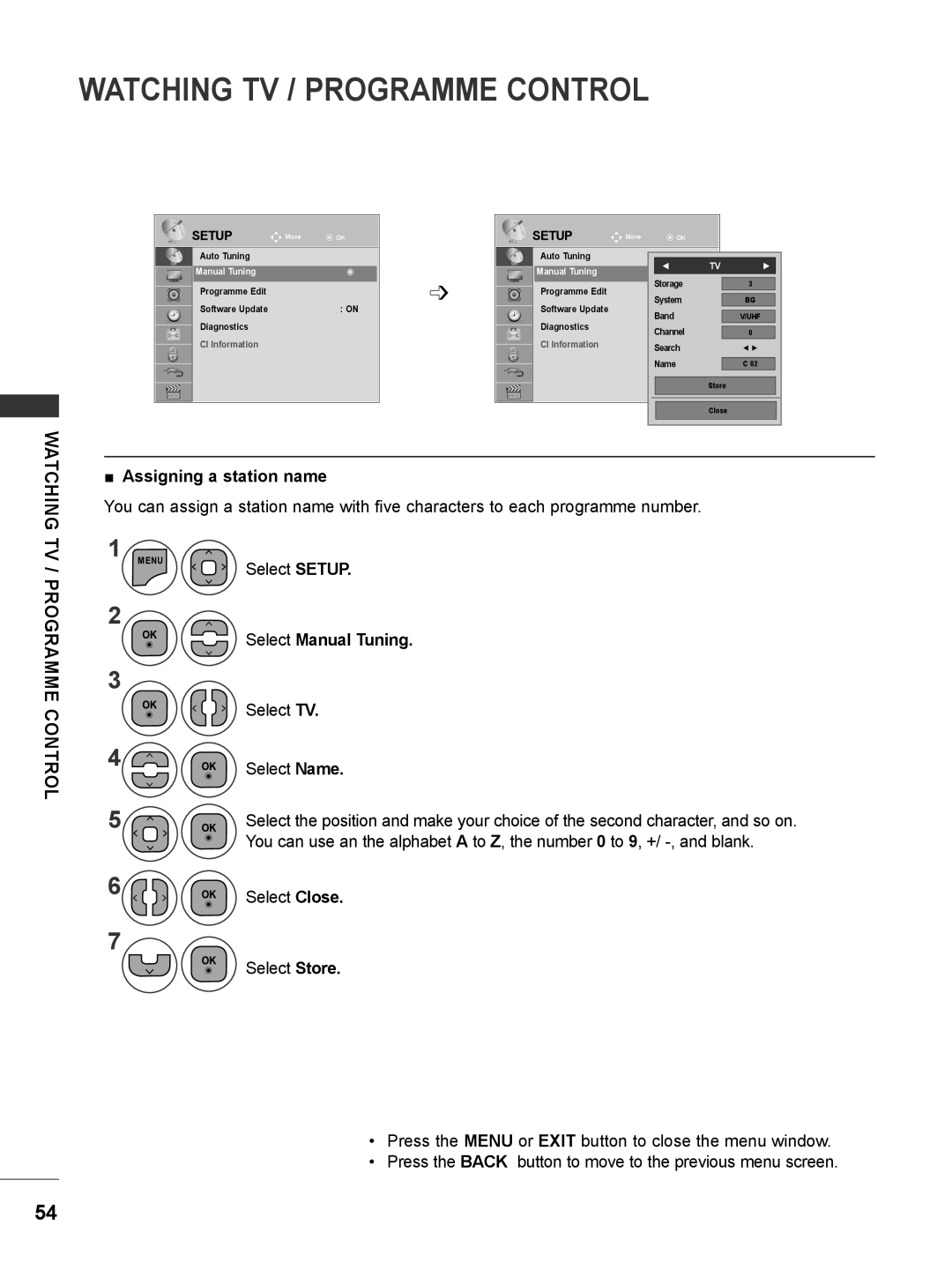LED LCD MONITOR TV
OWNER’S MANUAL
LED LCD MONITOR TV MODELS
PREPARATION
CONTENTS
EXTERNAL EQUIPMENT SETUP
EPG ELECTRONIC PROGRAMME
PARENTAL CONTROL / RATINGS
TIME SETTING
OPTION SETTING
TO USE A USB DEVICE
1 IR receiver Remote controller receiver 2 INPUT Button 3 MENU Button
PREPARATION
FRONT PANEL CONTROLS
4 OK Button 5 VOLUME Button 6 PROGRAMME Button 7 Power Button
M2080DN / M2280DN
M2080DB / M2280DB
M2380DB
M2380DN / M2780DN
PREPARATION BACK PANEL INFORMATION
M2080D / M2280D M2380D / M2780D
M2080DF / M2280DF M2380DF / M2780DF
2 HDMI / DVI INPUT
BACK PANEL INFORMATION
1 DC ADAPTER PORT
3 OPTICAL DIGITAL AUDIO OUT
M2080D/M2280D/M2380D/M2780D
STAND INSTALLATION
PREPARATION
Stand Base
M2080DF/M2280DF/M2380DF/M2780DF
M2080DB/M2280DB/M2380DB
DETACHING STAND
Coin Stand Base
M2080DF/M2280DF/M2380DF/M2780DF
Detach the monitor to the Stand Base by turn
M2080DB / M2280DB
PREPARATION DETACHING STAND BODY
M2080D / M2280D
M2380D / M2780D
Model
WALL MOUNT HORIZONTAL INSTALLATION
Screw Mounting Interface Dimensions
VESA A x B
M2080DF / M2280DF M2380DF / M2780DF
PREPARATION DESKTOP PEDESTAL INSTALLATION
M2080D / M2280D M2380D / M2780D
M2080DB / M2280DB M2380DB
LOCATION
POSITIONING YOUR DISPLAY
SWIVEL STANDOnly M2780D / M2780DF
Tilt range
M2380DF / M2780DF
PREPARATION KENSINGTON SECURITY SYSTEM
M2080DF / M2280DF
M2080DN / M2280DN
EXTERNAL EQUIPMENT SETUP
ANTENNA CONNECTION
EXTERNAL EQUIPMENT SETUP
Connecting with a component cable
EXTERNAL EQUIPMENT SETUP
HD RECEIVER SETUP
Signal
INPUT button on the remote control
Connecting a set-top box with a HDMI cable
Select HDMI 1 or HDMI 2 input source using the
Connect the digital set-top box to HDMI/DVI IN 1 or
Connecting with an HDMI to DVI cable
DVD SETUP
Component Input ports
Euro scart socket on the SET
Connecting with a Euro Scart cable
Connect the Euro scart socket of the DVD to the AV1
2 Turn on the DVD player, insert a DVD
Connecting the HDMI cable
IN 1 or HDMI/DVI IN 2 jack on the SET
EXTERNAL EQUIPMENT SETUP VCR SETUP
Connecting with a RF cable
Antenna
Connect the Euro scart socket of the VCR to the AV1
Insert a video tape into the VCR and press PLAY on
the VCR. Refer to the VCR owner’s manual
VCR. Match the jack colours Video = yellow, Audio
Connecting with a RCA cable
Connect the AUDIO/VIDEO jacks between SET and
Left = white, and Audio Right = red
INSERTION OF CI MODULE
EXTERNAL EQUIPMENT SETUP DIGITAL AUDIO OUT SETUP
Connect the USB device to the USB IN jacks on the side of SET
USB SETUP
After connecting the USB IN jacks, you use the USB function. p.113
Memory Stick
EXTERNAL EQUIPMENT SETUP HEADPHONE SETUP
Camcorder
OTHER A/V SOURCE SETUP
SETUP
Video Game Set
EXTERNAL EQUIPMENT SETUP PC SETUP
When connecting with a D-sub 15 pin cable
of the PERSONAL COMPUTER to the PC input socket
Connecting with an HDMI to DVI cable
Connecting with an HDMI to HDMI cable
Select HDMI 1 or HDMI 2 input source using the INPUT
BACK COVER FOR WIRE ARRANGEMENT
RGBPC mode
SUPPORTED DISPALY RESOLUTION
Resolution
M2280D / M2380D / M2780D / M2280DF
HDMI/DVI - DTV mode
Component mode
REMOTE CONTROL KEY FUNCTIONS
WATCHING TV / PROGRAMME CONTROL
WATCHING TV / PROGRAMME CONTROL
Installing Batteries
PROGRAMME SELECTION
VOLUME ADJUSTMENT
WATCHING TV / PROGRAMME CONTROL TURNING ON THE TV
Initializing setup
WATCHING TV
QUICK MENU
Aspect Ratio
PROGRAMME CONTROL
SETUP
ON SCREEN MENUS SELECTION AND ADJUSTMENT
WATCHING TV / PROGRAMME CONTROL
SETUP PICTURE AUDIO TIME OPTION LOCK INPUT USB
Select Auto Tuning Select Antenna
AUTO PROGRAMME TUNING
For countries other than Finland, Sweden, Denmark and Norway
password in Lock System ‘On’
WATCHING TV / PROGRAMME CONTROL AUTO PROGRAMME TUNING
Only for Finland, Sweden, Denmark and Norway
If you want to select the Antenna
Select SETUP
If you want to select the Cable
Service Operator
Select Auto Tuning
1. SETUP → Auto Tuning → Cable
Acquired certification SO SwedenComhem, DenmarkYouSee, Stofa
You can select User mode or Full mode in Auto Tuning
WATCHING TV / PROGRAMME CONTROL CABLE DTV SETTING IN CABLE MODE ONLY
Select Cable DTV Setting Select Service Operator or
Channel Auto Update
MANUAL PROGRAMME TUNING IN DIGITAL MODE
Select Manual Tuning
WATCHING TV / PROGRAMME
Select SETUP
Select Manual Tuning
MANUAL PROGRAMME TUNING IN ANALOGUE MODE
Select SETUP
TV / PROGRAMME CONTROL
Assigning a station name
Select Close
Select Store
Select Programme Edit
PROGRAMME EDIT
SETUP
Enter the Programme Edit
Skipping a programme number
WATCHING TV / PROGRAMME CONTROL IN DTV/RADIO MODE
IN TV MODE
Deleting a programme
Auto Sort
YELLOW
WATCHING TV / PROGRAMME CONTROL SOFTWARE UPDATE
Select Software Update
OffOn
When setting “Software Update”
Occasionally, a transmission of
TV / PROGRAMME
Select SETUP
WATCHING TV / PROGRAMME CONTROL DIAGNOSTICS
Select Diagnostics
CH CH CH CH CH
CI COMMON INTERFACE INFORMATION
WATCHING
Select CI Information
PROGRAMME
WATCHING TV / PROGRAMME CONTROL SELECTING THE PROGRAMME LIST
Mini Glossary
Displaying programme LIST
Selecting favourite programme
FAVOURITE PROGRAMME SETUP
Favourite
Select Favourite
WATCHING TV / PROGRAMME CONTROL INPUT LIST
Component
HDMI
Select a programme
Switch on/off EPG
EPG ELECTRONIC PROGRAMME GUIDE IN DIGITAL MODE
EPG ELECTRONIC
Button Function in 8 Day Guide Mode
EPG ELECTRONIC PROGRAMME GUIDE IN DIGITAL MODE
Button Function in NOW/NEXT Guide Mode
GUIDEIN DIGITAL MODE
Button Function in Date Change Mode
Button Function in Extended Description Box
Switch off EPG
Button Function in Record/Remind Setting Mode
Button Function in Schedule List Mode
Select Schedule List
Original
PICTURE CONTROL
PICTURE SIZE ASPECT RATIO CONTROL
Just Scan
PICTURE CONTROL
Zoom
Cinema Zoom
Select Picture Wizard
PICTURE WIZARD
Select PICTURE
Colour Temperature, Dynamic Contrast , Colour Gain, Backlight
Select ꕊ Energy Saving
PICTURE CONTROL ꕊ ENERGY SAVING
Picture Mode
Select Off, Minimum, Medium, Maximum or Screen Off
Vivid
PRESET PICTURE SETTINGS
Picture Mode-Preset
Standard
Backlight
PICTURE CONTROL MANUAL PICTURE ADJUSTMENT
Picture Mode-User option
Contrast
PICTURE IMPROVEMENT TECHNOLOGY
Select Advanced Control
Close
PICTURE CONTROL EXPERT PICTURE CONTROL
Select PICTURE Select Picture Mode Select ꕋ Expert 1 or ꕋ Expert
Select Expert Control
Low/High/Auto Film Mode On/Off Colour Standard SD/HD
Dynamic Contrast Off/Low/High Dynamic Colour Off/Low/High
Noise Reduction Off/Low/Medium/High Gamma Low/Medium/High Black Level
Reduces screen noise without compromising video quality
This is the pattern necessary for expert adjustment
Expert Pattern Off/Expert 1/Expert Colour Filter Off/Red/Green/Blue
Colour Management System
PICTURE RESET
Select Picture Reset
PICTURE CONTROL SCREEN SETUP FOR PC MODE
Selecting Resolution
Select Resolution
1. Using OSD
Auto Configure RGB PC mode only
Auto configure
Select Auto Config
2. Using Auto Config. Remocon
This function is available for RGB signals only
M2080D / M2080DF / M2080DB / M2080DN
Adjustment for screen Position, Size, Phase
Select Position, Size or Phase
SCREEN
Screen Reset
Run Reset
Select Auto Volume
AUTO VOLUME LEVELER
SOUND CONTROL
SOUND
Adjustment for Clear Voice Level With selecting On
SOUND CONTROL CLEAR VOICE
Select Clear Voice
BALANCE
Select Balance
Balance
SOUND CONTROL
SOUND CONTROL PRESET SOUND SETTINGS-SOUND MODE
Music
Select Sound Mode
Select Sound Mode Select Standard, Music, Cinema, Sport or Game
PRESET SOUND SETTINGS-USER MODE
Surround
Select Treble or Bass
SOUND CONTROL AUDIO RESET
Audio Input
DIGITAL AUDIO OUT
Select Digital Audio Out
Digital Audio output
SOUND CONTROL TV SPEAKERS ON / OFF SETUP
Select TV Speaker
DTV AUDIO SETTING IN DIGITAL MODE ONLY
Select DTV Audio Setting Select Auto, HE-AAC, Dolby Digital or MPEG
Auto Automatically outputs in the order HE - AAC Dolby Digital MPEG
Mono sound selection
SOUND CONTROL I/II
Stereo/Dual Reception In Analogue Mode Only
Language selection for dual language broadcast
NICAM Reception In Analogue Mode Only
Speaker Sound Output Selection
Select either the year, month, date, time or Time Zone option
TIME SETTING
CLOCK SETUP
Set the year, month, date, time or Time Zone option
AUTO ON/OFF TIME SETTING
TIME SETTING
Select Off Time or On Time
When you switch the TV off, the preset sleep timer is cancelled
TIME SETTING SLEEP TIMER SETTING
Select Sleep Timer
You can also adjust Sleep Timer in the TIME menu
If you want to change Language/ Country selection
OPTION SETTING
ON-SCREEN MENU LANGUAGE COUNTRY SELECTION
Select your desired language
Select OPTION
OPTION SETTING LANGUAGE SELECTION IN DIGITAL MODE ONLY
Select Disabled Assistance
Subtitle Language
Adjustment for Audio Description Volume With selecting On
AUDIO DESCRIPTION IN DIGITAL MODE ONLY
Select Audio Description
OPTION SETTING DATA SERVICE
Select Data Service
Select MHEG or Teletext
Select the label
INPUT LABEL
Select the source
Select Input Label
Power indicator Off
OPTION SETTING POWER INDICATOR
Power indicator On
Select Power Indicator
DEMO MODE
Select Demo Mode
SETTIN
OPTION
OPTION SETTING MODE SETTING
Select Mode Setting
Select Store Demo or Home Use
INITIALIZINGRESET TO ORIGINAL FACTORY SETTINGS
Select Factory Reset
Start Factory Reset
PARENTAL
SET PASSWORD & LOCK SYSTEM
PARENTAL CONTROL / RATINGS
Select Lock System
Enter the Block Programme
BLOCK PROGRAMME
LOCK
PARENTAL CONTROL / RATINGS
PARENTAL CONTROL / RATINGS PARENTAL CONTROL IN DIGITAL MODE ONLY
Make appropriate adjustments
Select Parental Guidance
INPUT BLOCK
Select Input Block
Select LOCK
Select Key Lock
PARENTAL CONTROL / RATINGS KEY LOCK
POWER, INPUT, P ꕌꕍ, TV/PC or NUMBER
be turned on
TO USE A USB DEVICE
WHEN CONNECTING A USB DEVICE
When removing the USB device
Select PHOTO LIST, MUSIC LIST or MOVIE LIST
TO USE A USB DEVICE
Precautions when using the USB device
4 Corresponding buttons on the remote control
PHOTO LIST
Screen Components
PHOTO*.JPEG supporting file
Mark All
Photo Selection and PopUp Menu
Delete or Delete Marked Delete the selected photo item
Delete
How to view photo
Slideshow ꘡ BGM ꘡ ꘤ Delete Q.MENU Option Hide
Hide
Use button to select the previous or next photo
Select Set Photo View, Set Video or Set Audio
Using the Photo List function
When you select the Set Photo View
TO USE
Show the Sound Mode, Auto Volume, Clear Voice II, Balance
When you select the Set Video
When you select the Set Audio
Auto Volume
MUSIC LIST
MUSIC *.MP3 supporting file Bit rate 32 to
Select Music List
Music Selection and PopUp Menu
Delete or Delete Marked Delete the selected music titles
Using the Music List function, play
The ‘Screen Saver’?
Select Set Audio Play or Set Audio
When you select the Set Audio Play
Show the Set Audio Play
MOVIE LIST
Max bitrate of playable movie file is 20 Mbps
Select Movie List
Video Decoder
Audio Codec
1 Moves to upper level folder 2 Current page/Total pages
Movie Selection and PopUp Menu
Set Video Play
Using the Movie List function, play
Select Set Video Play, Set Video or Set Audio TO USE A USB DEVICE
Set Video Set Audio ꕉ Previous
Subtitle Language
When you select the Set Video Play
Show the Picture Size, Audio Language or Subtitle Language
Support Language
Show the Sound Mode, Auto Volume, Clear Voice II, Balance
Using the remote control
Play
Display DivX Reg. Code
TO USE A USB DEVICE DIVX REGISTRATION CODE
Select DivX Reg. Code
DivXR Video On Demand
Display Deactivation
DEACTIVATION
Select Deactivation
Close
SIMPLE TEXT
SWITCH ON/OFF
TELETEXT
TOP TEXT
ꔼ Update
FASTEXT
SPECIAL TELETEXT FUNCTION
ꔻ Index
DIGITAL TELETEXT
TELETEXT WITHIN DIGITAL SERVICE
TELETEXT IN DIGITAL SERVICE
This function works in UK, Ireland only
The operation does not work normally
TROUBLESHOOTING
APPENDIX
The video function does not work
APPENDIX
The audio function does not work
Only PC mode applied
There is a problem with PICTURE settings
‘Unknown Product’ message appears when the product is connected
No image is displayed
Screen color is abnormal
The screen image looks abnormal
Cleaning the Cabinet
MAINTENANCE
Cleaning the Screen
Extended Absence
APPENDIX PRODUCT SPECIFICATIONS
M2080D / M2080DF / M2080DB / M2080DN
M2280D / M2280DF / M2280DB / M2280DN
M2380D / M2380DF/ M2380DB / M2380DN
Visible diagonal size 584.2 mm 0.265 mm H x 0.265 mm
M2780D / M2780DF / M2780DN
20 % to 80 %
5 % to 90 %
Code Hexa
APPENDIX IR CODES
This feature is not available for all models
Function
Type of Connector D-Sub 9-Pin Male
EXTERNAL CONTROL DEVICE SETUP
RS-232C Setup
RS-232C Configurations
Set ID
OPTION
Baud rate 9600 bps UART Data length 8 bits Parity None
Communication Parameters
Command Reference List
Stop bit 1 bit Communication code ASCII code
03. Screen Mute Command k d
01. Power Command k a
02. Aspect Ratio Command k c Main Picture Size
04. Volume Mute Command k e
08. Colour Command k
07. Brightness Command k h
11. OSD Select Command k l
12. Remote control lock mode Command k m
17. Energy Saving Command j q
15. Balance Command k t
18. Auto ConfigureCommand j u
19.Tune Command Command m a
22. Back Light Command m g
20. Programme Add/SkipCommand m b
21. KeyCommand m c
23. Input select Command x b Main Picture Input
UK Only
Page
Make sure to read the Safety Precautions before using the product
MODEL SERIAL