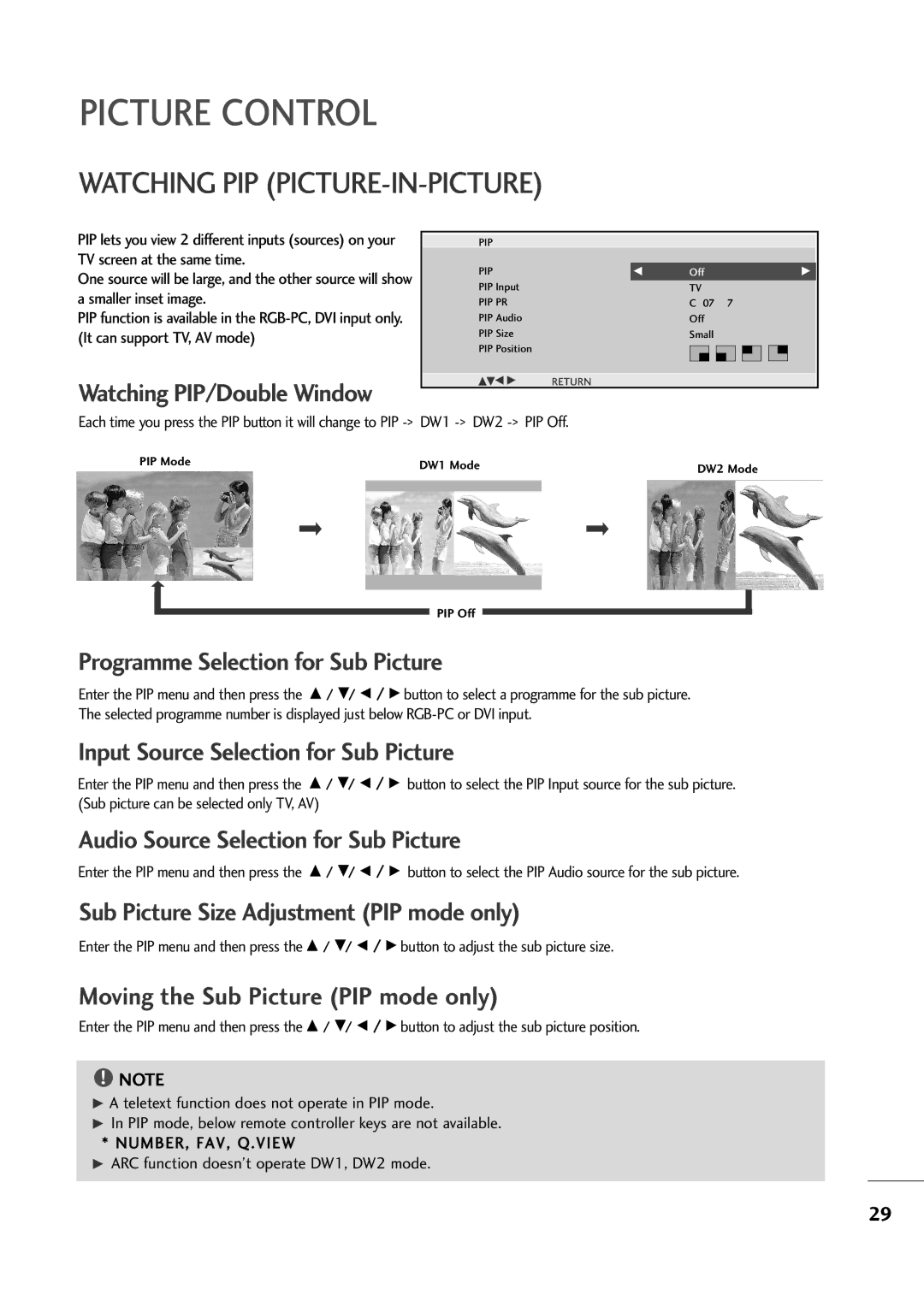PICTURE CONTROL
WATCHING PIP (PICTURE-IN-PICTURE)
PIP lets you view 2 different inputs (sources) on your TV screen at the same time.
One source will be large, and the other source will show a smaller inset image.
PIP function is available in the
Watching PIP/Double Window
PIP
PIP |
| F | Off |
|
|
|
|
|
|
|
| G | ||
PIP Input |
|
| TV |
|
|
|
|
|
|
|
|
| ||
PIP PR |
|
| C 07 | 7 |
|
|
|
|
|
|
| |||
PIP Audio |
|
| Off |
|
|
|
|
|
|
|
|
| ||
PIP Size |
|
| Small |
|
|
|
|
|
|
|
|
| ||
PIP Position |
|
|
|
|
|
|
|
|
|
|
|
|
|
|
|
|
|
|
|
|
|
|
|
|
|
|
|
| |
|
|
|
|
|
|
|
|
|
|
|
|
|
|
|
|
|
|
|
|
|
|
|
|
|
|
|
|
|
|
DEF G | RETURN |
|
|
|
|
|
|
|
|
|
|
|
| |
Each time you press the PIP button it will change to PIP
PIP Mode | DW1 Mode | DW2 Mode | |
| |||
|
|
| |
|
|
|
|
|
|
|
|
PIP Off
Programme Selection for Sub Picture
Enter the PIP menu and then press the D / E/ F / G button to select a programme for the sub picture. The selected programme number is displayed just below
Input Source Selection for Sub Picture
Enter the PIP menu and then press the (Sub picture can be selected only TV, AV)
button to select the PIP Input source for the sub picture.
Audio Source Selection for Sub Picture
Enter the PIP menu and then press the D / E/ F / G button to select the PIP Audio source for the sub picture.
Sub Picture Size Adjustment (PIP mode only)
Enter the PIP menu and then press the D / E/ F / G button to adjust the sub picture size.
Moving the Sub Picture (PIP mode only)
Enter the PIP menu and then press the D / E/ F / G button to adjust the sub picture position.
!NOTE
GA teletext function does not operate in PIP mode.
GIn PIP mode, below remote controller keys are not available. * NUMBER, FAV, Q.VIEW
GARC function doesn’t operate DW1, DW2 mode.
29