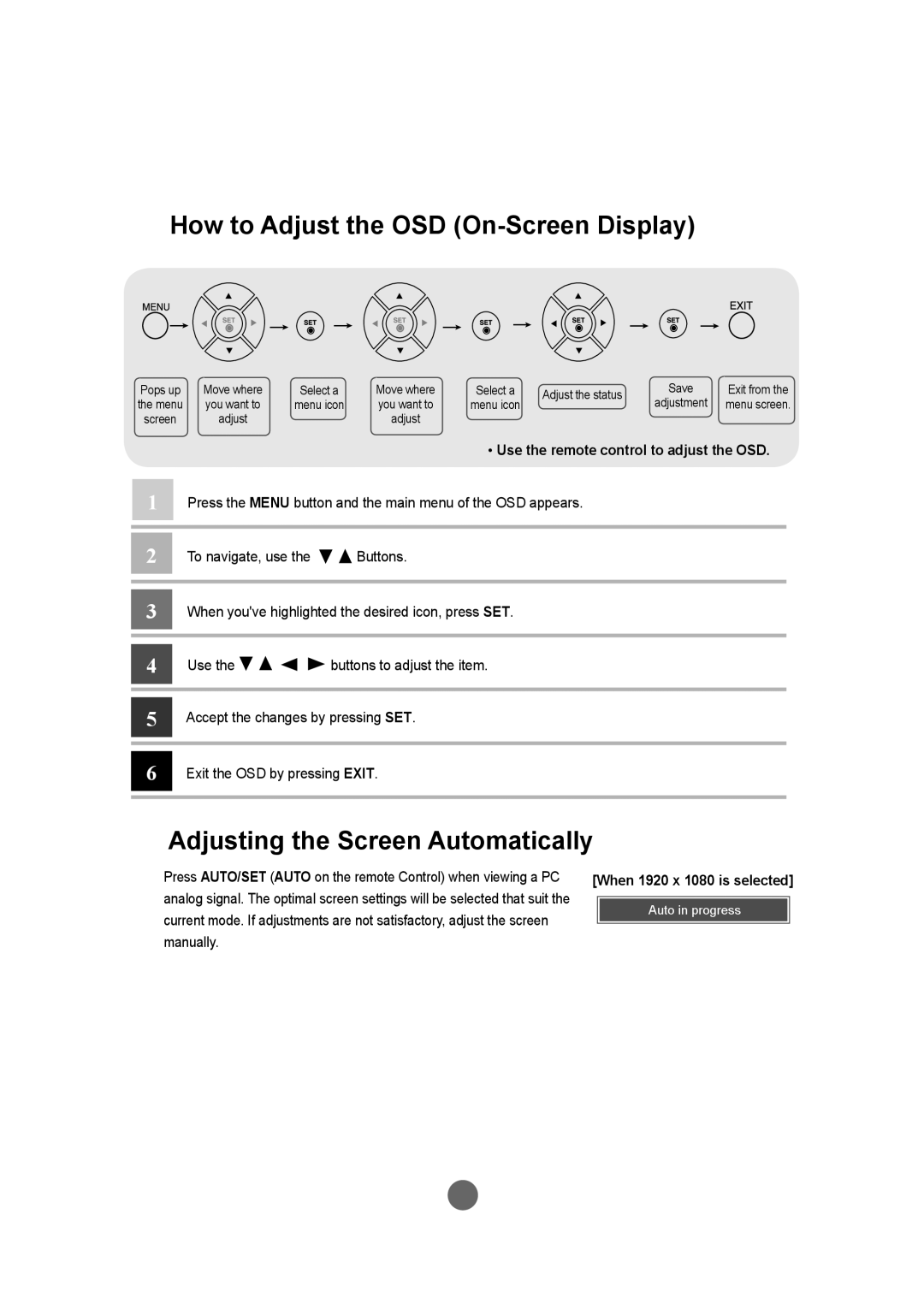User Menus
How to Adjust the OSD (On-Screen Display)
Pops up | Move where | Select a | Move where | Select a | Adjust the status | Save | Exit from the | |
the menu | you want to | menu icon | you want to | menu icon | adjustment | menu screen. | ||
| ||||||||
screen | adjust |
| adjust |
|
|
|
|
• Use the remote control to adjust the OSD.
1Press the MENU button and the main menu of the OSD appears.
2To navigate, use the ![]()
![]() Buttons.
Buttons.
3When you've highlighted the desired icon, press SET.
4Use the ![]()
![]()
![]()
![]() buttons to adjust the item.
buttons to adjust the item.
5Accept the changes by pressing SET.
6Exit the OSD by pressing EXIT.
Adjusting the Screen Automatically
Press AUTO/SET (AUTO on the remote Control) when viewing a PC analog signal. The optimal screen settings will be selected that suit the current mode. If adjustments are not satisfactory, adjust the screen manually.
[When 1920 x 1080 is selected]
Auto in progress
19