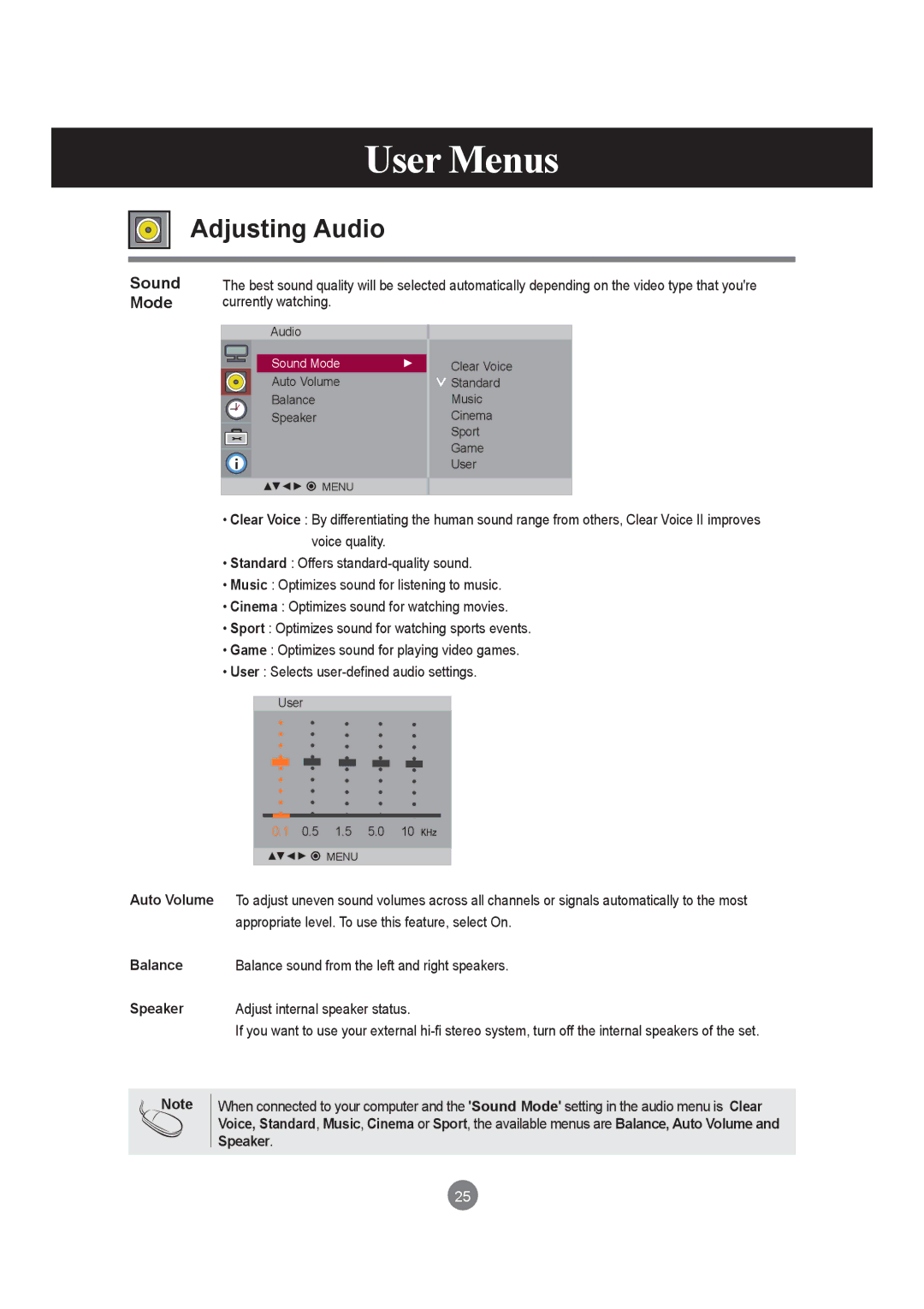User Menus
Adjusting Audio
Sound Mode
The best sound quality will be selected automatically depending on the video type that you're currently watching.
Audio
Sound Mode
Auto Volume
Balance
Speaker
![]()
![]()
![]()
![]() MENU
MENU
Clear Voice
![]() Standard
Standard
Music
Cinema
Sport
Game
User
•Clear Voice : By differentiating the human sound range from others, Clear Voice II improves voice quality.
•Standard : Offers
•Music : Optimizes sound for listening to music.
•Cinema : Optimizes sound for watching movies.
•Sport : Optimizes sound for watching sports events.
•Game : Optimizes sound for playing video games.
•User : Selects
User
0.1 0.5 1.5 5.0 10 KHz
![]()
![]()
![]() MENU
MENU
Auto Volume | To adjust uneven sound volumes across all channels or signals automatically to the most |
| appropriate level. To use this feature, select On. |
Balance | Balance sound from the left and right speakers. |
Speaker | Adjust internal speaker status. |
| If you want to use your external |
Note
When connected to your computer and the 'Sound Mode' setting in the audio menu is Clear Voice, Standard, Music, Cinema or Sport, the available menus are Balance, Auto Volume and Speaker.
25