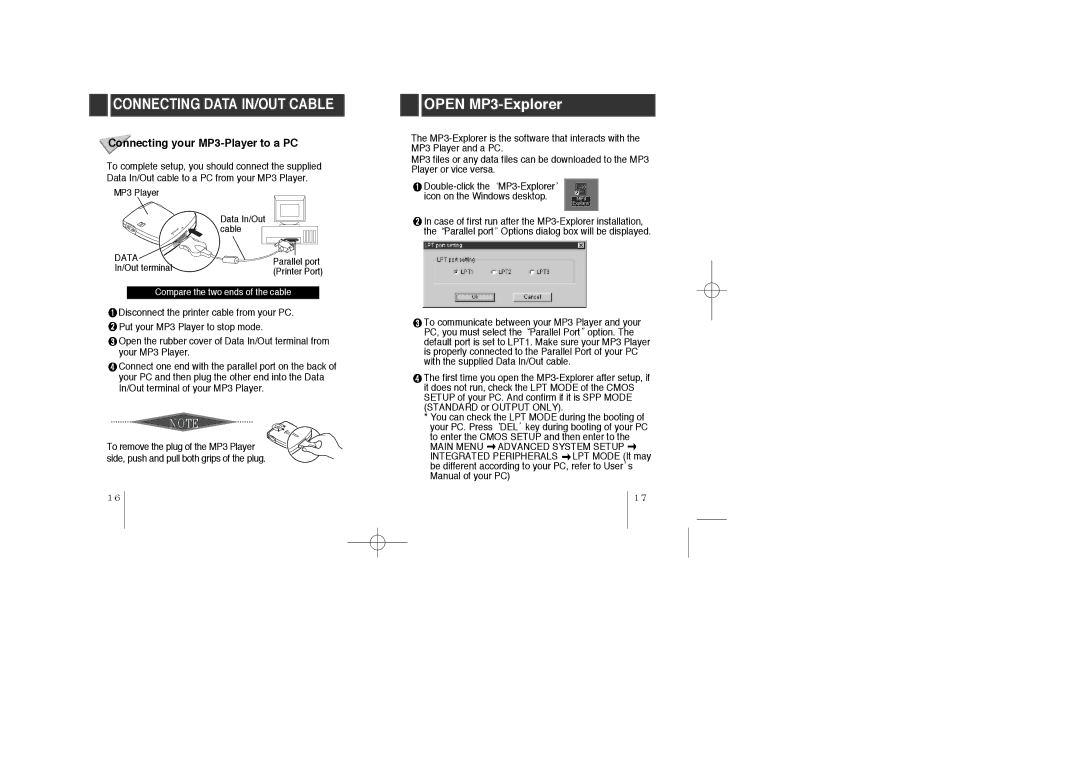CONNECTING DATA IN/OUT CABLE
CONNECTING DATA IN/OUT CABLE
Connecting your MP3-Player to a PC
To complete setup, you should connect the supplied Data In/Out cable to a PC from your MP3 Player.
MP3 Player
| Data In/Out | |
| cable | |
DATA | Parallel port | |
In/Out terminal | ||
(Printer Port) | ||
|
Compare the two ends of the cable
![]() Disconnect the printer cable from your PC.
Disconnect the printer cable from your PC.
![]() Put your MP3 Player to stop mode.
Put your MP3 Player to stop mode.
![]() Open the rubber cover of Data In/Out terminal from your MP3 Player.
Open the rubber cover of Data In/Out terminal from your MP3 Player.
![]() Connect one end with the parallel port on the back of your PC and then plug the other end into the Data In/Out terminal of your MP3 Player.
Connect one end with the parallel port on the back of your PC and then plug the other end into the Data In/Out terminal of your MP3 Player.
To remove the plug of the MP3 Player ![]()
![]() side, push and pull both grips of the plug.
side, push and pull both grips of the plug.
 OPEN
OPEN MP3-Explorer
The
MP3 files or any data files can be downloaded to the MP3 Player or vice versa.
![]()
![]() MP3-Explorer
MP3-Explorer![]() icon on the Windows desktop.
icon on the Windows desktop.
![]() In case of first run after the
In case of first run after the ![]() Parallel port Options dialog box will be displayed.
Parallel port Options dialog box will be displayed.
![]() To communicate between your MP3 Player and your PC, you must select the
To communicate between your MP3 Player and your PC, you must select the![]() Parallel Port option. The default port is set to LPT1. Make sure your MP3 Player is properly connected to the Parallel Port of your PC with the supplied Data In/Out cable.
Parallel Port option. The default port is set to LPT1. Make sure your MP3 Player is properly connected to the Parallel Port of your PC with the supplied Data In/Out cable.
![]() The first time you open the
The first time you open the
*You can check the LPT MODE during the booting of
your PC. Press![]() DEL key during booting of your PC to enter the CMOS SETUP and then enter to the
DEL key during booting of your PC to enter the CMOS SETUP and then enter to the
MAIN MENU ![]() ADVANCED SYSTEM SETUP
ADVANCED SYSTEM SETUP ![]() INTEGRATED PERIPHERALS
INTEGRATED PERIPHERALS ![]() LPT MODE (It may be different according to your PC, refer to User s Manual of your PC)
LPT MODE (It may be different according to your PC, refer to User s Manual of your PC)