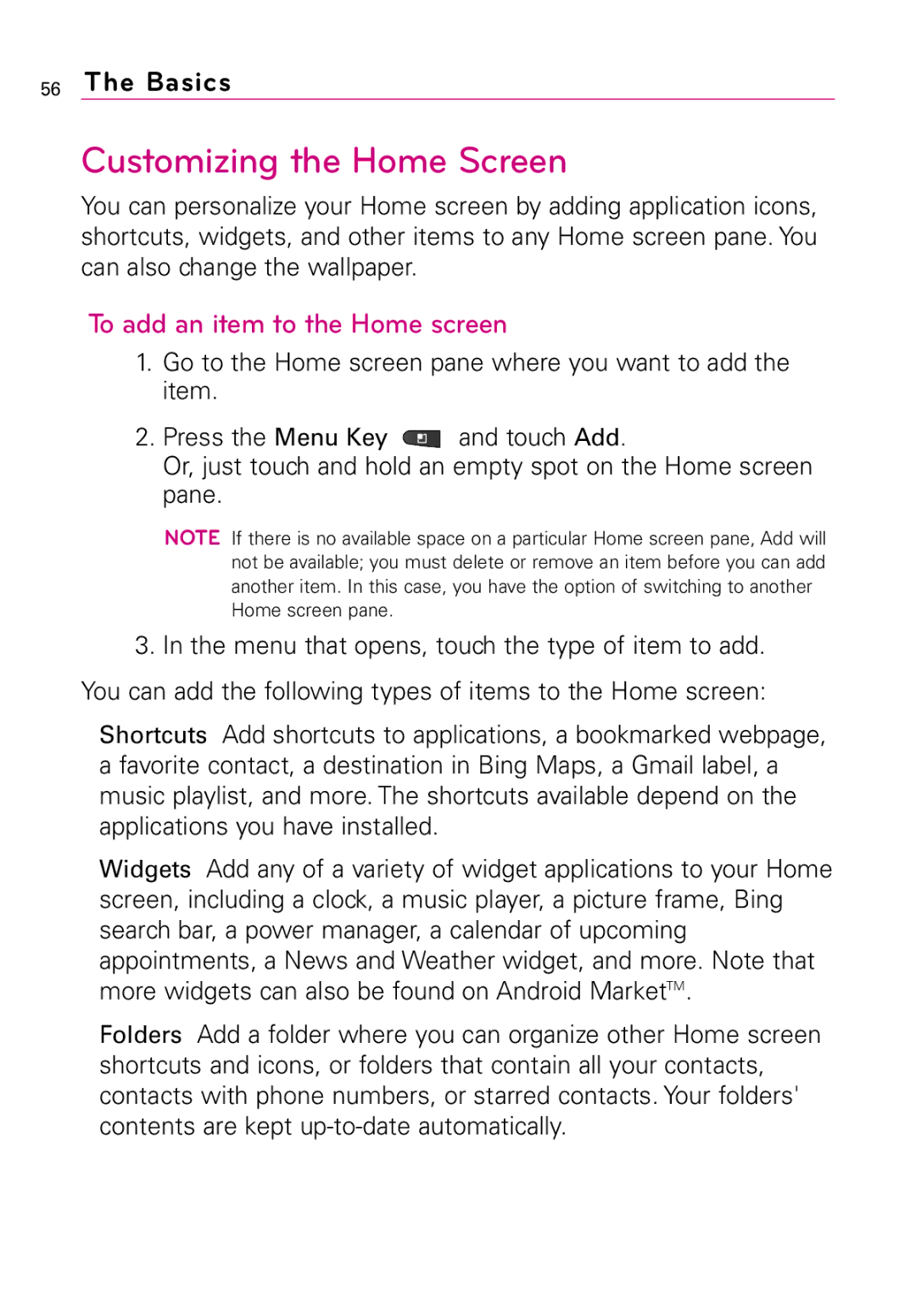User Guide
Page
Important Health Information and Safety Precautions
Use the correct external power source
Important Health Information and Safety Precautions
Safety Precautions for Direct Sunlight
Environment Restrictions
Interference with Medical Equipment Functions
HAC
Regulatory requirements in your country
Connecting to Networks and Devices
Installing the Battery and microSD Card
MicroSD Card
Placing and Receiving Calls
Communication
Changing Messaging Settings
Entertainment
Settings
Tool
Specifications FAQ FAQUpdated
Safety
325
Important Customer Information
Important Information
Technical Details
FCC RF Exposure Information
TIA/EIA-95A
Technical Details
Technical Details
Phone Overview
Front View
Rear View
Volume Keys MicroSD Slot
Left Side Right Side
Removing the battery
Installing the Battery and microSD Card
Installing the battery
Cover as shown Battery cover Above Clicks into place
To remove the microSD card
Inserting a microSD card
To unmount the microSD card
Charging the Phone
Using the phone without battery
Battery temperature protection
Battery charge level
Charging with USB
Tips to extend the life of your battery
Optimizing Battery Life
To check the battery charge level
To monitor and control what uses the battery
Turning the phone off
Turning the Phone On and Off
Turning the phone on
To unlock the phone
Touch Begin to start using the phone
To turn the phone sounds off
Setting up your Google Account
Your Google Account
Additional accounts
Status icons
Phone’s Status Icons
Following icons indicate the status of your phone
Notification icons
Following icons indicate that youve received a notification
Getting to Know the Home Screen
To view other Home screen panes
Touchscreen
To return to the Home screen
Press the Home Key at any time, from any application
Basics
Text Input Methods
Using the Swype Keyboard
Swype Tips
To configure Swype settings
Swype Settings
Preferences settings
Help
Swype Advanced Settings
About
To enter text
Using the Android keyboard
You can also enter text by speaking instead of by typing
To enter numbers, symbols, and other characters
To change the keyboard orientation
To enter text by speaking
Entering text by speaking
You can edit the text that you enter by typing or speaking
To edit text
Editing text
To select text
To paste text
To cut or copy text
Copy or Cut the text to paste
Applications How to View, Open and Switch
Overview
Opening and Closing the Launch screen
Customizing the Launch screen
Touch an application icon to open it Press the Home Key
Opening and Switching Applications
Touch the icon for the other application you want to open
Adding application icons to the Home screen
Working with Menus
Options menus
Managing Notifications
Context menus
To respond to a notification
To open the Notifications panel
Touch and drag the Status bar to the bottom of the screen
To clear all notifications
Phone and Web search using text entry
Searching Your Phone and the Web
To close the notifications panel
Touch Search to search for the entered terms
Changing Your Lock Pattern
Setting a Lock Pattern for the First Time
Locking the Screen
Touch Pattern
Using a PIN or Password to Lock the Screen
Customizing the Home Screen
To add an item to the Home screen
To remove an item from the Home screen
To move an item on the Home screen
To change the Home screen wallpaper
Connecting Quickly With Your Contacts
To rename a folder
Connecting to Mobile Networks
To disable data when roaming
To limit your data connection to 2G networks
Connecting to Wi-Fi Networks
Touch 1x only
To turn Wi-Fi on and connect to a Wi-Fi network
To receive notifications when open networks are in range
To add a Wi-Fi network
ActiveSync
To forget a Wi-Fi network
With ActiveSync, you can
Windows Media Sync
Touch the Applications Launcher Key Music Menu Key Sync
Follow the process below to Disconnect
Disconnect the USB Cable
Touch Mass Storage mode to connect PC for Autorun
To select USB mode for Autorun
USB Autorun
You can change the settings while Autorun is running. Press
Modem Mode with Autorun
To change the setting while Autorun is running
Autorun is not available when
Using the Status bar to change the settings
Downloading LG USB Modem Driver
Enable DUN
Before you proceed
Sharing your phone’s mobile data connection
Make Your Device a 3G Mobile Hotspot
Touch 3G Mobile Hotspot
Portable Wi-Fi hotspot is active Portable hotspot are active
Your portable hotspot is now created
Connecting to Bluetooth Devices
To turn Bluetooth on or off
To change your phone’s Bluetooth name
To pair your phone with a Bluetooth device
To connect to a Bluetooth device
To configure the Bluetooth features you want to use
To unpair a Bluetooth device
Connecting to Virtual Private Networks
To disconnect from a Bluetooth device
To add a VPN
To connect to a VPN
To disconnect from a VPN
To install a secure certificate from the microSD card
Working With Secure Certificates
Your Devices microSD Card and Adapter
MicroSD Card
MicroSD Card
MicroSD Adapter
Formatting the microSD Card
MicroSD Card Settings
Viewing Memory in the microSD Card
Review the available information
Connecting Your Device to Your Computer
Important Connection Information
Carefully remove the USB cable from the phone
To open the Phone application
Placing and Ending Calls
To place a call by dialing
Airplane mode
Answering or Rejecting Calls
When unlocked
To answer a call
To decline a call and divert it to voicemail
To silence the ringer, press the Down Volume Key
Working with the Call Log
To open the Call log
To take other actions on a Call log entry
To dial a number in the Call log
To add an entry’s number to your Contacts
To clear the Call log
To call a contact
Calling Your Contacts
Voice Dialer
To call a favorite contact
Options During a Call
To mute the microphone during a call
Speaker is turned off automatically when the call ends
To switch between a Bluetooth headset and the phone
To switch between current calls
Managing Multiple Calls
To set up a conference call
Listening to Your Voicemail
To listen to your Voicemail
To set up your Voicemail
To access your voice mail from your wireless device
Bing Search
Setting Web and Quick Search Box Options
Search
Scroll the screen up, then touch Search
Browser
Searching the Web and Your Phone Using the Quick Search Box
Internet
Browse web pages
100 Web
Bookmark your favorite web pages
To delete the bookmark, touch Delete bookmark
Getting Directions
Bing Maps Searching For Locations and Places
To search for a location
To get directions
VZ Navigator
Navigating with Spoken, Turn-by-Turn Directions
To navigate with turn-by-turn directions
To view turn-by-turn directions in a list
To view traffic conditions on your route
To preview your route
To get an alternate route to your destination
Checking the news and weather
To open News and Weather
Changing News and Weather Settings
108 Web
Weather settings
News settings
Refresh settings
110 Web
RSS Reader
Using RSS Reader
City ID
Slacker
To purchase City ID if you said no during the trial?
Skype mobile
To access the Slacker application
To use the Skype mobile
Backup Assistant
How to Access and Register Backup Assistant
Using Backup Assistant
Manually backing up your contacts
Changing the backup schedule
Change your PIN code
Shop for books in the Kindle Store
New Features on the Kindle for VortexTM application
Kindle
To open the Kindle application
Cast Video on Demand Browse video clips
Video
Download video clips
Ringback Tones
Verizon Wireless Media Store Ringtones
Music and Tones
Cast Media Manager
Download a PC copy of an over-the-air OTA purchased track
Cast Music with Rhapsody
Purchase songs on your phone
Purchase songs or albums on your PC
Play songs
Play songs with your wireless device
Connect your phone and PC using a USB cable
Sync your music from your PC to your phone
Mobile IM
Using Your Contacts
Contacts
To open your Contacts application
To Use the Multiselect Feature
Contact Multiselect
To view details about a contact
To open a list of your favorite contacts
Adding Contacts
To add a new contact
Importing, Exporting, and Sharing Contacts
To import contacts from your microSD card
To export contacts to your microSD card
To share a contact
To remove a contact from your favorites list
Adding a Contact to Your Favorites
To add a contact to your favorites list
Searching for a Contact
Editing Contact Details
To edit contact details
To divert calls from a contact to your voicemail
To change a contact’s default phone number
To set a ringtone for a contact
To delete a contact
Communicating with Your Contacts
To communicate with a contact
To connect by using Quick Contact for AndroidTM
Touch a contacts picture to open Quick Contact for Android
Selecting Which Contacts are Displayed
To call a contact’s default number
To set whether contacts without phone numbers are displayed
To change which groups are displayed
After youve made your selections, touch Done
Joining Contacts
To join contacts
Separating Contact Information
Adding and Removing Accounts
To separate contact information
To add an account
Touch the kind of account you want to add
To remove an account
Confirm that you want to remove the account
Configuring Account Sync and Display Options
To configure general sync settings
Communication
To change an account’s sync settings
To sync information manually
To open the Email application
Opening Email and the Accounts Screen
Accounts screen
To open your Combined Inbox
Accounts Screen
Reading Your Messages
To read a message
To mark a message as unread
Responding to a Message
To reply to or forward a message
To delete a message
To unstar a message
Starring Messages
To star a message
To view your starred messages
Composing and Sending Email
To compose and send a message
To view an account’s folders
Working with Account Folders
Press the Menu Key , then touch Refresh
Adding and Editing Email Accounts
To add an email account
Communication
To change an account’s settings
Changing Email Account Settings
Email account settings
Following settings can be changed for your Email accounts
Communication
Incoming server settings
Security type
Settings for POP3 accounts
Port
Imap path prefix
Outgoing server settings
Require sign-in
Facebook for LG Application
Using the Facebook application
Facebook
With the Facebook application you can
Home screen
Adding a Facebook widget
My Status
Press
Share a status message
Searching for Facebook users to add to your friends
Sending a facebook message
Setting Facebook options
Visual Voice Mail
You can also send a facebook message from your friends
To use Visual Voice Mail
Gmail
Gmail is Different
Opening Gmail and Your Inbox
To open the Gmail application
To open your Inbox when Gmail is running
To switch accounts
Touch the account that contains the email you want to read
To reread a message
Touch the contact name to open that message
Composing and Sending a Message
Replying to or Forwarding a Message
Scroll to the bottom of a message
Working with Conversations in Batches
You action affects the selected batch of messages
To label a conversation
When reading a conversations messages, press the Menu
Labeling a Conversation
To label a batch of conversations at once
Viewing Conversations by Label
Starring a Message
Touch its star again
To report a conversation as spam
Reporting Spam
Searching for Messages
Synchronizing Your Messages
Archiving Conversations
To Archive a conversation
To set how many days of conversations to synchronize
To select which conversations to synchronize
Enter the number of days then touch OK
Appending a Signature to Your Messages
Changing Gmail Settings
Enter a signature or other information Touch OK
General Settings
Notification settings
Opening Messaging To open Messaging
Messaging
To delete a message thread from the Messaging window
Exchanging Messages
To send a text message
To create and send a multimedia message
To respond to messages you receive
Changing Messaging Settings
To view details about a message
Text message SMS settings
Storage settings
Multimedia message MMS settings
How to select the type of keyboard you want
To return to your friends list
Talk
Signing in and Opening your Friends List
To open Google Talk and sign
To sign out of Google Talk
Chatting with Friends To chat with a friend
To switch between active chats
To accept an invitation to chat
To end a chat
To invite a friend to join a group chat
To chat on or off the record
Touch the name of the friend to invite
To change your online status
Changing and Monitoring Online Status
Status Icons
To change your picture
To change your status message
Managing Your Friends List
To view a list of pending invitations to friends
To add a friend to your Friends list
To view and accept an invitation to become a friend
To view all friends or only those most popular with you
To add a friend to the Most popular group
Changing Google Talk Settings
To block a friend
Checkmark or uncheck Mobile indicator
To configure notifications for new Google Talk messages
To show or hide the mobile indicator to friends
To set whether you sign into Google Talk automatically
Tweeting on your phone
Twitter
Twitter for LG application
Twitter home screen
Sending a tweet
Searching for Twitter users to follow
Setting Twitter for LG options
Sending a direct message
Call log
Phone application
Phone
Contacts
Favorites
Call a Contact by Voice Dialling
Open an Application
Voice Search
Camera
Getting to know the viewfinder
Taking a quick photo
Using the focus mode
Open the Camera application
Using the advanced settings
Once you’ve taken the photo
Entertainment
You can access your saved photos from within the camera
Reset Restores all the settings back the the defaults
Viewing your saved photos
Video Camera
Shooting a quick video
After shooting a video
Your Photos and Videos
Adjusting the volume when viewing a video
Setting a photo as wallpaper
Watching your saved videos
Opening Gallery and Viewing Your Albums
Adjust the cropping box, if necessary, then touch Save
Gallery
To open Gallery and view your albums
To open an album and view its contents
Working with Albums
To change how the contents of an album are displayed
To Work with Batches of Pictures or Videos
To share an album
To get details about an album
To delete an album
Working with Pictures
To view and browse pictures
Touch a picture to view the control buttons, then touch
To watch a slideshow of your pictures
To rotate a picture
Picture is saved with the new orientation
To crop a picture
To share a picture
To get details about a picture
To delete a picture
To play videos
Working with Videos
Touch the video to view the playback controls
To share a video
To delete a video
To get help with Android Market
Market
Opening Android Market and Finding Applications
To open Android Market application
To browse for applications
To return to Android Market home screen
To open a screen with details about an application
To search for applications
Touch Search at the top right of the screen or press
Downloading and Installing Applications
To download and install an application
Entertainment
Managing Your Downloads
To create a Google Checkout account
To view your downloaded applications
To uninstall an application
To request a refund for an application
To rate an application
To set whether you’re notified about updated applications
To flag inappropriate applications
Transferring Music Files to Your Phone
Music
To copy music files onto the phones microSD card
Opening Music and Working with Your Library
To open Music and view your music library
To search for music in your library
To delete a song from the microSD card
Playing Music
To play music
To control playback
To control playback volume
To play your tracks in a party shuffle
Working with Playlists
To use a song as a ringtone
To create a playlist
To rename or delete a playlist
To add a song to a playlist
To remove a song from a playlist
To sync from your phone
Video player list options
Video Player
Playback controls
Touch the video you want to play
To open the YouTube application
YouTubeTM
Opening YouTube and Watching Videos
Touch YouTube on the Home screen or on the Launch screen
To watch and interact with YouTube videos
To search for videos
Voice Recorder
To share your videos on YouTube
Managing your Voice Memos
Record a Voice Memo
Play a Voice Memo
Touch the voice memo you wish to play
Scrabble
To access Scrabble
Voice Recorder Context Menu
Dynamic resolution
To access Tetris
Tetris
Viewing Your Calendar and Events
Calendar
To open the Calendar application
To change your calendar view
To learn more about events in Agenda view
To switch to Agenda view
Working in Agenda View
Press the Menu Key , then touch Agenda
To learn more about events in Day view
To switch to Day view
Working in Day View
To add an event in Day view
To learn more about events in Week view
To switch to Week view
Working in Week View
To add an event in Week view
To view more information about events in Month view
To switch to Month view
Working in Month View
Press the Menu Key , then touch Month
Viewing Event Details
To view information about an event
Creating an Event
To create an event
To edit an event
Editing or deleting an event
To delete an event
To set an event reminder
Setting an Event Reminder
To delete an event reminder
Responding to an Event Reminder
To respond to an event reminder
Synchronizing and Displaying Calendars
To set whether calendars are stored on the phone or visible
Changing Calendar Settings
To open and use the Calculator
Calculator
Allows you to perform simple mathematical calculations
To open the Clock application
Clock
Viewing the Date, Time, and Other Information
To play a slideshow
To set an alarm
Setting Alarms
To dim the Clock display
Changing Clock Alarm Settings
ThinkFree Office
Create a New Document
ThinkFree document tools
View and edit a document on your device
Document, press the Menu Key , then touch Edit
Manage documents online
To open Settings
Settings
Opening Settings
Changing Browser settings
Settings
Wireless & networks
Regulatory domain Set the number of channels to use
Mobile networks
Call settings
Sound
Incoming calls
Display
Location & security
Screen unlock
Device administration
Applications
Settings
Accounts & sync
SD card & phone storage
Privacy
Personal data
Search
Language & keyboard
Menu Key and touch Add to add a word
Voice input & output
Accessibility
Connectivity
Date & time
About phone
TIA Safety Information
Phone Operation
Safety
Safety
Safety Information
Safety
Safety
Safety
Avoid potential hearing loss
Safety
FDA Consumer Update
Safety
Safety
Safety
Safety
Safety
Safety
Safety
Driver Safety Tips
Safety
Consumer Information on SAR
Specific Absorption Rate
Safety
Safety
Safety
FCC Hearing Aid Compatibility and Volume Control
Specifications
Platform
Sensors
306 FAQ
FAQ
308 FAQ
What is
Remember to back up any
Menu Key Touch Settings Location Security
312 FAQ
VPN access configuration is
Remove an
Alarm
316 FAQ
FAQUpdated
Can I import contacts to my VortexTM?
How can I separate the grouped contacts?
To confirm the selection, touch the OK button
How can I check that my data is synchronizing?
How can I sync contacts?
Menu Key and touch Sync now to manually synchronize data
Other Email-Related Issues
Email Information
Why do my Exchange emails only go back a few days?
Supported Email Features
How do I sync Facebook/Twitter for LG with the phone?
FAQUpdated
Limited Warranty Statement
What LG will do
State LAW Rights
Limited Warranty Statement
Index
Index
Index
![]() and touch Add.
and touch Add.