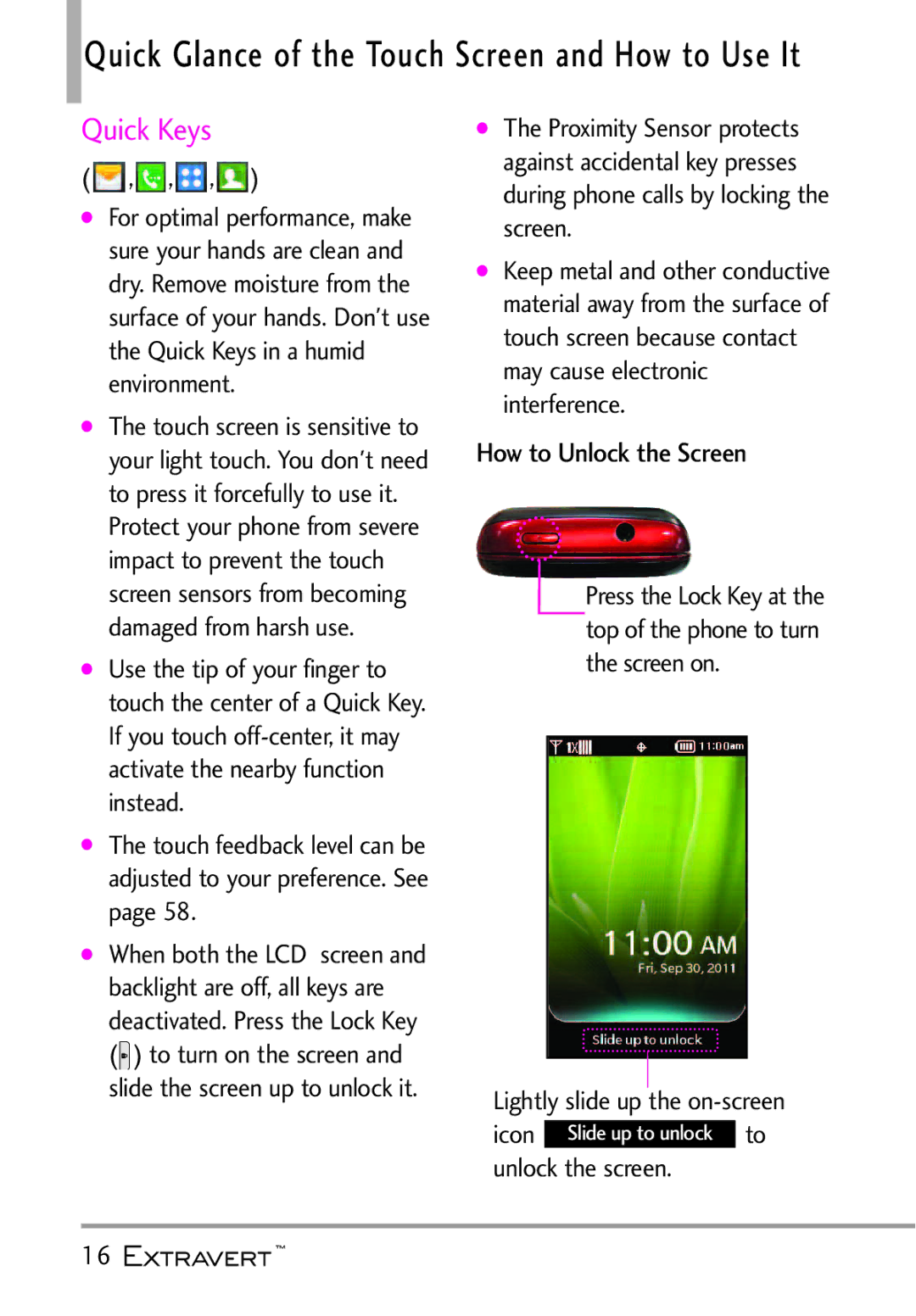User Guide
MFL674023011.0H
Page
Important Safety Precautions
Do not drop, strike, or shake your phone severely. It may
Important Safety Precautions
Do not place any heavy items on the power cord. Do not
Do not disassemble the phone
Page
Table of Contents
Sounds Settings
Voice Commands
Bluetooth Menu
Display Settings
Table of Contents
Troubleshooting Safety
Glossary
Index
Technical Details
Welcome
Technical Details
Bodily Contact During Operation
Vehicle-Mounted External Antenna
FCC Notice and Cautions
Optional, if available
Part 15.105 statement
Technical Details
Part 15.19 statement
Reorient or relocate the receiving antenna
Packet Data IS-801 Position Determination Service gpsOne
Non-Signaling Data Communications
Short Message Service
Designator Description
Phone Overview
Or PWR/End Key
Camera Lens Lock Key Speaker Volume Keys Charging
To enter text with the Qwerty keyboard
Using the Qwerty Keyboard
Phone Overview
Key
Directional Key Shortcuts on the Qwerty keyboard
How to Unlock the Screen
Quick Keys
Lightly slide up the on-screen Icon to unlock the screen
Battery
Getting Started with Your Phone
Turning the Phone On and Off
Charging the Battery
Getting Started with Your Phone
Wall/USB Adapter
How to Install a microSDTM Card
How to Remove a microSDTM Card
Signal Strength
Battery Temperature Protection
Battery Charge Level
Screen Icons
Redialing Calls
Receiving Calls
Unlock the touch screen by
Touch Settings Touch Touch Settings Touch Calibration
Calibrating the Touch Screen
Touch the target each time it appears
Touch the Shortcuts Menu icon
Shorcuts Menu
Shortcuts Menu
Quick Keys
Shorcuts Menu
To view other Home screen panes
Favorites
Entering text with the on-screen keyboard
Entering and Editing Information
Text Input
Enter dog you must tap once Three times, and once
Settings
Menu Tree
My Verizon Tools
Mobile Email
Messaging
Mobile Web Media Center
Apps Calendar My Music
Alarm Clock
Menu Tree
My Pictures
Bottom of the screen to open the main menu
Menu Access
Menu Quick Key
Unlock
Shortcuts Menu on the Touch Screen
Vibrate Mode
Quick Access to Convenient Features
Quick Volume Adjustment
Restrictions
Commands/ Back Key
Quick Access to Convenient Features
Voice Commands
CLR Key Activation
Changing Contact Entries
Contacts in Your Phone’s Memory
Storing New Contacts
Touch the Contacts Quick Key
Touch the Phone Quick Key
Speed Dials
Deleting
Deleting a Contact Entry
New Contacts
Contacts
Contacts
Contacts List
Contacts
Backup Assistant
Touch Backup Assistant
Groups
Contacts
Speed Dials
Case of Emergency ICE
Touch
Missed
Recent Calls
Recent Calls
Received
Dialed
All
Recent Calls/ My Verizon
View Timers My Verizon
Press Timersouch . and then View
Touch My Verizon
Voice Commands
Tools
Tools
Tools
Calendar
Alarm Clock
Tools Touch Alarm Clock
Tools Touch Calendar
Once/ Daily/ Mon-Fri Weekends/ Select Days
Stopwatch
World Clock
Tools Touch Stopwatch
Tools Touch Calculator
Calculator
Ez Tip Calculator
Tools Touch Ez Tip Calculator
Tools Touch Eco-Calculator
Eco-Calculator
Drawing Pad
Tools Touch Drawing Pad
Send
You can access the following
Options for a Drawing Pad Entry
Erase or touch Mark All
Allows you to select the PC connection mode for your device
USB Mass Storage
Touch USB Mass Storage
Bluetooth Menu
Settings
Settings
Airplane Mode
For pairing with a new Bluetooth device
Settings Touch Bluetooth Menu
Add New Device
My Phone Name
Discovery Mode
Menu Quick Ke Touch Settings Touch Bluetooth Menu
Icon Reference in Adding New Device
Master Volume
Settings
Sounds Settings
My Device Info
Emergency Tone
Ringtones
Caller ID Readout
Alert Vibrate
Settings Touch Sounds Settings Touch Button Sounds
Service Alerts
Power On/Off
Settings Touch Sounds Settings Touch Service Alerts
Wallpaper
Display Settings
Digit Dial Readout
Banner
Lockscreen Type
Main Menu Setting
Settings Display Settings
ERI Banner
Brightness
Display Backlight
Keypad Backlight
Charging Screen
Display Themes
Menu Font Size
Fonts
Dial Fonts
Clock Format
Touch Settings
Phone Settings
Favorite Bin
Language
Location
Current Country
Settings Touch Phone Settings Touch Current Country
Settings Touch Phone Settings Touch Security
Security
Enter the four-digit lock code
Touch Phone Settings Touch Security
Touch Restrictions
Allows you to input PIN code on trying to unlock the screen
System Select
Call Settings
NAM Select
End Call Options
Show Dialpad
TTY Mode
Call Forwarding
Auto Retry
TTY + Hear
TTY Full
TTY + Talk
TTY Off
Dtmf Tones
One Touch Dial
Voice Privacy
Assisted Dialing
Memory
USB Mode
Settings Touch USB Mode
Touch Save Options
Card Memory
Phone Info
Phone Memory
My Number
Software Update
SW/HW Version
Icon Glossary
Touch Mobile Email
Mobile Email
Mobile Email
Follow the on-screen instructions to log into your account
New Message
Messaging
Messaging
TXT Message
Messaging
Picture Message
More
Adding Slides to Your Picture Message
Messages
Voice Message
Video Message
Options
Viewing Your Messages
Messaging Touch More
Erase to erase the message. More for the followingTouch
Text Add Recipient/Save As Draft/Priority Level
Drafts
Message Icon Reference
Picture Add
Checking Your Voicemail Box
Voicemail
Mobile IM
Touch Voicemail
Social Networks
From your Touch when new email has arrived
Mobile Email
Touch Social Networks
Settings
TXT Auto View
Auto Save Sent
Auto Erase Inbox
TXT Auto Scroll
Erase Options
Quick Text Options
Apps
Media Center
Media Center
Mobile Web
Touch Music & Tones Touch My Music
My Ringtones
Sounds
All Songs /Playlists / Artists/ Genres/ Albums
Media Center
Music Player Controls
My Sounds
Media Center Touch Music & Tones Touch My Sounds
Touch More and then
Media Center Touch Picture & Video
Picture & Video
My Pictures
Media Center Touch Picture & Video Touch My Pictures
Media Center Touch Picture & Video Touch My Videos
My Videos
Take Picture
Move To Phone/ Add Slideshow/ Lock/ Erase/ Erase All
Touch the screen to set camera options
Media Center Touch Picture & Video Touch Take Picture
Touch Picture & Video Touch Record Video
To erase it
Media Center Touch Picture & Video Touch Online Album
Login to access your Online Album
Online Album
Touch for following Video camera options
My Music
Alarm Clock
My Music/ Alarm Clock/ My Pictures
My Pictures
Troubleshooting
Outside of the carrier
Available Limitations
Troubleshooting
Exposure to Radio Frequency Signal
Safety
TIA Safety Information
Antenna Care
Safety
Vehicles
Hearing Aids
Other Medical Devices and Health Care Facilities
Aircraft
For Vehicles Equipped with an Air Bag
Safety Information
Do not short circuit a battery or
To the product
Battery usage by children should be supervised
Charger and Adapter Safety
Battery Information and Care
Charger and adapter are intended for indoor use only
It may cause electric shock or fire
Explosion, Shock, and Fire Hazards
101
General Notice
Do not paint your phone 102
Avoid potential hearing loss
103
National Institute for Occupational Safety and Health
American Academy of Audiology
To you can hear what you are listening to
Voice 1-800-35-NIOSH 1-800 Internet Oise/default.html
FDA Consumer Update
Do wireless phones pose a health hazard?
Radiological Health Consumer Update on Mobile Phones
106
What kinds of phones are the subject of this update?
107
108
109
110
What about children using wireless phones?
111
Where can I find additional information?
112
Driver Safety Tips
113
114
Consumer Information on
115
To account for any variations in measurements
This device was tested for typical
116
117
118
FCC Hearing Aid Compatibility and Volume Control
119
External housing
Limited warranty
120
Consumables such as fuses
121
Limited Warranty Statement
122
Glossary
Terminology
Acronyms Abbreviations
Glossary
124
Index
125
Index
126
Memo
Memo
Memo
Memo
Precaución de Seguridad Importante
No deje caer el teléfono, ni lo golpee o agite fuertemente
Precaución de Seguridad Importante
Dañar gravemente el teléfono No desarme el teléfono
No use el teléfono en áreas altamente explosivas, ya que
Page
Contenido
Introducir y editar
Vista general de menús
En Caso de Emergencia
Menú de Bluetooth
Nuevo contacto
Cuaderno de Notas
Contenido
Prog. de Toque Prog. de Teléfono
Prog. de Llamada
Solución de problemas
Seguridad
Terminología Índice
Información de seguridad
Detalles Técnicos
Detalles Técnicos
Bienvenidos
Gracias por elegir el avanzado y compacto teléfono celular
Este dispositivo se probó para un
Detalles Técnicos
Antena externa instalada en un vehículo
Opcional, en caso de estar disponible
Declaración del artículo
Interferencia dañina en una Aumentar la distancia entre el
Declaración del artículo
Las reglas de la FCC. Estos límites
Equipo y el receptor
Descripción general del teléfono
Nota
Descripción general del teléfono
Altavoz Sonido proviene del altavoz posterior
Usando el teclado Qwerty
Tecla
Atajos de las Teclas Direccionales del teclado Qwerty
Vista rápida de la Pantalla Táctil y cómo usarla
Teclas Rápidas
Para hacer funcionar su teléfono por primera vez
La batería
Apagar y encender el teléfono
Carga de la batería
El tiempo de carga varía dependiendo del nivel de la batería
Instalar la tarjeta microSD
Para hacer funcionar su teléfono por primera vez
Carga con USB
Desinstalar la tarjeta microSD
Potencia de la señal
Protección de la temperatura de la batería
Iconos de pantalla
Para hacer llamadas
Remarcado de llamadas
Para finalizar la llamada
Recibiendo llamadas
Cualquier Tecla Oprima la
Encender/Fin
Calibración de la pantalla táctil
Toque Prog. de Toque Toque Calibración
Toque el objetivo cada vez que aparezca
Tecla Encender/Fin
Menú de Atajos
Menú de Atajos
Teclas Rápidas
Para ver otros paneles de la pantalla principal
ToqueMensajeríala
Introducir y editar información
Entrada de texto
Introducir texto con el teclado en pantalla
Vista general de menús
Mi Música
Reloj Despertador Mis Fotos
Acceso a los menús
Acceso a los menús
Menú Atajos en la Pantalla Táctil
Restricciones
Ajuste rápido del volumen
Acceso rápido a funciones de conveniencia
Modo de vibración
Oprima la Comandos de Voz/ Borrar una vez
Llamada en espera
Comandos de Voz
Organizador Comandos de Voz
Marcado Rápido
Contactos en la memoria de su teléfono
Almacenar nuevo contactos
Negocio/ Móvil 2/ Fax
Toque la Tecla Rápida Teléfono
Almacenar un número con una pausa
Borrar
Añadir 2-Seg Pausa AñadirToque Espera y luego
Nuevo contacto
Contactos
Contactos
Lista de contactos
Toque Más
Toque Backup Assistant
Grupos
Toque el número telefónico para marcar al contacto
En Caso de Emergencia ECE
Contactos
Marcación rápida
Grupo/ Borrar Grupo
Contactos
Introducir su información personal ICE
Recibidas
Llamadas recientes
Perdidas
Toque Mensaje para enviar un mensaje
Realizadas
Todas
Toque Más y luego Ver Contadores
Recent Calls
Ver los cronómetros
Vez, toque
Mi Verizon/ Organizador
Mi Verizon
Organizador
Comandos de Voz
Organizador
Reproducir
Cuaderno de Notas
Calendario
Ayuda
Menú Toque Organizador Toque Reloj Despertador
Reloj Despertador
Toque Calendario
Toque Añadir
Cronómetro
Cronómetro
Reloj Mundial
Toque Organizador Toque Reloj Mundial
Calculadora
Ez Sugerencia
Toque Ez Sugerencia
Eco-Calculadora
Cuaderno de Dibujo
Toque Eco-Calculadora
Toque Cuaderno de Dibujo
Opciones de entrada del Cuaderno de dibujo
Fondo
Almacenamiento Masivo USB
Toque Almacenamiento USB masivo
En el teléfono
Prog
Menú de Bluetooth
Prog
Modo Vuelo
Menú
Toque Menú de Bluetooth
Anadir Nuevo Aparato
Localizado, toque el aparato
Modo de Descubrimiento
Prog
Mi Nombre de Teléfono
Toque Mi Nombre de Telefone
Mi Info de Dispositivo
Volumen Maestro
Prog. de Sonidos
Perfiles Soportados
Tone de Emergencia
Timbres
Lectura de ID de Llamador
Alerta de Vibración
Recordatorio de Alerta
Volumen de Teclado
Toque Prog. de Sonidos Toque Volumen de Teclado
Alertas de Servicio
Lectura de Número Marcado
Prog. de Pantalla
Encender/ Apagar
Fondo de Pantalla
Aviso
Configuración del Menú Principal
Le permite configurar los valores de pantalla
Toque Tipo de bloqueo de pantalla
Toque Prog. de Pantalla Toque Brillo
Brillo
Luz de fondo de la Pantalla
Toque Prog. de Pantalla Toque Luz de fondo de la Pantalla
Luz de fondo del Teclado
Cargando Pantalla
Tema de Pantalla
Tamaño de Fuentes del Menú
Fuentes
Fuentes de Marcado
Formato del Reloj
Digital Grande 24/ Doble Apagado
Prog. de Toque
Acceso Directo
Toque Prog. de Toque
Toque Prog. de Teléfono Toque Establecer Atajo de Qwerty
Prog. de Teléfono
Qwerty
Toque Prog. de Teléfono
País Actual
Idioma
Ubicación
Toque Prog. de Teléfono Toque Ubicación
Toque Prog. de Teléfono Toque Seguridad
Seguridad
Toque Prog. de Teléfono Toque País Actual
Editar Códigos
Toque Restricciones
Toque un submenú de Restricciones, luego la configuración
Restricciones
Introduzca el código de servicio de cuatro dígitos
Toque Revertir Restaurar Teléfono
Selección de Sistema
Restablecer a PredeterminadoToque
Toque Restaurar Teléfono
Opciones de Contestar
Prog. de Llamada
Seleccionar NAM
Opciones de Finalizar Llamada
Reenvío de Llamada
Toque Prog. de Llamada Toque Reenvío de Llamada
Toque Prog. de Llamada
TTY + Charla
Modo TTY
TTY Llena
TTY + Oír
Conexión de un equipo TTY y un teléfono
Marcación de 1 Toque
Privacidad de Voz
Haga una conexión de teléfono al número deseado
Toque Prog. de Llamada Toque Tonos Dtmf
Tonos Dtmf
Marcación Asistida
Toque Prog. de Llamada Toque Marcación Asistida
Opciones de Memoria
USB Modo
Memoria
Memoria del Teléfono
Mi Número
Info de Teléfono
Memoria de la Tarjeta
Versión SW/HW
Actualización de Software
Glosario de Iconos
Toque Versión SW/HW
Toque Info de Teléfono Actualización de 4. SoftwareT que
Correo Elect Móvil
Correo Elect Móvil
Toque Mobile Email
Nuevo Mensaje
Enviand.Msj
Enviand.Msj
Alerta de nuevo mensaje
Opciones del campo de texto
Enviand.Msj
Mensaje de Foto
Con el teclado Qwerty abierto
Toque Agregar Anexo y toque Imagen
Otras opciones de mensaje de foto Edición del campo Para a
Usando las opciones del campo Texto o Asunto
Mensaje de Voz
Mensaje de Video
Toque Agregar Anexo
Para cambiar la configuración de mensajes
Mensajes
Toque una conversación y luego toque la entrada de mensaje
Ver sus mensajes
Opciones disponibles para un mensaje recibido
Toque Contestar para responder a un mensaje
Toque Borradores
Borradores
Bzn Msjs Voz
Revisión de su Buzón de Correo de Voz
Toque IM Móvil
IM Móvil
Correo Elect Móvil
Toque Correo Elect Móvil
Instrucciones
Redes Sociales
Toque Redes Sociales
Mensaje Para enviar un mensaje de Siga las
Configuración
Bzn Msjs Voz #
Auto Desplazar TXT
Mensaje multimedia Recepción automática
Dev Llmda #
Opciones de borrado
Opción de Text Rápido
Toque Text Rápido
Internet Móvil
Centro de Medios
Centro de Medios
Música y Tonos
Centro de Medios
Mis Timbres
Mi Música
Artistas
Todas las Canciones
Lista de Canciones
Modo Solo Música on
Mis Sonidos
Mis Sonidos
Música y Tonos
Centro de Medios
Todo/ Información de Archivo/ Agregar Favorito
Foto y Vídeo
Mis Fotos
Centro de Medios Foto y Vídeo
Mis Videos
Edit Options
Toque Foto y Vídeo
Toque Centro de Medios
Tomar Foto
Toque Foto y Vídeo Toque Tomar Foto
Segundos/5 Segundos/10
Silenciado
Grabar Video
Toque Foto y Vídeo Toque Grabar Vídeo
Resolución 176X144
Álbum En Línea
Toque Foto y Vídeo Toque Álbum En Línea
Inicie sesión para acceder al álbum en línea
Toque Mi .Música
Mi Música
Mi Música
Música. o Modo Solo Música
Mis Fotos
Reloj Despertador
Reloj Despertador/ Mis Fotos
Toque Mis Fotos
Solución de problemas
Servicio De servicios
Error al cargar Necesario Eléctrica
Llamadas no Fuerza de la señal Disponibles
Indicador de carga de la pantalla
Cuidado de la antena
Seguridad
Información de seguridad de la TIA
Exposición a las señales de radiofrecuencia
Aparatos Electrónicos
Funcionamiento del teléfono
Manejo
Marcapasos
Centros de atención médica
Aparatos para la sordera
Otros Aparatos Médicos
Vehículos
Áreas de explosivos
Instalaciones con letreros
Aeronaves
Incluso la muerte
Instrucciones
Seguridad
Información de seguridad
Producirse graves lesiones
Seguridad del cargador y del adaptador
Información y cuidado de la batería
Mantenga los contactos de metal de la batería limpios
110 Alimentación cuando esté sucia
Aviso General
Útil de la misma
El uso de una batería dañada o
No pinte el teléfono
Cuidado Evite una Probable Pérdida del Oído
Limite la cantidad de tiempo que escucha
Internet Aring
Academia Americana de Audiología
Plaza American Drive, Suite 300
Hubert H. Humphrey Bldg
Actualización de la FDA para los consumidores
115
¿Qué tipos de teléfonos son el tema de esta actualización?
117
¿Qué está haciendo la FDA
119
Seguridad
Niños?
Riesgo para la salud
De teléfonos inalámbricos
Consejos de Seguridad para Conductores
12. ¿Dónde puedo hallar información adicional?
124
125
Información al consumidor sobre la SAR
127
Variación en las mediciones
128
Clasificaciones T Los teléfonos
129
Normal
130
Provincias canadienses
131
Danos resultantes del uso de accesorios no aprobados por LG
132
Fax
133
Terminología
Siglas y abreviaturas
Terminología
Es empleada para cifrar
Proveedor Lobal Ositioning Ystem
Secure Sockets Layer Protocol Protocolo de
Ele Pewriter máquina de
Índice
136
137
Memo

![]() ,
,![]() ,
,![]() ,
,![]() )
)![]() ) to turn on the screen and slide the screen up to unlock it.
) to turn on the screen and slide the screen up to unlock it.![]() Press the Lock Key at the top of the phone to turn the screen on.
Press the Lock Key at the top of the phone to turn the screen on. to unlock the screen.
to unlock the screen.![]()
![]()
![]()
![]()
![]()
![]()
![]()
![]()
![]()