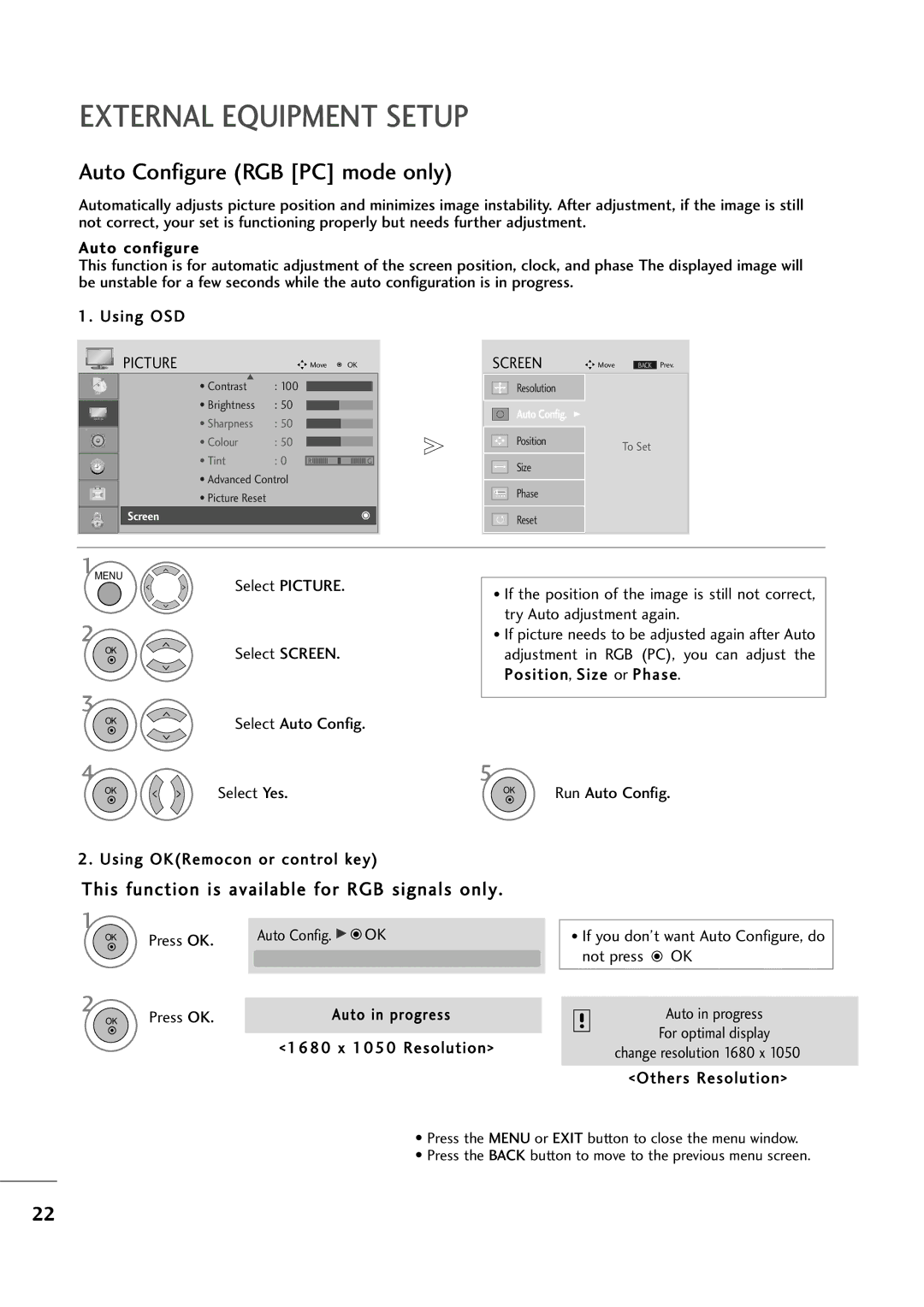EXTERNAL EQUIPMENT SETUP
Auto Configure (RGB [PC] mode only)
Automatically adjusts picture position and minimizes image instability. After adjustment, if the image is still not correct, your set is functioning properly but needs further adjustment.
Auto configure
This function is for automatic adjustment of the screen position, clock, and phase The displayed image will be unstable for a few seconds while the auto configuration is in progress.
1. Using OSD |
|
|
|
|
|
|
|
|
PICTURE |
| Move | OK |
| SCREEN | Move | BACK | Prev. |
D |
|
|
|
|
|
|
|
|
• Contrast | : 100 |
|
|
| Resolution |
|
|
|
• Brightness | : 50 |
|
|
| Auto Config. | G |
|
|
|
|
|
|
|
|
| ||
• Sharpness | : 50 |
|
|
|
|
|
|
|
• Colour | : 50 |
|
|
| Position |
| To Set |
|
|
|
|
|
|
|
|
| |
• Tint | : 0 | R |
| G | Size |
|
|
|
• Advanced Control |
|
|
|
|
|
| ||
|
|
|
|
|
|
| ||
• Picture Reset |
|
|
|
| Phase |
|
|
|
|
|
|
|
|
|
|
| |
Screen |
|
|
|
| Reset |
|
|
|
|
|
|
|
|
|
|
| |
1MENU
Select PICTURE.
2
OK | Select SCREEN. |
|
3
OK | Select Auto Config. |
|
4
OK | Select Yes. |
|
2. Using OK(Remocon or control key)
•If the position of the image is still not correct, try Auto adjustment again.
•If picture needs to be adjusted again after Auto adjustment in RGB (PC), you can adjust the Position, Size or Phase.
5
OK | Run Auto Config. |
|
This function is available for RGB signals only.
1
OK
2
OK
Press OK. | Auto Config. G | OK |
|
| |
|
|
|
Press OK. | Auto in progress |
|
|
<1680 x 1050 Resolution>
•If you don’t want Auto Configure, do not press ![]() OK
OK
Auto in progress
For optimal display change resolution 1680 x 1050
<Others Resolution>
•Press the MENU or EXIT button to close the menu window.
•Press the BACK button to move to the previous menu screen.
22