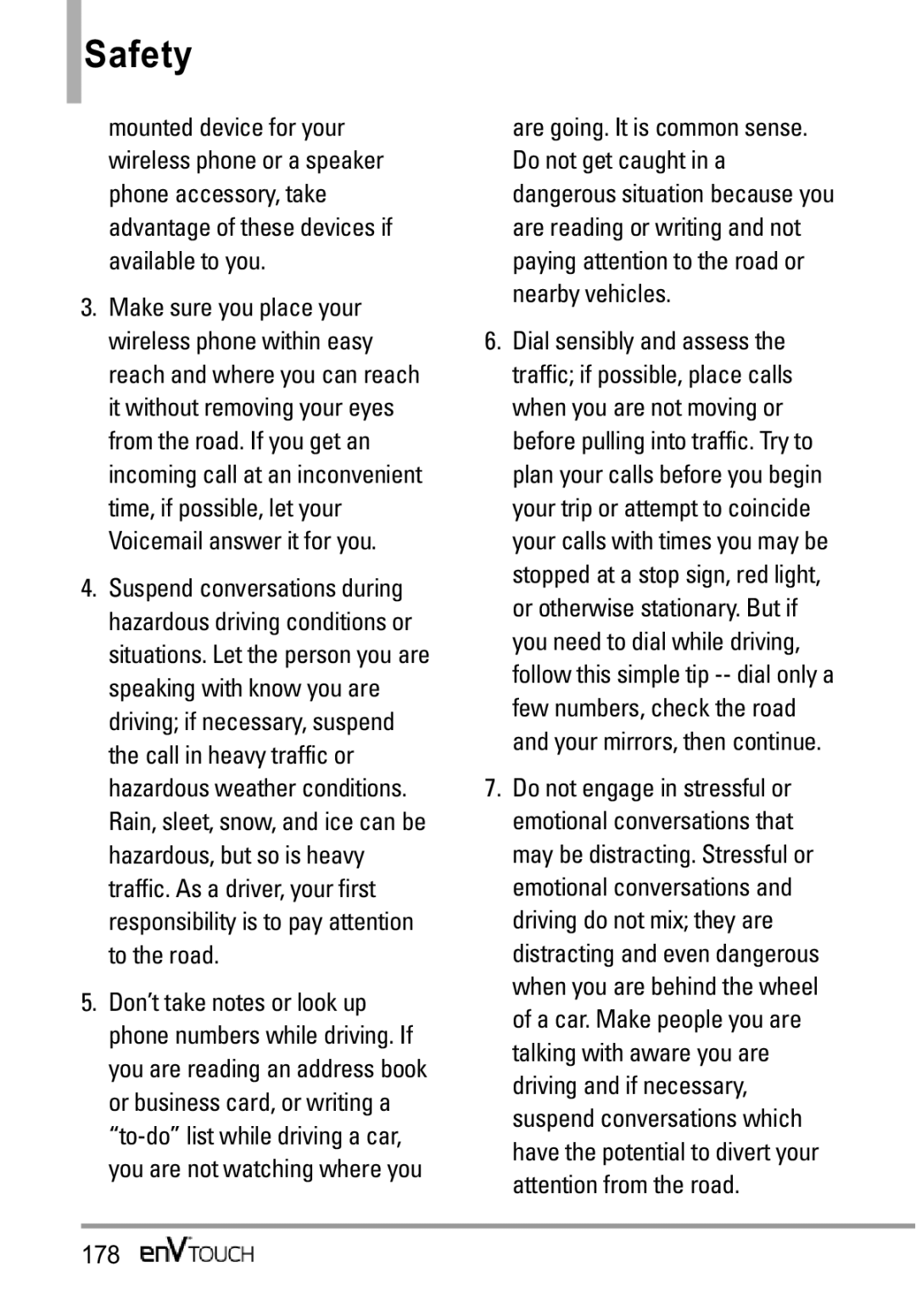Page
Page
Important Safety Precautions
When riding in a car, do not leave your phone or set
Phone may generate sparks
Do not use your phone in high explosive areas as
Store the battery out of reach of children
Table of Contents
Settings & Tools
Messaging
Contacts Name
Limited Warranty
Welcome
Customizable display themes and screensavers
Technical Details
Important Information
Technical Details
FCC RF Exposure Information
Optional, if available
TIA/EIA-95A
FCC Notice and Cautions
Part 15.21 statement
Part 15.19 statement
Part 15.105 statement
Phone Overview
Camera Lens Headset Jack Touch Screen
Space/Voice Command Key Use to enter a
Quick Glance of Touchpad and How to Use It
How to Unlock
Touch Sensitive Soft Keys
Slide the image up Press To unlock
Using the Internal Keypad
Press Touch Settings Press Calibration
Using the External Touch Screen
Touch the Settings & Tools icon Touch Touch Settings
Calibrating the Touch Screen/ Shortcut Menu
Touch Screen Shortcut Menu
To close the Shortcut Menu, press or the external Key
Shortcut Menu
Contacts
Using the Touch Screen
Entering and Editing Information
Text Input
Changing Input Method
Manual writing icon on the right side of the display
Diaeresis
From the Internal Qwerty Keypad
Favorites
Menu Tree on the Internal Screen
Missed Received Dialed All View Timers
My Verizon Tools Voice Commands Calculator
Bluetooth Menu
Display Settings Banner Personal Banner ERI Banner
Reset Default
System Select NAM Select Call Settings
Sensitivity Adapt Voice Prompts
Battery
Charging the Battery
Installing the Battery
Removing the Battery
How to Install Your microSD Card
How to Remove Your microSD Card
Charging with USB
Battery Charge Level
Turning the Phone On Using the Internal Keypad
Turning the Phone Off Using the Internal Keypad
Turning the Phone On and Off
Signal Strength
Screen Icons
Making Calls
Touch Icon Glossary
When the phone rings or vibrates
Redialing Calls
Receiving Calls
External key Press the external key to end the call
Menu Access
Menu Tree on the External Touch Screen
Shortcut Menu on the External Touch Screen
Touch Screen Shortcut Menu
Quick Access to Convenient Features
Vibrate Mode
Volume Quick Adjustment
Mute Function
Voice Commands
Speakerphone Feature
Follow the prompts to use your voice commands
Touch Options Touch Speaker On
Contacts in Your Phone’s Memory
Storing Basics
Customizing Individual Entries
Speed Dial
Speed Dial to Contact? Press
Storing a Number with Pauses
Adding Another Phone Number
Key Save
Mobile 2/ Fax, then press to save
Changing the Default Number
Soft Key Contacts
Save to save
Deleting
Speed Dials Using the Internal Keypad
Speed Dialing
Touch Edit
Touch Remove Speed Dial
Speed Dialing Using the Touch Screen
Account Information Speed Dials
Camera Features
3D Three-axis-accelerometer Rotation
Camera Features
Camera Settings
Options in Camera Mode
Resolution 2048x1536 / 1600x1200 640x480
Auto / Flash On / Only This Shot/ Flash Off
Facial Makeover Automatically
Video Camera
After recording video
Save
To Replay
Right Soft Key to Erase To Send Left Soft Key to Save
Picture Editing
Video Editing
Saved Picture Edits
Editing a Video to Send
Editing Using Video Effects
Multi Trim
Multi Capture
Add Fade Effect
Media Center
Music & Tones
Music Only Mode
Select Music Settings
Cast Music Rhapsody
Select My Music
Get New Ringtones
My Ringtones
Touch Music & Tones Touch Get New Ringtones
Press Media Center Press Music & Tones Press My Ringtones
My Music
Touch Music & Tones Touch My Ringtones
Ringtone/ Contact ID/ Alert Sounds
Alert Sounds Touch the option to set it as ringtone
Access My Music Using the Internal Keypad
Touch Music & Tones Touch My Music
Playing Your Music
Music Settings
Play All
All Songs
Playlists
Exit From the Music Player
Touch Screen Music Controls
My Sounds
Controlling the Music Player
Press Media Center Press Music & Tones Press My Sounds
Touch Music & Tones Touch My Sounds
Sync Music
Download music to your PC
Log
To add subscription music
Picture & Video
Cast Videos
Press Media Center Press Picture & Video
Touch Picture & Video
To download a Video Clip Using the Internal Keypad
Touch Picture & Video Touch V Cast Videos
Browsing, Selecting, and Playing Video Clips
Deleting Video Clips Using the Internal Keypad
Select Configure Alerts and press
Select Yes and press to view video
Press Yes to erase Video
Get New Pictures
My Pictures
Press Media Center Press Picture & Video Press My Pictures
Key Options
Get New Pictures
Erase All/ File Info
Touch Picture & Video Touch My Pictures
Cast Videos Accesses V Cast Videos feature
Options When Viewing a Video
My Videos
Press Media Center Press Picture & Video Press My Videos
Touch Picture & Video Touch My Videos
Touch a video file to play it
Erase Allows you to mark videos to erase
Lock Allows you to mark videos to lock
Take Picture
Press Media Center Press Picture & Video Press Take Picture
Auto Focus AF Auto / Macro / Manual
Auto Save On/ Off
Resolution 640X480/ 320X240
Record Video
Touch Picture & Video Touch Take Picture
Press Media Center Press Picture & Video Press Record Video
Go To Camera Switches to the Camera function
Login to access your Online Album
Online Album
Touch Picture & Video Touch Record Video
Games
Browser
Browse & Download
City ID
Select End to return to Main Menu
VZ NavigatorSM
How to set up Visual Voice Mail
Visual Voice Mail
Visual Voice Mail
Backup Assistant
Mobile Email
Additional fees may apply
Corporate Mail
Allows you to access to extras applications
Press Get New Applications Using the External Touch Screen
Extras
Press Extras
Customizing the Message Using Options Editing the To field
New Message
TXT Message
New Message Alert
Editing Text
High/ Normal
On/ Off/ Edit
Touch New Message Touch TXT Message
Picture Message
Press New Message Press Picture Message
Touch New Message Touch Picture Message
Editing Text or Subject
Using the Internal Screen
Using the External Screen
Priority Level Gives priority to the message
Adding Slides to Your Picture Message
Video Message
Press New Message Press Video Message
Touch New Message Touch Video Message
Voice Message
Editing Video
Press New Message Press Voice Message
Touch New Message Touch Voice Message
Viewing Your Inbox Using the Internal Keypad
Messages
Press Messages
Drafts
Touch Messages
Message Icon Reference
Manage Drafts Menu to erase or lock messages
Follow the prompts to access your voicemail
Voicemail
Draft Text Message
Select Voicemail
Visual Voice Mail
Mobile IM
Settings
Your enV Touch when new email has arrived
Allows you to configure settings for your messages
Chat
Entry Mode
Text Entry Settings
Messages View
Auto Save Sent
Erase Options
Callback #
Signature
New Contact
Contact List
Press New Contact
Touch New Contact
Backup Assistant
Contacts/ Send Name Card
Press the Left Soft Key Edit to edit Press to call
Touch Contact List
Favorites
Groups
Touch the Contacts icon Touch Groups Options from here
Touch a group with at least one
Speed Dials
Case of Emergency ICE
Press Speed Dials
Touch Speed Dials
Touch In Case of Emergency
Scroll to Personal Info, then press
Touch In Case of Emergency Touch Personal Info
My Name Card
Press My Name Card
Your information as necessary Then press Save
Missed
Press the Right Soft Key Options to select
Touch the Recent Calls icon Touch Missed
Touch to place a call to the number Touch Message to send a
Received
Press Received
Touch Received
Dialed
All
View Timers
Press View Timers
Touch View Timers
VZ Navigator / My Music
Find points of interest
Browser
Ending a Browser Session
Browser Navigation
Using the Browser Options
Enable Flash Allows you to display flash contents
Panning
Returning to Home
Passwords
Flash Contents
Block Pop-ups Allows you to
Video codec sorenson, on2 Audio codec mp3
Command bar icons on the External Touch Screen
From the Internal Keypad Flip open
From the Touch Screen Flip closed
Gesture Zoom from the Touch Screen Flip closed
104
Using Gesture
RSS Feeds Using RSS reader
History gesture Touch hold function
105
To change update mode from Auto to Manual
Add New Feed From the Touch Screen
From the Internal Keypad
View feeds From the Touch Screen
Voice Commands
My Verizon
Tools
Touch Voice Commands
Words Prompt Mode Prompts/ Readout +
Train Words
Earpiece
Calculator
Ez Tip Calculator
Touch Calculator
Press Ez Tip Calculator
Touch Ez Tip Calculator
Calendar
Press Calendar
Alarm Clock
Press Alarm Clock
Touch Calendar
Set Time
Document Viewer
Stopwatch
World Clock
Touch Stopwatch
Press World Clock
Drawing Pad
Press Notepad
Press Drawing Pad
USB Mass Storage
Touch Add
Eraser size, to undo, and to save
Scroll to USB Mass Storage then
Bluetooth Menu
Bluetooth QD ID B015142
Press Bluetooth Menu Press Add New Device
Add New Device
Bluetooth device connected
Touch Bluetooth Menu
Icon Reference in Adding New Device
Press Bluetooth Menu
My Phone Name
Press My Device Info
Touch My Device Info
Discovery Mode
Press Discovery Mode
On/ Off Using the External Touch Screen
Turn On/Off
Touch Discovery Mode
Supported Profiles
On/ Off
Press Supported Profiles
Sounds Settings
Master Volume
Press Sounds Settings Press Master Volume
Touch Sounds Settings
Touch Master Volume
Press Sounds Settings Press Call Sounds
Press Sounds Settings Press Call Sounds Press Call Ringtone
Touch Sounds Settings Touch Call Sounds Touch Call Ringtone
Call Vibrate Using the Internal Keypad
Press Sounds Settings Press Call Sounds Press Call Vibrate
Use the Directional Key to
Ring Only/ Caller ID + Ring/ Name Repeat
Keypad Volume
Alert Sounds
Service Alerts
Touch Sounds Settings Touch Keypad Volume
Press Sounds Settings
Press Sounds Settings Press Service Alerts
Power On/Off
Call Connect Alerts you when the call is connected
Touch Sounds Settings Touch Service Alerts
Display Settings
Banner
External Banner Using the Internal Keypad
Press Personal Banner Press External Banner
Touch Personal Banner Touch External Banner
ERI Banner
Touch ERI Banner to toggle the setting On/ Off
Press Display Settings Press Backlight
Touch Display Settings Touch Backlight
Backlight
Press Display Settings Press Wallpaper
Touch Display Settings Touch Wallpaper
Wallpaper
Charging Screen
Display Themes
Menu Fonts
Press Display Settings Press Menu Fonts
Touch Display Settings Touch Menu Fonts
Press Display Settings Press Dial Fonts
Dial Fonts
Touch Settings
Touch Display Settings Touch Dial Fonts
Press Touch Settings
Internal Clock Format
Phone Settings
Airplane Mode
Press Phone Settings Press Airplane Mode
Vibrate Type Short / Double Long
Touch Phone Settings Touch Airplane Mode
Press Phone Settings Press Set Shortcuts
Set Shortcuts
Internal Directional Keys
Touch Phone Settings Touch Set Shortcuts
Press Phone Settings
Touch Phone Settings Touch Voice Commands
Internal My Shortcuts
Language
Location
Touch Phone Settings Touch Location
Press Phone Settings Press Current Country
Touch Phone Settings
Current Country
Press Phone Settings Press Security
Security
Edit Codes
Press Edit Codes
Touch Edit Codes
Restrictions
Press Restrictions
141
Touch Restrictions
Phone Lock
Press Phone Lock
Touch Phone Lock
Lock Phone Now Using the Internal Keypad
Touch Lock Phone Now Reset Default
Press Reset Default
Press Lock Phone Now
Touch Reset Default
Restore Phone
Press Restore Phone
Touch Restore Phone
Press Phone Settings Press System Select
Press Phone Settings Press NAM Select
System Select
NAM Select
Call Settings
Press Call Settings Press Answer Options
Answer Options
Touch Answer Options
End Call Options
Show Dialpad
TTY Mode
Press Call Settings Press Auto Retry
Auto Retry
Touch Show Dialpad
TTY Full
TTY + Talk
TTY + Hear
TTY Off
TTY Mode Tele Type writer
Press Call Settings Press One Touch Dial
One Touch Dial
Touch One Touch Dial to toggle the setting On/ Off
Press Call Settings Press Voice Privacy
Voice Privacy
151
Press Call Settings Press Dtmf Tones
Press Call Settings Press Assisted Dialing
Dtmf Tones
Assisted Dialing
Touch Assisted Dialing to toggle the setting On/ Off
USB Auto Detection
Press USB Auto Detection
153
Memory
Save Options
Phone Memory
Card Memory
Scroll to Memory Usage/ My
Press Card Memory Scroll to Memory Usage/ My
Press My Number Using the External Touch Screen
Phone Info
My Number
Unlock the Touch Screen by Sliding the image up to 156
11.2 SW/HW Version
Icon Glossary
Software Update
Pressing OK. To stop the software Download press
Touch Software Update
Download press 159
Safety
Exposure to Radio Frequency Signal
Antenna Care
Phone Operation
Tips on Efficient Operation
Driving
Electronic Devices
Pacemakers
Hearing Aids
Other Medical Devices and Health Care Facilities
Vehicles
Aircraft
For Vehicles Equipped with an Air Bag
Violation
163
Battery usage by children should be supervised
Charger and Adapter Safety
Battery Information and Care
164
165
166
Explosion, Shock, and Fire Hazards
General Notice
Do not paint your phone
167
Avoid potential hearing loss
168
Safety and Health
Other Communication Disorders
Hubert H. Humphrey Bldg
Do wireless phones pose a health hazard?
U.S. Food and Drug
170
What kinds of phones are the subject of this update?
171
172
What are the results of the research done already?
173
174
What about children using wireless phones?
175
176
Where can I find additional information?
177
178
179
Specific Absorption Rate
180
181
182
M3 + M2 = T3 + T2 =
183
DigWireless.htm
Onetech.asp
184
Accessories
185
Limited Warranty Statement
186
What LG will do
187
Tel -800-793-8896 or Fax -800
188
Glossary
EZ Tip Calc
Advanced Voice Recognition
Media Center
ERI
190
Index
191
192
Messaging
193
Memo
Memo
Memo