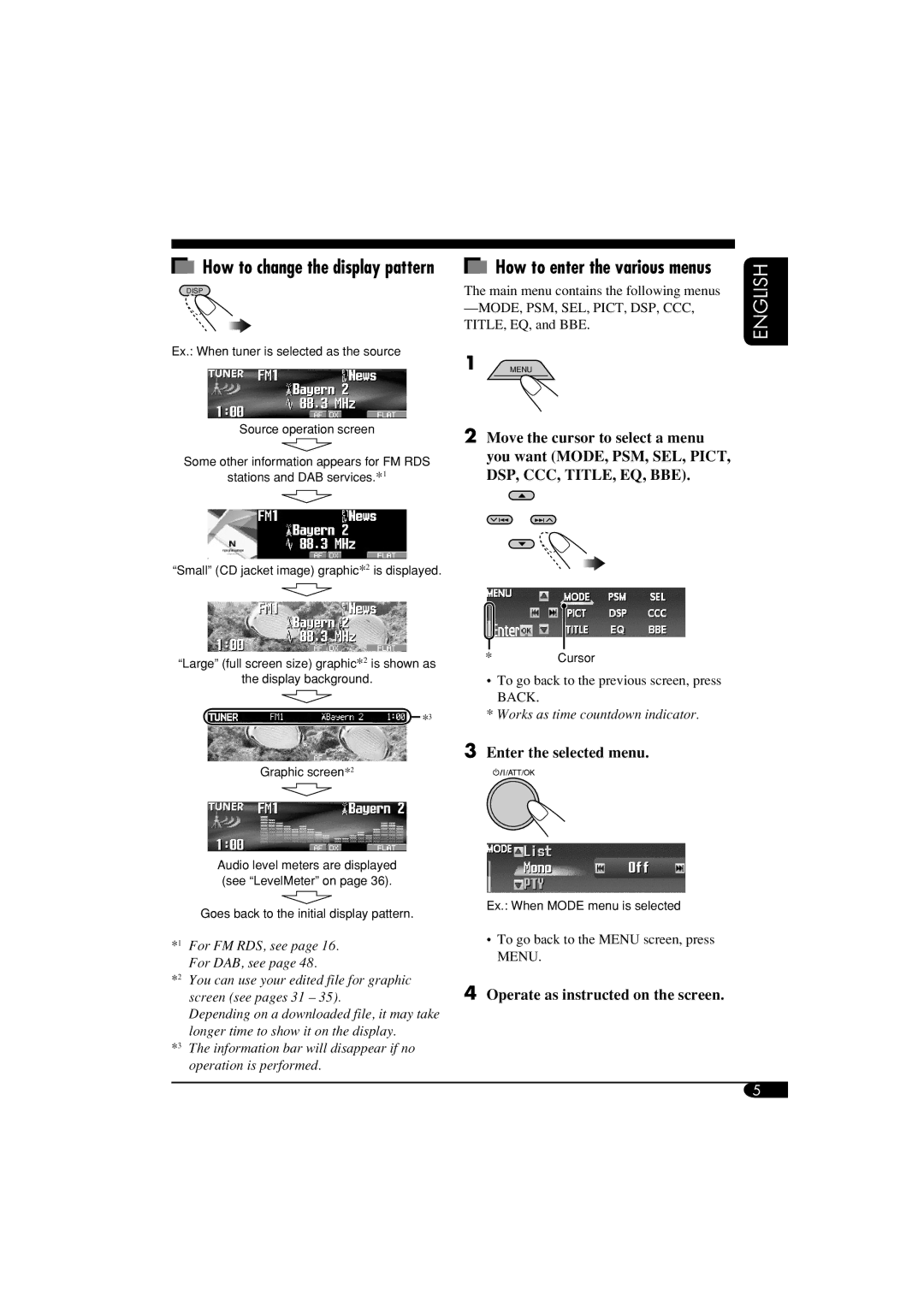How to change the display pattern
DISP
Ex.: When tuner is selected as the source
Source operation screen
Some other information appears for FM RDS
stations and DAB services.*1
“Small” (CD jacket image) graphic*2 is displayed.
“Large” (full screen size) graphic*2 is shown as
the display background.
*3
Graphic screen*2
Audio level meters are displayed (see “LevelMeter” on page 36).
Goes back to the initial display pattern.
|
|
| How to enter the various menus | ENGLISH | ||
The main menu contains the following menus | ||||||
| ||||||
| ||||||
TITLE, EQ, and BBE. |
| |||||
1 |
|
| MENU |
|
| |
2Move the cursor to select a menu you want (MODE, PSM, SEL, PICT, DSP, CCC, TITLE, EQ, BBE).
*Cursor
•To go back to the previous screen, press BACK.
*Works as time countdown indicator.
3Enter the selected menu.
Ex.: When MODE menu is selected
*1 | For FM RDS, see page 16. | • To go back to the MENU screen, press |
| For DAB, see page 48. | MENU. |
|
| |
*2 | You can use your edited file for graphic | 4 Operate as instructed on the screen. |
| screen (see pages 31 – 35). | |
| Depending on a downloaded file, it may take |
|
| longer time to show it on the display. |
|
*3 | The information bar will disappear if no |
|
| operation is performed. |
|
5