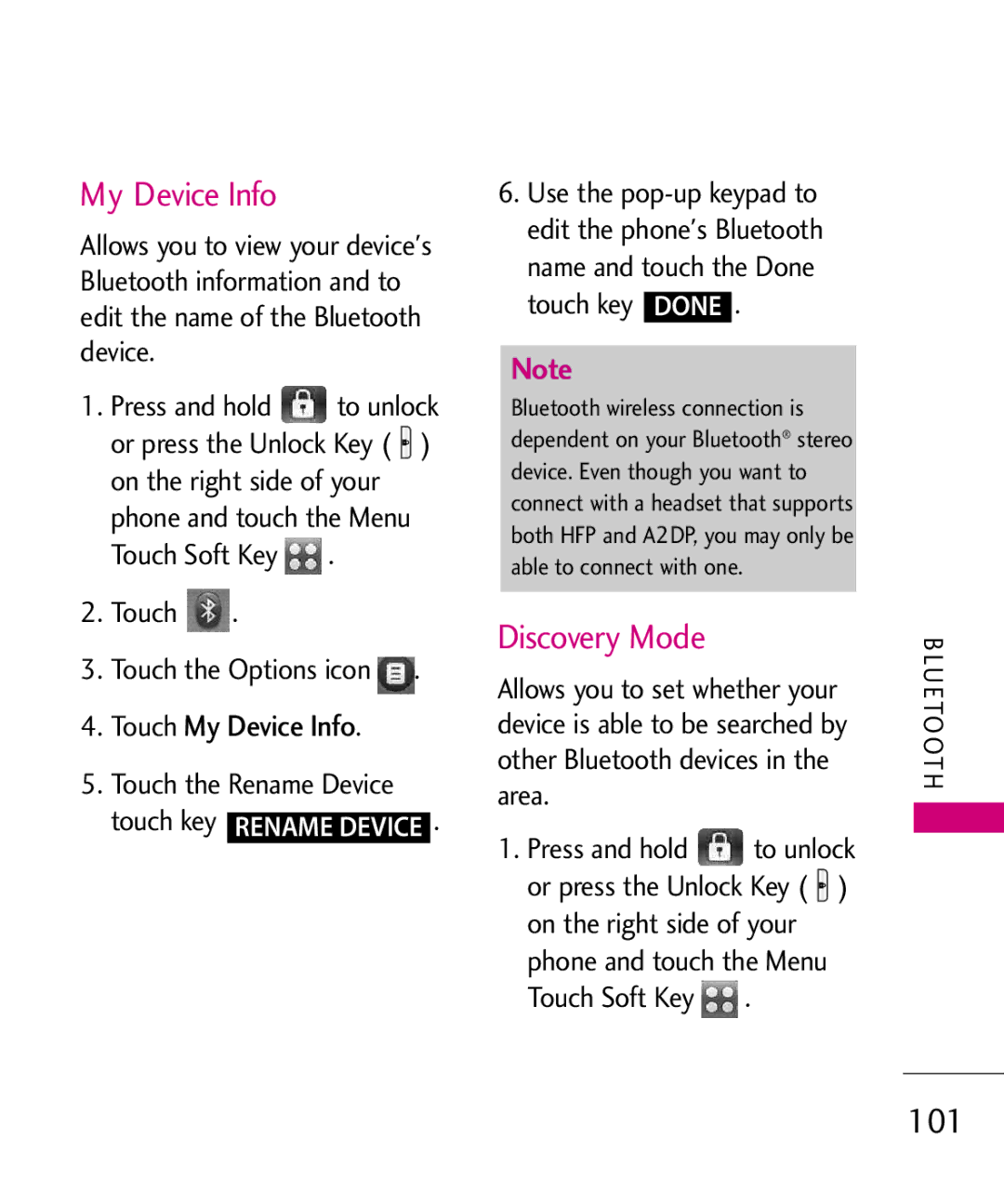Samba
Page
Do not use a hand-held phone while driving
Important Safety Precautions
Do not disassemble the phone
Important Safety Precautions
Store the battery out of reach of children
Table of Contents
Memory
Features
Camera Features
Screen
Table of Contents
Phone Settings 121
Display Settings 115
Call Settings
Touch Settings 120
Statement 172
Safety 140
Accessories 171
Limited Warranty
1GB of internal memory for
Touch Screen and auto Touch Screen lock
Music
Technical Details
Important Information
FCC Part 15 Class B
Compliance
Interface
Service
Description
Basic Air
Bodily Contact During Operation
Phone
Optional, if available
Vehicle-Mounted External Antenna
FCC Notice and Cautions
Part 15.21 statement
Part 15.19 statement
Part 15.105 statement
O n e O ve r v i ew
Phone Overview
My Music Key Use for quick access to your music
Touch Sensitive Soft Keys
How to Unlock
Calibrating the Touch Screen
Touch Screen Shortcut Menu
Shortcut Menu
To close the Shortcut Bin, press the Clear or PWR/END Key
Menu Displays the Main Menu
Touch Soft Keys
Options are
Using the Touch Screen
Entering and Editing Information
Text Input
TIP
Changing Input Method
Entering and Editing Information
Typing mode, touch on the right-hand side
Menu Tree Overview
Music
FM Radio Bluetooth Tools
Settings
Web
Menu Tree Overview
Removing the Battery
Battery
Charging the Battery
Installing the Battery
Charge time varies depending upon the battery level
How to Install a microSD Card
Charging with USB
Remove the microSD card from the slot and replace the cover
How to Remove a MicroSD Card
Turning the Phone On
Battery Temperature Protection
Battery Charge Level
Turning the Phone On and Off
Touch Icon Glossary
Signal Strength
Screen Icons
Making Calls
Receiving Calls
Redialing Calls
Or press the Send Key Press the PWR/END Key to end the call
Main Menu Screen
Shortcuts Bin
Shortcut Menu on the Touch Screen
Managing Shortcuts
Call Waiting
Lock Mode
Quick Volume Adjustment
Vibrate Mode
With the Touch Screen unlocked
Voice Commands
Ignoring a Call Waiting
Answering a Call Waiting
Touch Mobile 1/ Home/ Work/ Mobile 2/ Fax
Storing Basics
Save to save
Speed Dial
Changing Contact Entries
Touch Set Speed Dial
Touch Yes
Deleting
Deleting a Contact Entry
Touch the Erase touch key
3D Three-axis-accelerometer Rotation
Camera Features
Camera Settings
Camera Features
Options in Camera Mode
Camera Settings
Auto Save On/ Off
Images below show how to access the video settings
Video Camera Settings
Video Camera
Play / Erase / Send / Save Play / Erase / Save
Video Settings
Options in Video Mode
After Recording Video
Press Save to save and exit
Picture Editing
Editing Touch Keys
Drawing
Composition touch key to finalize cropping
Adjustments
Composition
Frames and Stamps
Rewind Fast Forward Play/ Pause Marks as favorite
Video Player Controls
Video Editing
Editing a Video to Send
Multi Trim
Editing Using Video Effects
Multi Capture
New Message Alert
Using Phone Menus
New Message
Text Message
Other Message Options
Touch New Message Touch Text Message
On/ Off/ Edit
Messaging
Text Field Options
High/ Normal
Touch the Send touch key
Picture Message
Touch New Message Touch Picture Message
New # to manually enter the address
Adding Slides to Your Picture Message
Using the To Field Options
Other Picture Message Options
Options
Complete the message then send the message
Video Message
Touch New Message Touch Video Message
Touch the Next Slide touch key
Basics of Sending a Message
Voice Message
Touch New Message Touch Voice Message
To change the message view
Touch Settings
Messages
Viewing Your Messages
Message Icon Reference
Draft Text Message Draft Picture/Video
Drafts
Voicemail
Checking Your Voicemail Box
Touch Voicemail
Settings
Entry Mode
Text Entry Settings
Text Auto View
Auto Save Sent
Auto Erase Inbox
Message Font Size
Delivery Receipt
Erase Options
Callback #
Signature
To view
Call History
Missed Calls
Touch Missed Calls
Touch Dialed Calls
Received Calls
Dialed Calls
Touch Received Calls
Touch All Calls
All Calls
Callers contact entry
Touch View Timers
View Timers
Touch New Contact
Contacts
New Contact
Contact List
Touch the Options icon to select one of the following
Favorites
Press the Send Key to call
Touch Touch Groups Options from here
Groups
Touch Favorites
Touch the Add touch key Touch Contact or Group
Icon
Speed Dials
All/ Remove All
Touch Speed Dials
Touch Edit
My Name Card
Take Picture
Touch My Name Card
Touch Take Picture
Resolution
Multimedia
Record Video
Record Voice
Resolution 320X240
Touch Record Video
Touch the Favorite touch key
Images
Phone
Touch Touch Images
Options for Images with DRM
Videos
Touch My Ringtones
Audios
My Ringtones
Video Player Options
Touch My Sounds
My Sounds
Touch the Record New touch
Brew Apps
Brew
Incoming Calls
Touch Brew Info
BREW/ WEB
Brew Info
Touch Brew Apps
Ending an Web Session
WEB
Browser Navigation
Add Bookmark Allows you to add bookmarks
Browser Menu Options
Entering/Deleting Text Numbers or Symbols
Back/ Forward
To display the zoom button
Fixed Width Display Mode
Access the Browser
Zoom Options
Using RSS reader
Touch Display Mode Touch Fixed Width
Touch Save
Add New Feed
Update Feeds
Playing Your Music
Touch Touch a submenu to access your music
Music
My Music
Genres/ Albums/ Manage My Music/ Music Settings
Controlling the Music Player
Repeat
Shuffle
Music Only
Side Volume Keys Adjust the volume
Landscape mode
Music Player Controls
MUSIC/ MY Schedule
Alarm Clock
Background Music Mode
Touch Alarm Clock
Calendar
MY Schedule
Touch Calendar
Touch Touch Notepad
Access FM Radio
MY SCHEDULE/ FM Radio
Allows you to add, read, edit, and erase notes
Manual Tuner Wheel
Setting Favorite Channels/Stations
Access FM Radio Tune to a station, then touch
FM Radio
FM Radio Options
Using Saved Favorite Channels/Stations
Go to My Music Returns to My Music
FM RADIO/ Bluetooth
Bluetooth QD ID B015677
FM Radio Icon Reference
Add New Device
For pairing with a new Bluetooth device
Touch Touch the Add touch key ADD Touch the Start touch key
Icons are displayed
Bluetooth
100
Device
Touch My Device Info
Discovery Mode
My Device Info
101
Support
Touch Discovery Mode
102
Touch Supported Profiles
Tools
Voice Commands
Access Voice Commands
Touch Voice Commands Voice Commands Settings
104
Using Voice Commands
Call Name or Number
Send Msg to Name or Number
Redial
Go to Menu
Check Item
Contacts Name
Touch Calculator
Ez Tip Calculator
Calculator
106
Touch World Clock
World Clock
Stopwatch
107
Save the image, send it in a
Drawing Pad
108
Touch Stopwatch
109
USB Mass Storage
Touch the Exit touch key Exit to close the connection
Easy Set-Up
Settings
Sounds Settings
Master Volume
Call Vibrate
Call Sounds
111
Call Ringtone
112
Alert Sounds
Call ID Readout
Digit Dial Readout
Button Sounds
113
Touch Sounds Settings Touch Power On/Off
Service Alerts
Power On/Off
Touch Service Alerts
Personal Banner
Display Settings
Banner
115
Wallpaper
Touch Display Settings Touch Backlight
Touch Display Settings Touch Wallpaper
Backlight
Display Themes
Charging Screen
117
118
Touch Display Settings Touch Dial Fonts
Fonts
Dial Fonts
Shortcut Bin
Touch Display Settings Touch Clock Format
Touch Shortcut Bin to toggle the setting
Clock Format
120
Touch Settings
Touch Touch Settings
Music Handle
Touch Phone Settings
Phone Settings
Airplane Mode
Touch Phone Settings Touch Airplane Mode
122
Touch Phone Settings Touch Language
Language
Location
123
Touch Phone Settings Touch Location
Touch Phone Settings Touch Current Country
Current Country
Edit Codes
Touch Phone Settings Touch Security
Security
124
Restrictions
125
Touch Restrictions
Lock Phone Now
126
Phone Lock
Touch Phone Lock
Touch Lock Phone Now
Reset Default
Touch Reset Default
127
Touch System Select
System Select
NAM Select
128
129
Call Settings
Answer Options
Show Dialpad
Auto Retry
TTY Mode
130
TTY Full/ TTY + Talk/ TTY + Hear/ TTY Off
Touch Call Settings Touch TTY Mode
TTY Mode Tele Type writer Touch a setting
131
132
Voice Privacy
Touch One Touch Dial to toggle the setting
Touch Voice Privacy to toggle the setting
One Touch Dial
Touch Dtmf Tones
USB Auto Detection
Dtmf Tones
134
135
Memory
Phone Memory
Save Options
136
Touch Card Memory
Phone Info
Card Memory
137
Touch Phone Info Touch My Number
My Number
SW/HW Version
138
Touch Phone Info Touch Icon Glossary
Set-up Wizard
Icon Glossary
139
TIA Safety Information
Safety
Signal
141
Hearing Aids
142
Pacemakers
Persons with pacemakers
143
Engine
144
For Vehicles Equipped with an Air Bag
Such as gasoline stations
145
Safety Information
Power socket
Charger and Adapter Safety
Battery Information and Care
Insert the battery pack
Explosion, Shock, and Fire Hazards
147
General Notice
148
Avoiding hearing damage
149
Operating a vehicle is not
Using headsets safely
150
Use of your phone while
Do wireless phones pose a health hazard?
FDA Consumer Update
151
152
153
Research done already?
154
155
Organization International
Documents on EMF issues
Wireless phone safety. The FDA
FDA has been a leading
157
158
159
What about children using wireless phones?
160
Where can I find additional information?
Driver Safety Tips
161
162
163
164
165
Consumer Information on SAR
Specific Absorption Rate
Output
Using standard operating
166
Tested frequency bands
After searching on FCC ID
167
168
FCC Hearing-Aid
Compatibility HAC
Devices
Considered for best use
169
170
Wireless Phones and Hearing Aid Accessibility
With Microphone
Accessories
Wall/USB USB Cable Charger Battery
Vehicle Power Charger
172
Limited Warranty Statement
Transferable to any subsequent purchaser/end user
173
174
Damage resulting from use of non-LG approved accessories
11Consumables such as fuses
Tel -800-793-8896 or Fax
175
123
Index
176
Go to Menu 105 Groups Help
FDA Consumer Update
177
Drafts Drawing Pad Dtmf Tones
178
179

![]() to unlock or press the Unlock Key (
to unlock or press the Unlock Key ( ![]() ) on the right side of your
) on the right side of your![]() .
. .
. .
.![]() to unlock or press the Unlock Key (
to unlock or press the Unlock Key ( ![]() ) on the right side of your
) on the right side of your![]() .
.