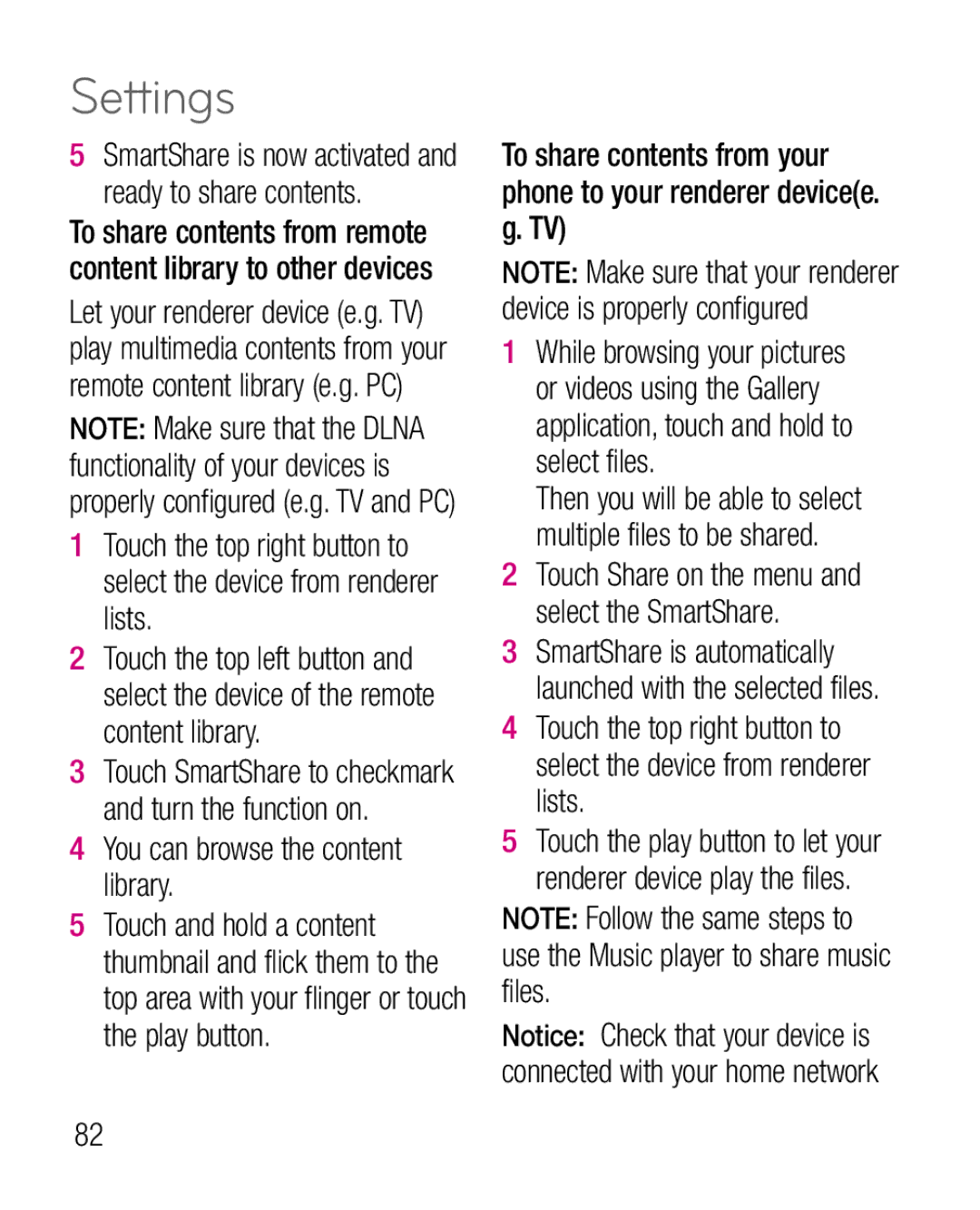LG-P925g
Page
LG-P925gUser Guide English
Google Search, Maps, Gmail
Page
Contents
Contents
102
Optimising battery life
To extend the life of your battery
Important notice
Phone memory
Installing an open source OS
To monitor and control battery use
Using unlock pattern
Precautions to take when using Pattern Lock
Important notice
Connecting to Wi-Fi networks
To turn Wi-Fi on and connect to a Wi-Fi network
Touch a network to connect to it
Opening and switching applications
To stop using an application
Installing the LG PC suite on your PC
Going back to a recent Application
Connecting your phone to a computer
Via USB
Major LG PC Suite IV functions
Create, edit and delete phone data easily
Safely disconnect the USB device from your computer
Touch Turn off in the dialogue box that opens
Unlock screen when using a data
Do not connect your phone when you turn
Connection
Your PC on and off
If the screen freezes
Getting to know your phone
Stereo earphone connector
Getting to know your phone
Hdmi 3D key
MicroSD memory card slot
Installing the SIM card and battery
Installing the memory card
Charging your phone
To insert a memory card
Your LG-P925g must be charged
Formatting the memory card
Touch Unmount SD Card
Getting to know your phone
Your Home screen
Touch-screen tips
Here are some tips on navigating around your phone
Touch and hold
Your Home screen
To select an item, touch the centre of the icon
Lock your phone
Unlock screen
Home
Screen. The last screen you viewed will open
Adding widgets to your home screen
To add an icon to your home screen
Notification drawer
Viewing the status bar
Getting back to a recently used application
Touch and hold the Home key
Phone microphone is muted
Receiving location data from
On-Screen Phone connected
On-screen keyboard
Data is synchronising Download finished New email New Gmail
More notifications not displayed
New Google Talk message
Entering accented letters
Tap to view or change the writing language
Google Account Set-up
Creating your Google account
Signing in to your Google account
Applications tab
Google Account Set-up
Calls/Contacts
Making a voice call
Calling your contacts
Answering and rejecting a call
Adjusting call volume
Call settings
Calls/Contacts
Making a second call
Other call settings
Contacts
Voicemail
Searching for a contact
Adding a new contact
Favourite contacts
New contact, touch
Messaging/Email
Messaging
Sending a message
Touch Send to send your message
Changing your message settings
Messaging/Email
Mail
Help you add an E-mail account
Accounts Screen
To open your Combined Inbox
Secure type TLS/SSL/Off
Smtp secure connection TLS/ SSL/Off
Composing and Sending E-mail
Accounts screen
Enter the text of the message
Tap Send
Working with Account Folders
Adding and Editing E- mail Accounts
To add an e-mail account Tap the Applications Key E-mail
This case, tap the Menu Key Add account
Social networking
Adding your account to your phone
Choose Social+
Removing accounts from your phone
What’s New
Choose Applications What’s New
Photos and videos
Getting to know the viewfinder Camera
Taking a photo
Taking a quick snap
Once you’ve taken the photo
Touch the shutter icon
Your captured photo will appear on the screen
Using the advanced settings Camera
Photos and videos
Viewfinder, touch
Edit Touch to edit the image Using various tools
Viewing your saved photos
Touch More for more options, as below
Set as Set as contact icon or wallpaper
Getting to know the viewfinder Video camera
Start recording
Shooting a quick video
After shooting a video
Stop recording
Play Touch to play the video
Using advanced settings Video camera
Adjusting the volume when viewing a video
Watching your saved videos
3D photos and videos
Your gallery will appear on the screen
Viewfinder
Recording a 3D Video
Open the Camera application Touch the 3D button
Shutter icon
3D button
3D Space
YouTube 3D
3D Gallery
3D Camera
3D Guide
Multimedia
Gallery
Transferring files using USB mass storage devices
To transfer files using USB devices
Music
Playing a song
How to save music/ video files to your phone
Multimedia
Touch Turn on USB storage
You will need to set it manually
How to send data from your phone via Bluetooth
Hdmi
Are supported HFP/HSP, A2DP, AVRCP, OPP, FTPServer and Pbap
Page
Setting your alarm
Using your calculator
Utilities
Adding an event to your calendar
Recording a sound or voice
Sending the voice recording
Polaris Office
Touch To listen to
Utilities
Tap a document type
Tap the document that you want to view or edit
When youre finished editing, tap Save
Polaris Office document tools
To display the toolbar in an
View and manage your documents on the server as desired
Using options
Web
Browser
Tool bar
More
Home page Move to Home
Maps
Market
Gmail
Talk
Google Search
How to use LG World
How to Get to LG World from Your Phone
LG World
Search Search Content Settings Set Profile and Display
Try other useful functions as well. Content Detail screen
Settings
Wireless & Networks
Sound
Settings
Display
Gesture
Location & security
Applications
Credential storage
Such as Android Market
General sync settings
Social+ Update Settings
Accounts & sync
Privacy
Voice input Voice recogniser settings
Language & keyboard
Voice input & output
SD card
Pico TTS Configure the Pico TTS settings
Accessibility
Wi-Fi
Turn on Wi-Fi
To connect to Wi-Fi
Portable Wi-Fi hotspot settings
Icon Description Portable Wi-Fi hotspot is active
Choose the options you want to adjust
Touch Wireless & Networks and select Portable hotspot
Touch Configure Wi-Fi hotspot
To rename or secure your portable hotspot
Using SmartShare
Touch application tab and select Settings
To turn SmartShare on and allow sharing contents
Touch Save
You can browse the content library
How to use On-Screen Phone
On-Screen Phone features
On-Screen Phone icons
USB connection
Enter the On-Screen Phone
Simply right-click and drag to send a file to your PC
Wireless connection with Bluetooth
Touch OK to exit
To check the phone-to- PC connection
Phone Software update
LG Mobile Phone Software update from internet
To disconnect your phone from your PC
Installing the LG PC Suite
Sync your phone with your computer
Copy the entire pcsuite folder to your computer
Copyrights and trademarks
DivX Mobile
Open Source Software
DTS 2.0 Channel
Dolby Digital Plus
Accessories
Connect your LG-P925g Battery
Learn more about your LG- P925g Stereo
Headset
Technical data
Troubleshooting
Message Possible causes
Possible Corrective Measures
Battery is not charged Charge battery
Troubleshooting
For Your Safety
Important Information
Before You Start
For Your Safety
Safety Information
Store the battery in a place out of reach of children
Do not disassemble the phone
Do not use a hand-held phone while driving
Memory card information and care
Do not disassemble or modify the memory card
Do not write forcefully on the memo area
FCC RF Exposure Information
Body-worn Operation
Vehicle Mounted External Antenna optional, if available
FCC Part 15 Class B Compliance
Operation is subject to the following two conditions
Do not disassemble Do not short-circuit
Battery Disposal
Adapter Charger
Avoid damage to your hearing
101
Safety Guidelines
TIA Safety Information
Exposure to Radio Frequency Signal
102
Antenna Care
Phone Operation
Tips on Efficient Operation
Driving
Safety Guidelines
Pacemakers
Hearing Aids
Other Medical Devices
Vehicles
Posted Facilities
Aircraft
Blasting Areas
Battery Information and Care
Keep the battery’s metal contacts clean 106
For Vehicles Equipped with an Air Bag
Explosion, Shock, and Fire Hazards
107
General Notice
108
FDA Consumer Update
Do wireless phones pose a health hazard?
Do not paint your phone
109
110
Although the existing scientific
Environmental Protection Agency
111
To measurable radiofrequency
112
Combination of laboratory
113
114
115
116
What about children using wireless phones?
117
118
Driver Safety Tips
Where can I find additional information?
When operating a car, driving is your first responsibility
119
Do not engage in stressful or 120
121
Specific Absorption Rate
Number
122
123
3D Content Viewing Precautions
IC ID 2703C-P925G
124
Seizures
125
126
Limited Warranty Statement
Products serviced by non-authorized persons or companies
No other express warranty is applicable to this product