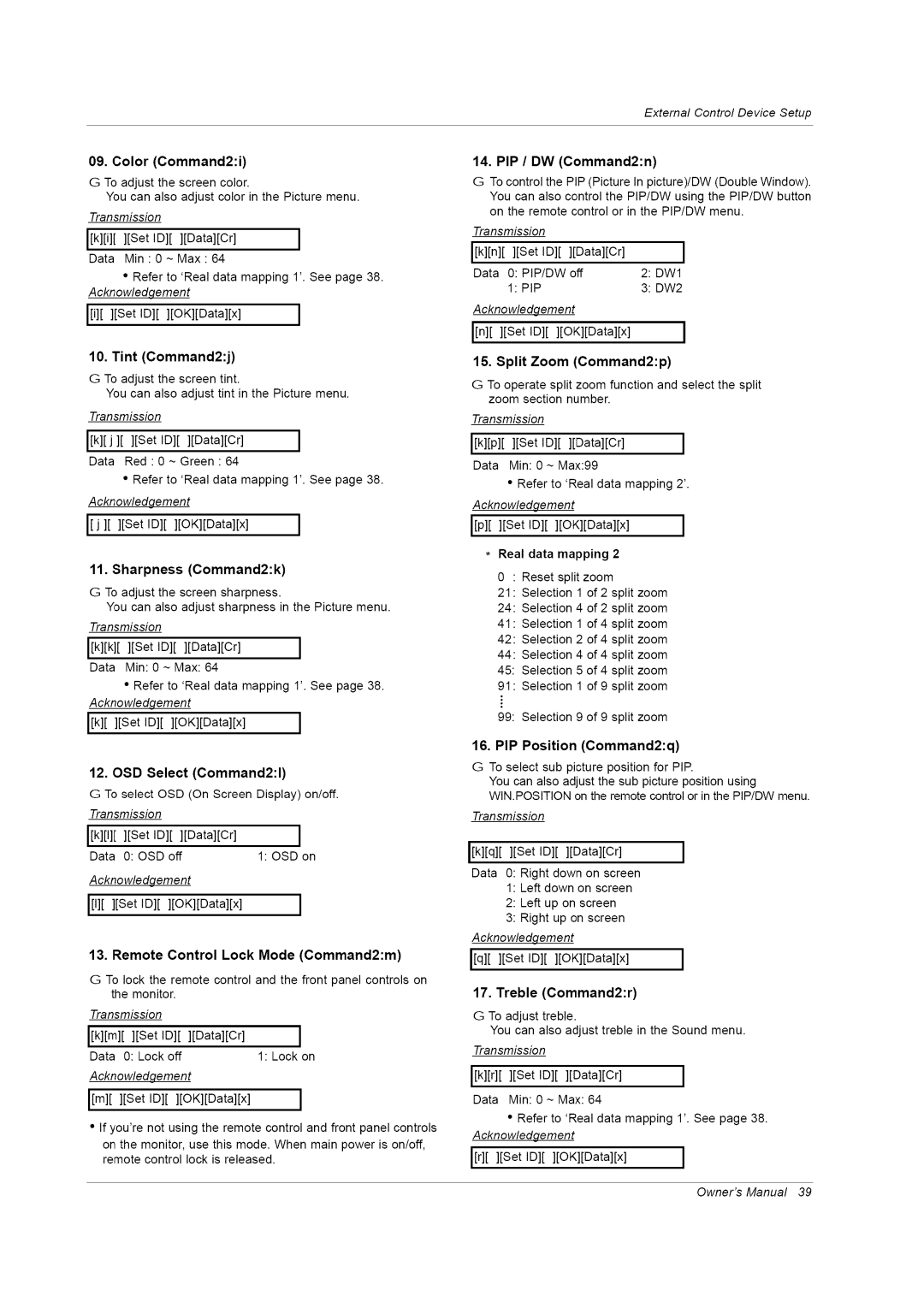RU-42PZ61/71 specifications
The LG Electronics RU-42PZ61/71 is a state-of-the-art plasma television that showcases the company's commitment to innovation, quality, and superior viewing experiences. This model is specifically designed to cater to the needs of home entertainment enthusiasts, offering a blend of high-definition visuals and advanced technologies.One of the standout features of the RU-42PZ61/71 is its impressive 42-inch display that delivers stunning picture quality. With a resolution of 1024 x 768 pixels, viewers can expect sharp and vibrant images that bring movies, sports, and video games to life. The plasma screen technology offers deep blacks, bright whites, and a wide color gamut, ensuring that every scene is rendered with remarkable detail and realism.
The television is equipped with a contrast ratio of 10,000:1, which enhances the depth of images, making them more dynamic and engaging. Additionally, the RU-42PZ61/71 boasts a refresh rate of 60Hz, reducing motion blur during fast-paced action sequences, making it an ideal choice for sports enthusiasts and gamers alike.
Connectivity is another key aspect of this model. The LG RU-42PZ61/71 comes with several input options, including HDMI ports, component inputs, and composite inputs. This variety allows users to easily connect their favorite devices, such as Blu-ray players, gaming consoles, and streaming devices. Furthermore, the television features built-in speakers that deliver clear and immersive audio, creating a fully integrated entertainment system.
The design of the RU-42PZ61/71 is sleek and modern, making it a stylish addition to any living space. Its ultra-thin profile and elegant stand contribute to an aesthetic that complements contemporary décor while allowing the focus to remain on the stunning visuals that the display offers.
Energy efficiency is also a consideration, as the TV is designed to minimize power consumption without compromising performance. This makes it an environmentally friendly choice for those looking to reduce their energy usage.
In summary, the LG Electronics RU-42PZ61/71 is a cutting-edge plasma television that combines excellent picture quality, versatile connectivity options, and an elegant design. With its advanced features and thoughtful engineering, it stands out as a top choice for home entertainment lovers seeking an immersive viewing experience.