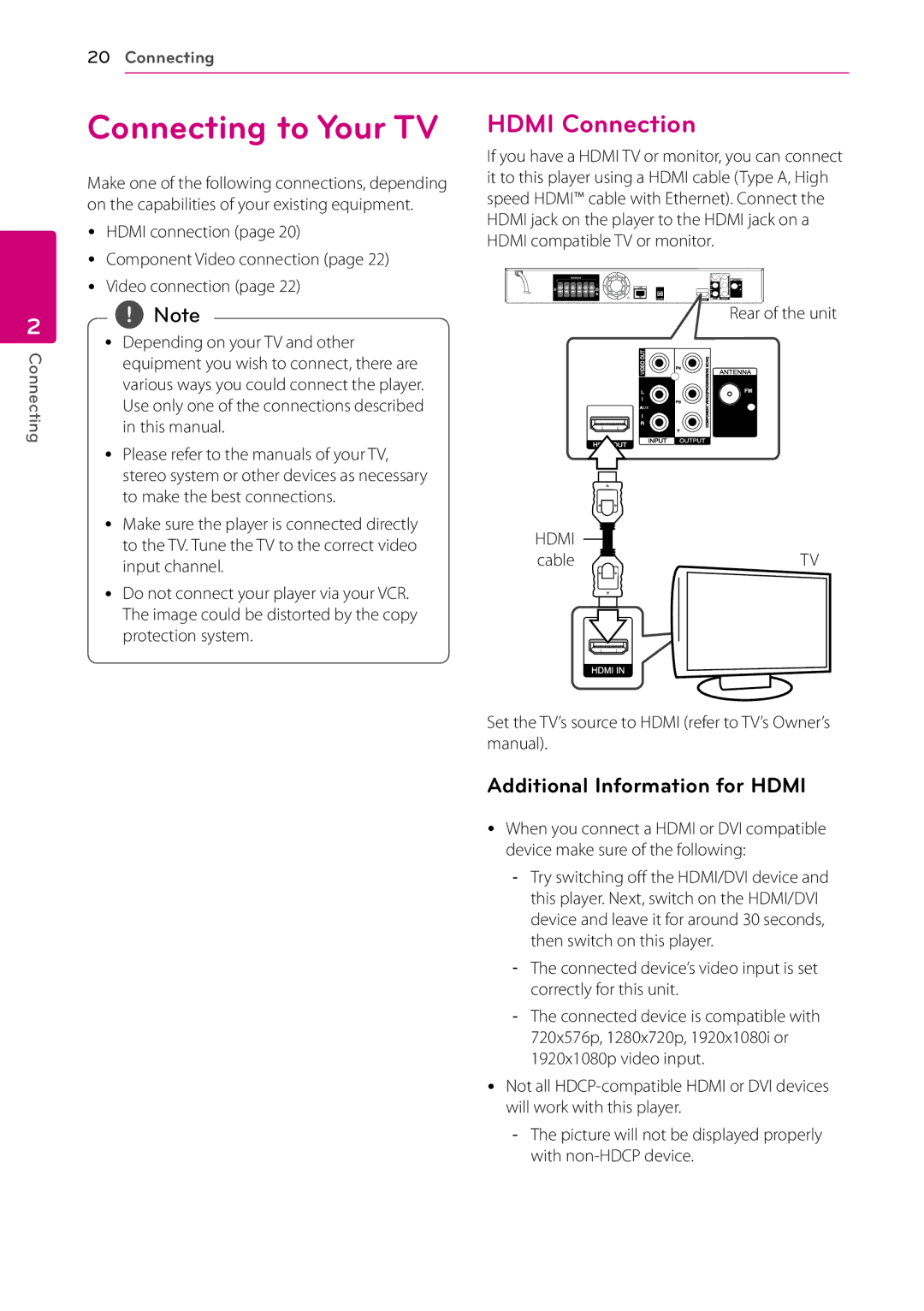20Connecting
2
Connecting
Connecting to Your TV
Make one of the following connections, depending on the capabilities of your existing equipment.
yy HDMI connection (page 20)
yy Component Video connection (page 22) yy Video connection (page 22)
,,Note
yy Depending on your TV and other equipment you wish to connect, there are various ways you could connect the player. Use only one of the connections described in this manual.
yy Please refer to the manuals of your TV, stereo system or other devices as necessary to make the best connections.
yy Make sure the player is connected directly to the TV. Tune the TV to the correct video input channel.
yy Do not connect your player via your VCR. The image could be distorted by the copy protection system.
HDMI Connection
If you have a HDMI TV or monitor, you can connect it to this player using a HDMI cable (Type A, High speed HDMI™ cable with Ethernet). Connect the HDMI jack on the player to the HDMI jack on a HDMI compatible TV or monitor.
Rear of the unit
HDMI |
|
cable | TV |
Set the TV’s source to HDMI (refer to TV’s Owner’s manual).
Additional Information for HDMI
yy When you connect a HDMI or DVI compatible device make sure of the following:
yy Not all