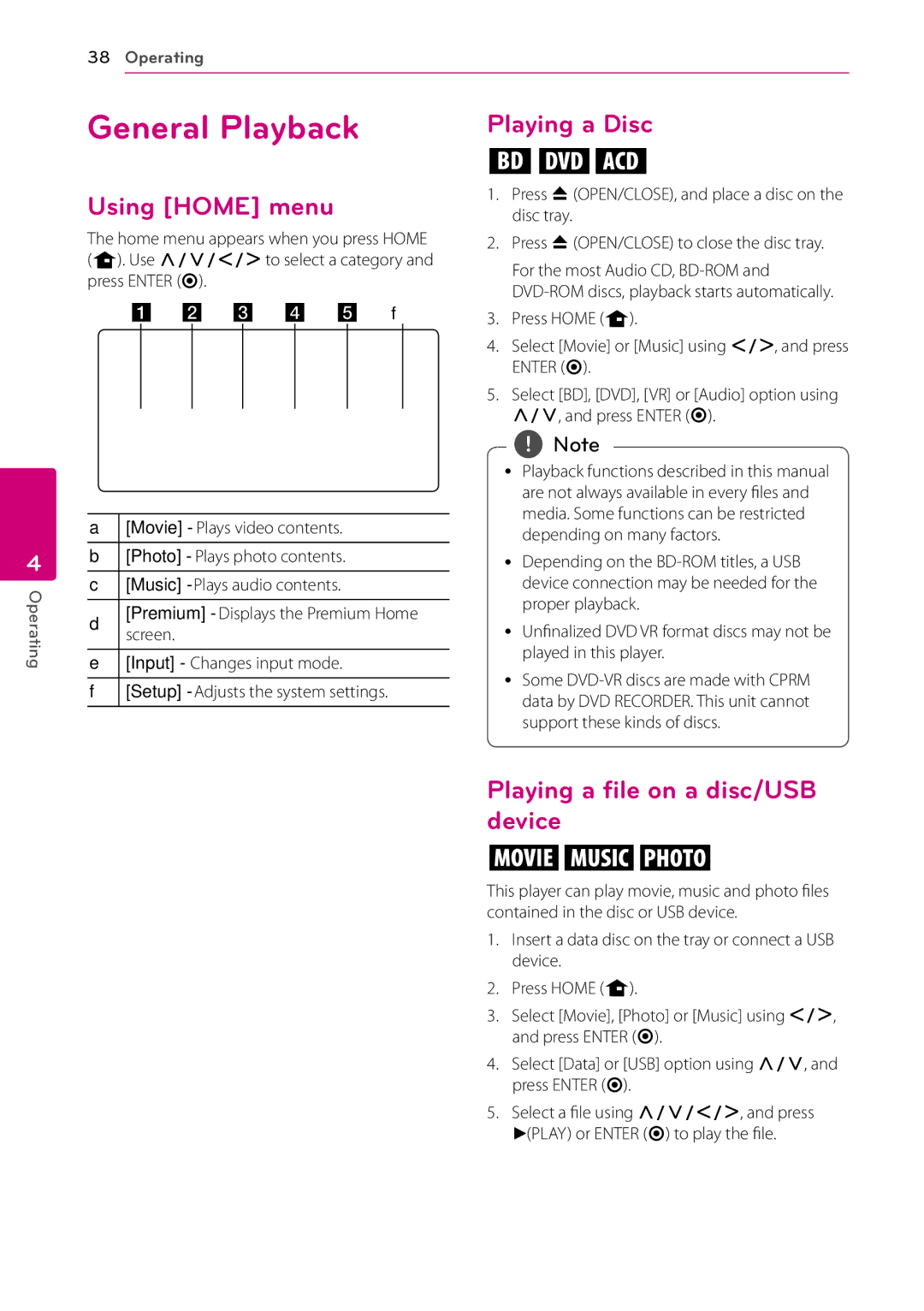38Operating
General Playback
Using [HOME] menu
The home menu appears when you press HOME (n). Use W/S/A/Dto select a category and press ENTER (b).
F
Playing a Disc
ert
1.Press B(OPEN/CLOSE), and place a disc on the disc tray.
2.Press B(OPEN/CLOSE) to close the disc tray.
For the most Audio CD,
3.Press HOME (n).
4
Operating
A[Movie] - Plays video contents.
B[Photo] - Plays photo contents.
C[Music] - Plays audio contents. [Premium] - Displays the Premium Home
Dscreen.
E[Input] - Changes input mode.
F[Setup] - Adjusts the system settings.
4.Select [Movie] or [Music] using A/D, and press ENTER (b).
5.Select [BD], [DVD], [VR] or [Audio] option using W/S, and press ENTER (b).
,,Note
yy Playback functions described in this manual are not always available in every files and media. Some functions can be restricted depending on many factors.
yy Depending on the
yy Unfinalized DVD VR format discs may not be played in this player.
yy Some
Playing a file on a disc/USB device
yui
This player can play movie, music and photo files contained in the disc or USB device.
1.Insert a data disc on the tray or connect a USB device.
2.Press HOME (n).
3.Select [Movie], [Photo] or [Music] using A/D, and press ENTER (b).
4.Select [Data] or [USB] option using W/S, and press ENTER (b).
5.Select a file using W/S/A/D, and press d(PLAY) or ENTER (b) to play the file.