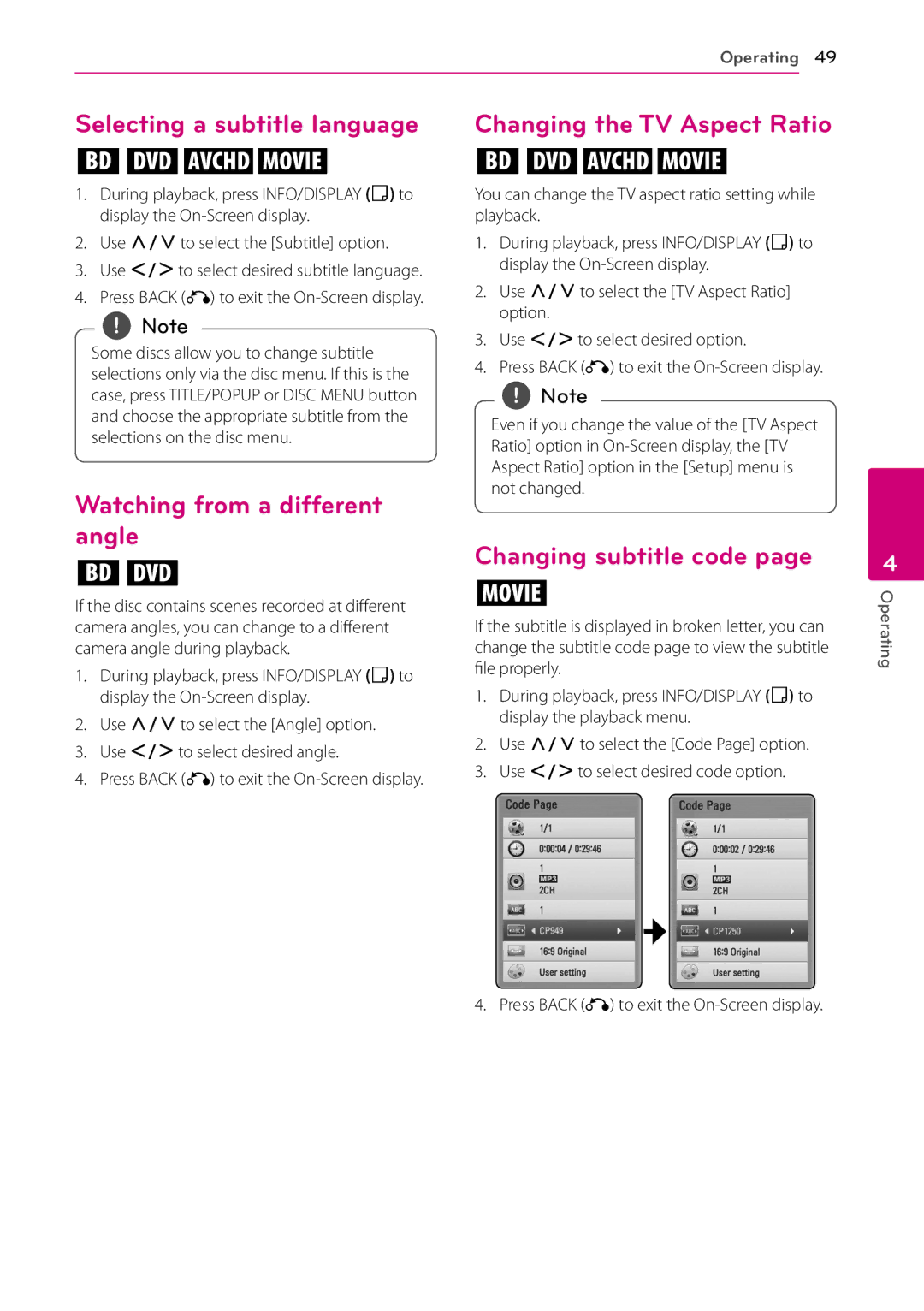Operating 49
Selecting a subtitle language
eroy
1.During playback, press INFO/DISPLAY (m) to display the
2.Use W/Sto select the [Subtitle] option.
3.Use A/Dto select desired subtitle language.
4.Press BACK (x) to exit the
,,Note
Some discs allow you to change subtitle selections only via the disc menu. If this is the case, press TITLE/POPUP or DISC MENU button and choose the appropriate subtitle from the selections on the disc menu.
Watching from a different angle
er
If the disc contains scenes recorded at different camera angles, you can change to a different camera angle during playback.
1.During playback, press INFO/DISPLAY (m) to display the
2.Use W/Sto select the [Angle] option.
3.Use A/Dto select desired angle.
4.Press BACK (x) to exit the
Changing the TV Aspect Ratio
eroy
You can change the TV aspect ratio setting while playback.
1.During playback, press INFO/DISPLAY (m) to display the
2.Use W/Sto select the [TV Aspect Ratio] option.
3.Use A/Dto select desired option.
4.Press BACK (x) to exit the
,,Note
Even if you change the value of the [TV Aspect Ratio] option in
Changing subtitle code page
y
If the subtitle is displayed in broken letter, you can change the subtitle code page to view the subtitle file properly.
1.During playback, press INFO/DISPLAY (m) to display the playback menu.
2.Use W/Sto select the [Code Page] option.
3.Use A/Dto select desired code option.
4
Operating
4. Press BACK (x) to exit the