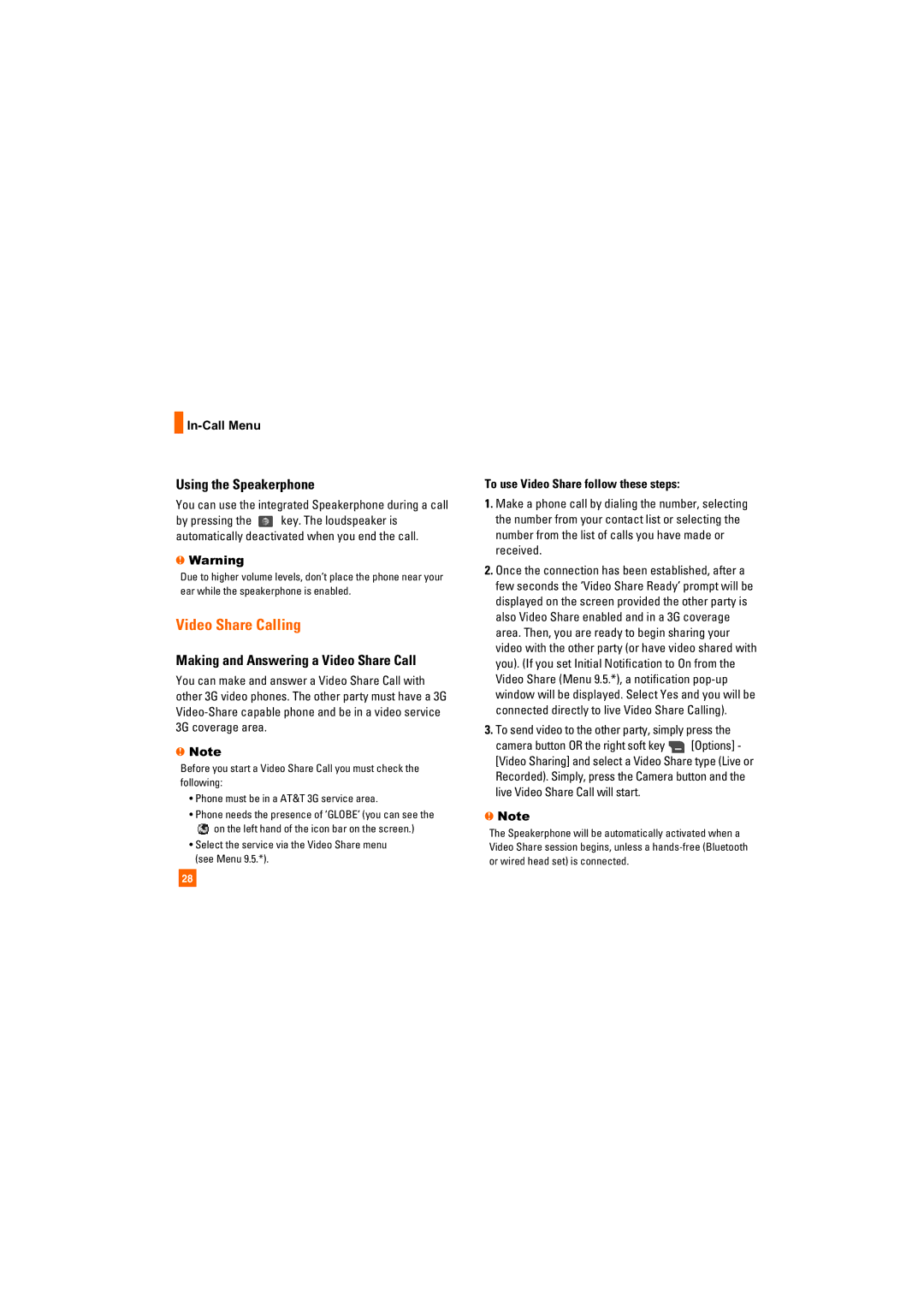In-Call Menu
Using the Speakerphone
You can use the integrated Speakerphone during a call
by pressing the ![]() key. The loudspeaker is automatically deactivated when you end the call.
key. The loudspeaker is automatically deactivated when you end the call.
nWarning
Due to higher volume levels, don’t place the phone near your ear while the speakerphone is enabled.
Video Share Calling
Making and Answering a Video Share Call
You can make and answer a Video Share Call with other 3G video phones. The other party must have a 3G
nNote
Before you start a Video Share Call you must check the following:
•Phone must be in a AT&T 3G service area.
•Phone needs the presence of ‘GLOBE’ (you can see the
![]() on the left hand of the icon bar on the screen.)
on the left hand of the icon bar on the screen.)
•Select the service via the Video Share menu (see Menu 9.5.*).
To use Video Share follow these steps:
1.Make a phone call by dialing the number, selecting the number from your contact list or selecting the number from the list of calls you have made or received.
2.Once the connection has been established, after a few seconds the ‘Video Share Ready’ prompt will be displayed on the screen provided the other party is also Video Share enabled and in a 3G coverage area. Then, you are ready to begin sharing your video with the other party (or have video shared with you). (If you set Initial Notification to On from the Video Share (Menu 9.5.*), a notification
3.To send video to the other party, simply press the
camera button OR the right soft key ![]() [Options] - [Video Sharing] and select a Video Share type (Live or Recorded). Simply, press the Camera button and the live Video Share Call will start.
[Options] - [Video Sharing] and select a Video Share type (Live or Recorded). Simply, press the Camera button and the live Video Share Call will start.
nNote
The Speakerphone will be automatically activated when a Video Share session begins, unless a
28