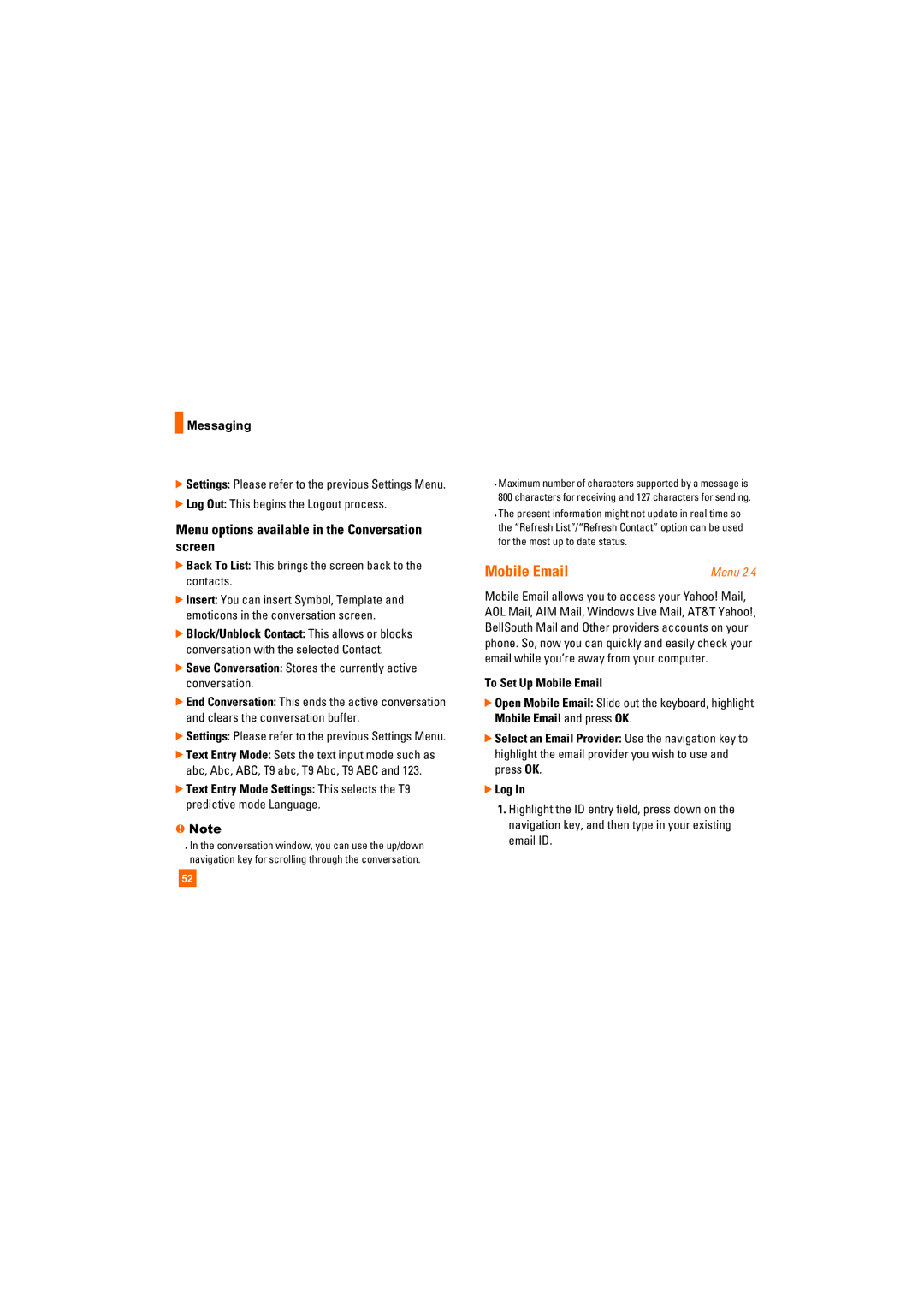Messaging
Messaging
]Settings: Please refer to the previous Settings Menu.
]Log Out: This begins the Logout process.
Menu options available in the Conversation screen
]Back To List: This brings the screen back to the contacts.
]Insert: You can insert Symbol, Template and emoticons in the conversation screen.
]Block/Unblock Contact: This allows or blocks conversation with the selected Contact.
]Save Conversation: Stores the currently active conversation.
]End Conversation: This ends the active conversation and clears the conversation buffer.
]Settings: Please refer to the previous Settings Menu.
]Text Entry Mode: Sets the text input mode such as abc, Abc, ABC, T9 abc, T9 Abc, T9 ABC and 123.
]Text Entry Mode Settings: This selects the T9 predictive mode Language.
nNote
In the conversation window, you can use the up/down navigation key for scrolling through the conversation.
Maximum number of characters supported by a message is 800 characters for receiving and 127 characters for sending.
The present information might not update in real time so the “Refresh List”/“Refresh Contact” option can be used for the most up to date status.
Mobile Email | Menu 2.4 |
Mobile Email allows you to access your Yahoo! Mail, AOL Mail, AIM Mail, Windows Live Mail, AT&T Yahoo!, BellSouth Mail and Other providers accounts on your phone. So, now you can quickly and easily check your email while you’re away from your computer.
To Set Up Mobile Email
]Open Mobile Email: Slide out the keyboard, highlight Mobile Email and press OK.
]Select an Email Provider: Use the navigation key to highlight the email provider you wish to use and press OK.
]Log In
1.Highlight the ID entry field, press down on the navigation key, and then type in your existing email ID.
52