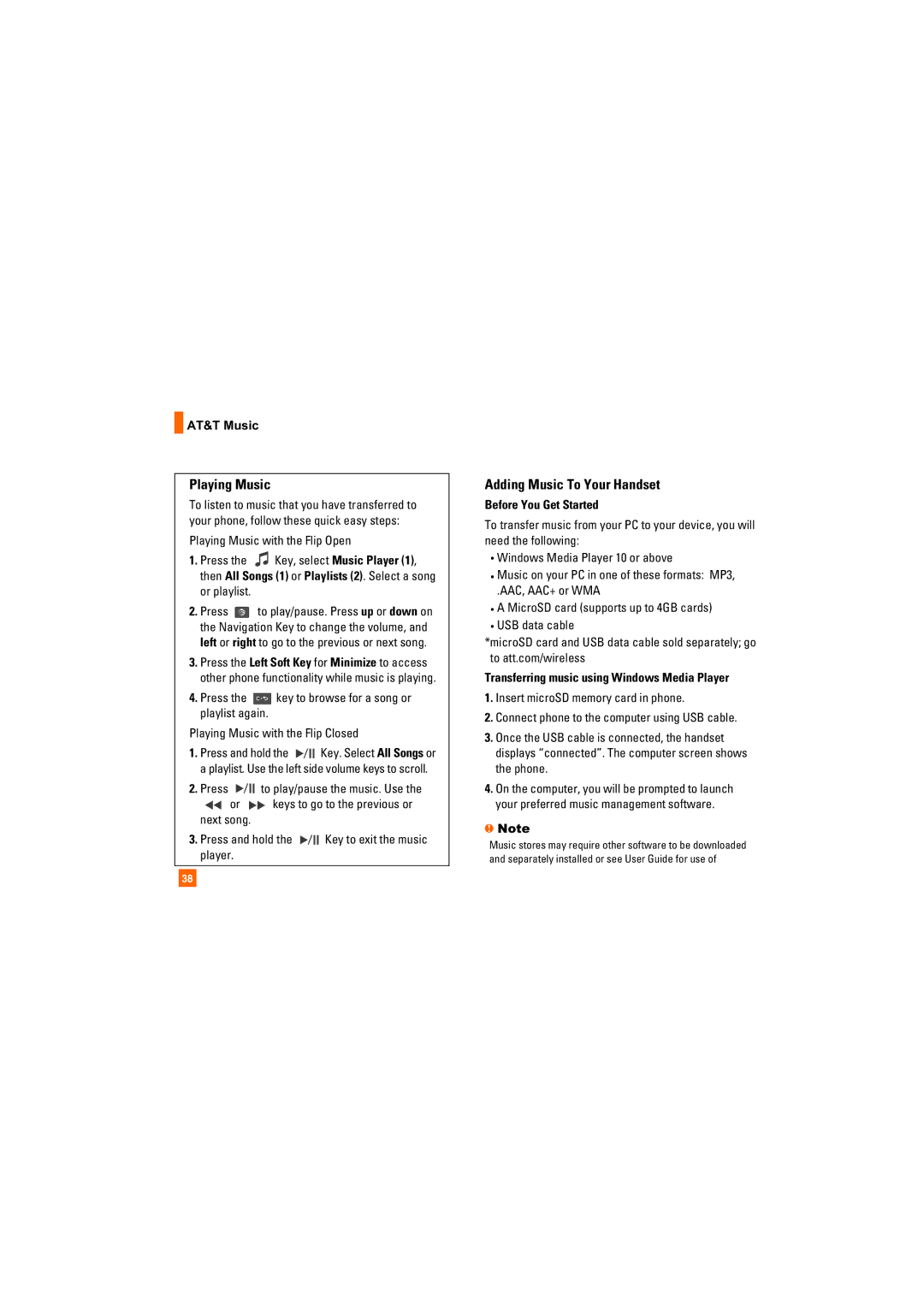AT&T Music
AT&T Music
Playing Music
To listen to music that you have transferred to your phone, follow these quick easy steps:
Playing Music with the Flip Open
1.Press the ![]() Key, select Music Player (1), then All Songs (1) or Playlists (2). Select a song or playlist.
Key, select Music Player (1), then All Songs (1) or Playlists (2). Select a song or playlist.
2.Press ![]() to play/pause. Press up or down on the Navigation Key to change the volume, and left or right to go to the previous or next song.
to play/pause. Press up or down on the Navigation Key to change the volume, and left or right to go to the previous or next song.
3.Press the Left Soft Key for Minimize to access other phone functionality while music is playing.
4.Press the ![]() key to browse for a song or playlist again.
key to browse for a song or playlist again.
Playing Music with the Flip Closed
1.Press and hold the ![]()
![]()
![]() Key. Select All Songs or a playlist. Use the left side volume keys to scroll.
Key. Select All Songs or a playlist. Use the left side volume keys to scroll.
2.Press ![]()
![]()
![]() to play/pause the music. Use the
to play/pause the music. Use the
![]()
![]() or
or ![]()
![]() keys to go to the previous or next song.
keys to go to the previous or next song.
3.Press and hold the ![]()
![]()
![]() Key to exit the music player.
Key to exit the music player.
Adding Music To Your Handset
Before You Get Started
To transfer music from your PC to your device, you will need the following:
Windows Media Player 10 or above
Music on your PC in one of these formats: MP3,
.AAC, AAC+ or WMA
A MicroSD card (supports up to 4GB cards) USB data cable
*microSD card and USB data cable sold separately; go to att.com/wireless
Transferring music using Windows Media Player
1.Insert microSD memory card in phone.
2.Connect phone to the computer using USB cable.
3.Once the USB cable is connected, the handset displays “connected”. The computer screen shows the phone.
4.On the computer, you will be prompted to launch your preferred music management software.
nNote
Music stores may require other software to be downloaded and separately installed or see User Guide for use of
38