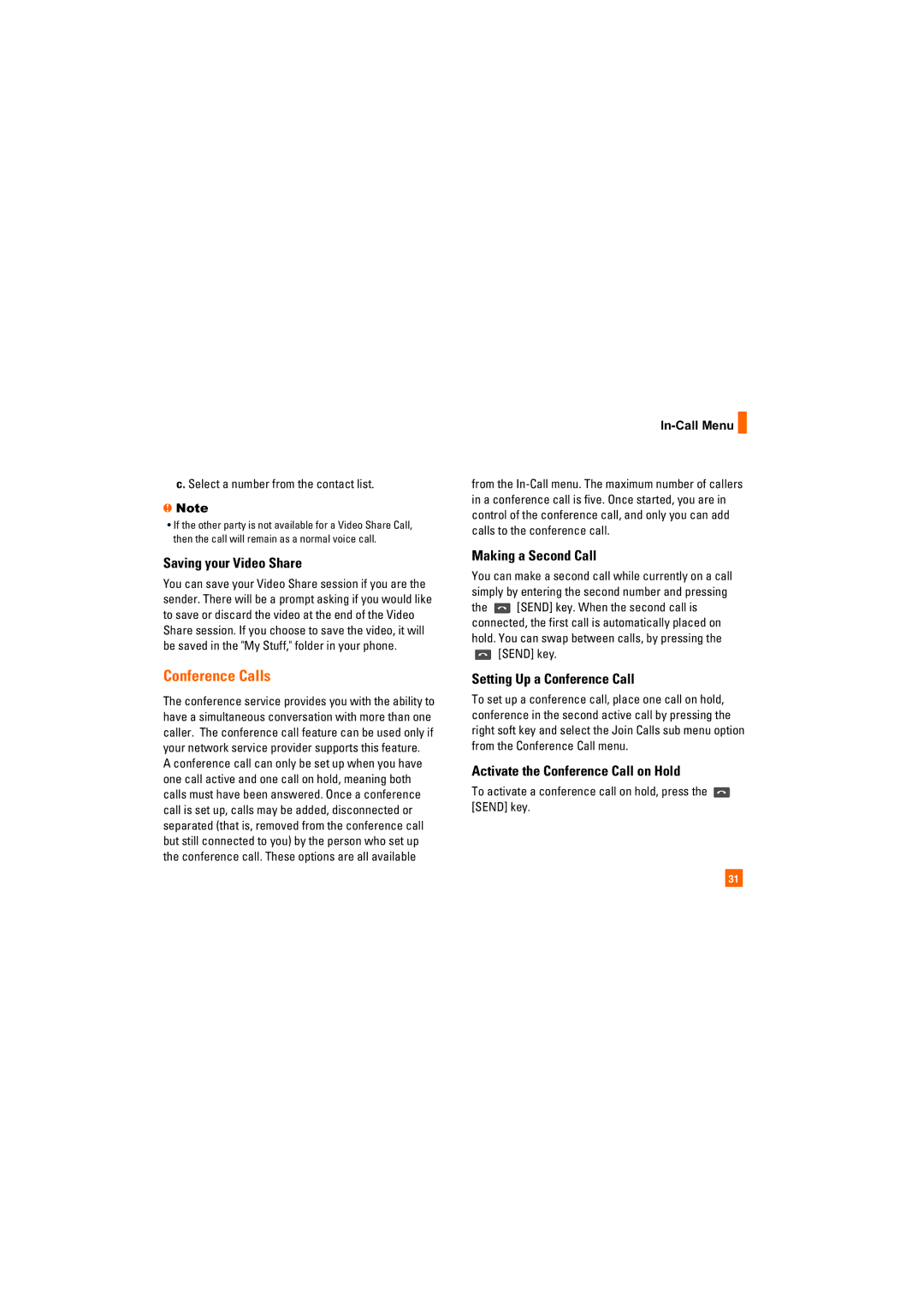c. Select a number from the contact list.
nNote
•If the other party is not available for a Video Share Call, then the call will remain as a normal voice call.
Saving your Video Share
You can save your Video Share session if you are the sender. There will be a prompt asking if you would like to save or discard the video at the end of the Video Share session. If you choose to save the video, it will be saved in the "My Stuff," folder in your phone.
Conference Calls
The conference service provides you with the ability to have a simultaneous conversation with more than one caller. The conference call feature can be used only if your network service provider supports this feature.
A conference call can only be set up when you have one call active and one call on hold, meaning both calls must have been answered. Once a conference call is set up, calls may be added, disconnected or separated (that is, removed from the conference call but still connected to you) by the person who set up the conference call. These options are all available
In-Call Menu 
from the
Making a Second Call
You can make a second call while currently on a call simply by entering the second number and pressing
the ![]() [SEND] key. When the second call is connected, the first call is automatically placed on hold. You can swap between calls, by pressing the
[SEND] key. When the second call is connected, the first call is automatically placed on hold. You can swap between calls, by pressing the
[SEND] key.
Setting Up a Conference Call
To set up a conference call, place one call on hold, conference in the second active call by pressing the right soft key and select the Join Calls sub menu option from the Conference Call menu.
Activate the Conference Call on Hold
To activate a conference call on hold, press the [SEND] key.
31