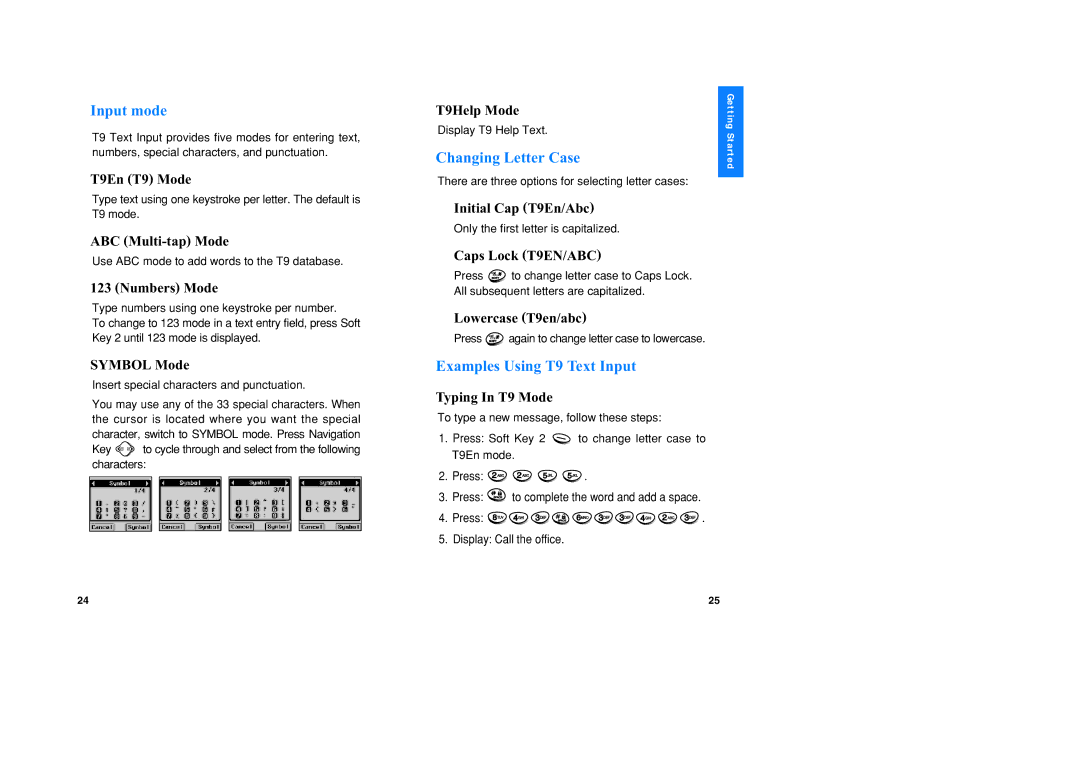Usuário do Manual
Limited Warranty Statement
Driver Safety Tips
Page
Page
Page
Subject
Introduction
Before You Start
Contents
MiniBrowser 110
Removing the Battery
Using the Battery Pack
Installing the Battery
Using the Desktop Charger
Battery Charge Level
Following shows key components of your mobile phone
Caring for the Battery
Phone components
Soft Keys
Phone Overview
Press once to enter numbers
Onscreen Icons
Changing Letter Case
Input mode
Examples Using T9 Text Input
Using the Next Key
Examples Using ABC Multi-tap Text Input
Enter the phone number, with area code if needed
Fully extend the antenna for the best performance
Correcting Dialing Mistakes
Press to redial the last number in call history
Call Waiting
Power Save Mode
Saving Numbers in Your Personal Phone Book
Speed Dialing see Making a call from Phone Book on
Confirmation prompt Saved! Thanks! displays on the phone
Home, Office, Mobile, Pager Data /Fax and E-mail using
Press Find Name
Pressing
Select the number you want by using , then press
Dialing from a Memory List
Two-Touch Speed Dialing This feature enables
Dialing from a Memory Location
Press Time Pause
Mobile, Pager, Data / Fax or E-mail using
Sound Menu
Press to go through the list of menu features
Ring Sound Menu
Press Ring Sound
Key Tone Menu
Ring Type Menu
Ring & Vib Vol. Menu
Escalating Vol. Menu
Key Volume Menu
Ear Volume Menu
Display Menu Press one time Backlight Menu Press one time
Alert tone notifies the user when the call is connected
Press Backlight
Press Theme
Press Contrast
Press Language Set English/ Spanish with or
Contrast Menu Press one time
Press Version
Press Data Setting and then Data/Fax
Press My Phone #
Version Menu Press one time
Auto Answer
Date Baud
Data Baud Menu Press two times
Select an option and press Soft Key
Press Audio AGC
Press One-Touch
Press Voice Privacy
Set NAM
System Sel
Auto NAM
Force Call
Serving Sys Menu Press three times
TTY Mode
Serving Sys
Emergency #
New Lock Code Menu Press four times
New Lock Code
To find phone numbers you have stored in the Phone Book
Find Entry PIM
Press Find Entry
Find Name PIM
Select the desired phone number type using
Add Entry PIM
Press Add Entry
Press Find Email
Find Email PIM
Select Call HISTORY, Outgoing
Select Call HISTORY, Incoming
Select Call HISTORY, Missed
Scheduler PIM Press two times
If you want to see the calender, press in standby mode
Select SCHEDULER, View Daily
View Daily PIM
Select SCHEDULER, Add Event
Select SCHEDULER, View All
Erase Old PIM
Select SCHEDULER, Erase All
Select SCHEDULER, Erase Old
Game PIM Press four times
Wake UP PIM Press three times
Comanche PIM Press four times
By destroying the building at the end of the stage
Moves Comanche one tile up. Moves Comanche one tile down
Moves to selected menus screen
Input name completed
Switches between lowercase and uppercase characters
HIT
Calculator PIM Press five times
Volume and Backlight
Setting PIM Press four times
Number by pressing during a message check
Types of Menu
New Message Alert
Out of Memory Warning
Voice
Send Message
Select Send Msg
Menu
When all fields are entered, press To send the message
Erase Delete the selected message
Inbox
Allows you to retransmit the selected message
Outbox
Erase Inbox
Erase Msgs
Erase Outbox
Erase All
Setting
Memo During a call Menu
Mute During a call Menu
Key Tone During a call Menu
Voice Privacy During a call Menu
To start the MiniBrowser
Browser Start
Browser Msg
Overview
Accessing the MiniBrowser
Navigation keys
Navigating through the Browser
Will also move the cursor
Press Side Keys to move up and down a whole screen
Using Bookmarks
Entering Text, Numbers, or Symbols
View Browser Menu
Soft Keys
Finding a Bookmark
To create a Bookmark
Desktop Charger
Standard battery and Extended battery are available
Travel Charger
Cigarette Lighter Charger
Hands-Free Car kit Installed
Hands-Free Car Kit Portable
Data Cable Kit
122
Exposure to Radio Frequency Signal
Safety Information
Tips on Efficient Operation
Efficient Phone Operation Normal Position
For Vehicles Equipped with an Air Bag
Batteries
Other Medical Devices
FDA Consumer Update
Vehicles
Posted Facilities
128 129
130 131
132

![]() to cycle through and select from the following characters:
to cycle through and select from the following characters:![]() to change letter case to Caps Lock. All subsequent letters are capitalized.
to change letter case to Caps Lock. All subsequent letters are capitalized.![]() again to change letter case to lowercase.
again to change letter case to lowercase.![]() to change letter case to T9En mode.
to change letter case to T9En mode.![]()
![]()
![]()
![]() .
.![]() to complete the word and add a space.
to complete the word and add a space.![]()
![]()
![]()
![]()
![]()
![]()
![]()
![]()
![]()
![]() .
.