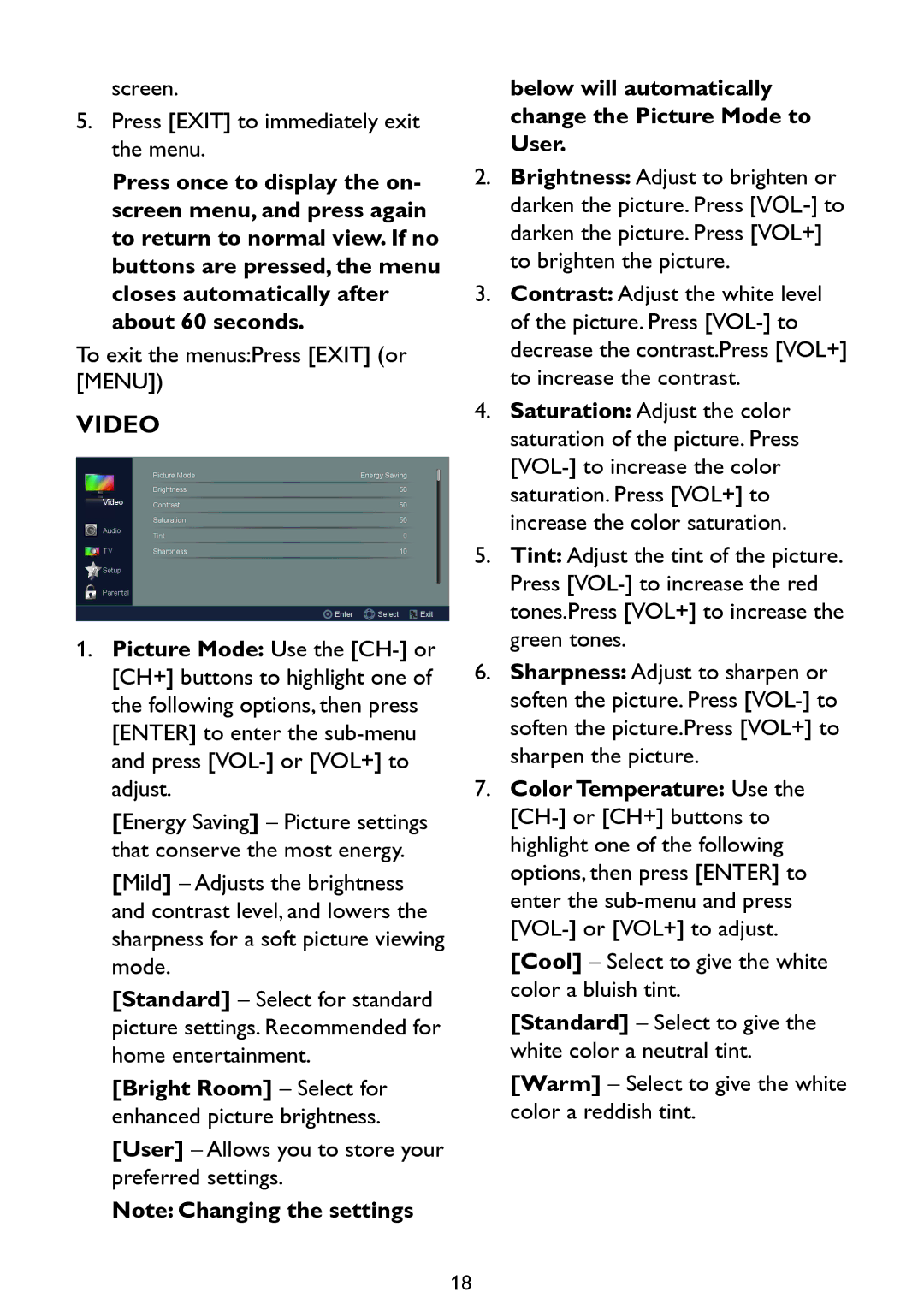screen.
5.Press [EXIT] to immediately exit the menu.
Press once to display the on- screen menu, and press again to return to normal view. If no buttons are pressed, the menu closes automatically after about 60 seconds.
To exit the menus:Press [EXIT] (or [MENU])
VIDEO
|
|
|
| Picture Mode | Energy Saving |
|
|
|
| Brightness | 50 |
|
| Video | Contrast | 50 | |
|
|
|
| Saturation | 50 |
|
| Audio | Tint | 0 | |
|
| TV | |||
|
| Sharpness | 10 | ||
![]() Setup
Setup
Parental
![]() Enter
Enter ![]()
![]() Select
Select ![]() Exit
Exit
1.Picture Mode: Use the
[Energy Saving] – Picture settings that conserve the most energy.
[Mild] – Adjusts the brightness and contrast level, and lowers the sharpness for a soft picture viewing mode.
[Standard] – Select for standard picture settings. Recommended for home entertainment.
[Bright Room] – Select for enhanced picture brightness.
[User] – Allows you to store your preferred settings.
Note: Changing the settings
below will automatically change the Picture Mode to User.
2.Brightness: Adjust to brighten or darken the picture. Press
3.Contrast: Adjust the white level of the picture. Press
4.Saturation: Adjust the color saturation of the picture. Press
5.Tint: Adjust the tint of the picture. Press
6.Sharpness: Adjust to sharpen or soften the picture. Press
7.Color Temperature: Use the
[Cool] – Select to give the white color a bluish tint.
[Standard] – Select to give the white color a neutral tint.
[Warm] – Select to give the white color a reddish tint.
18