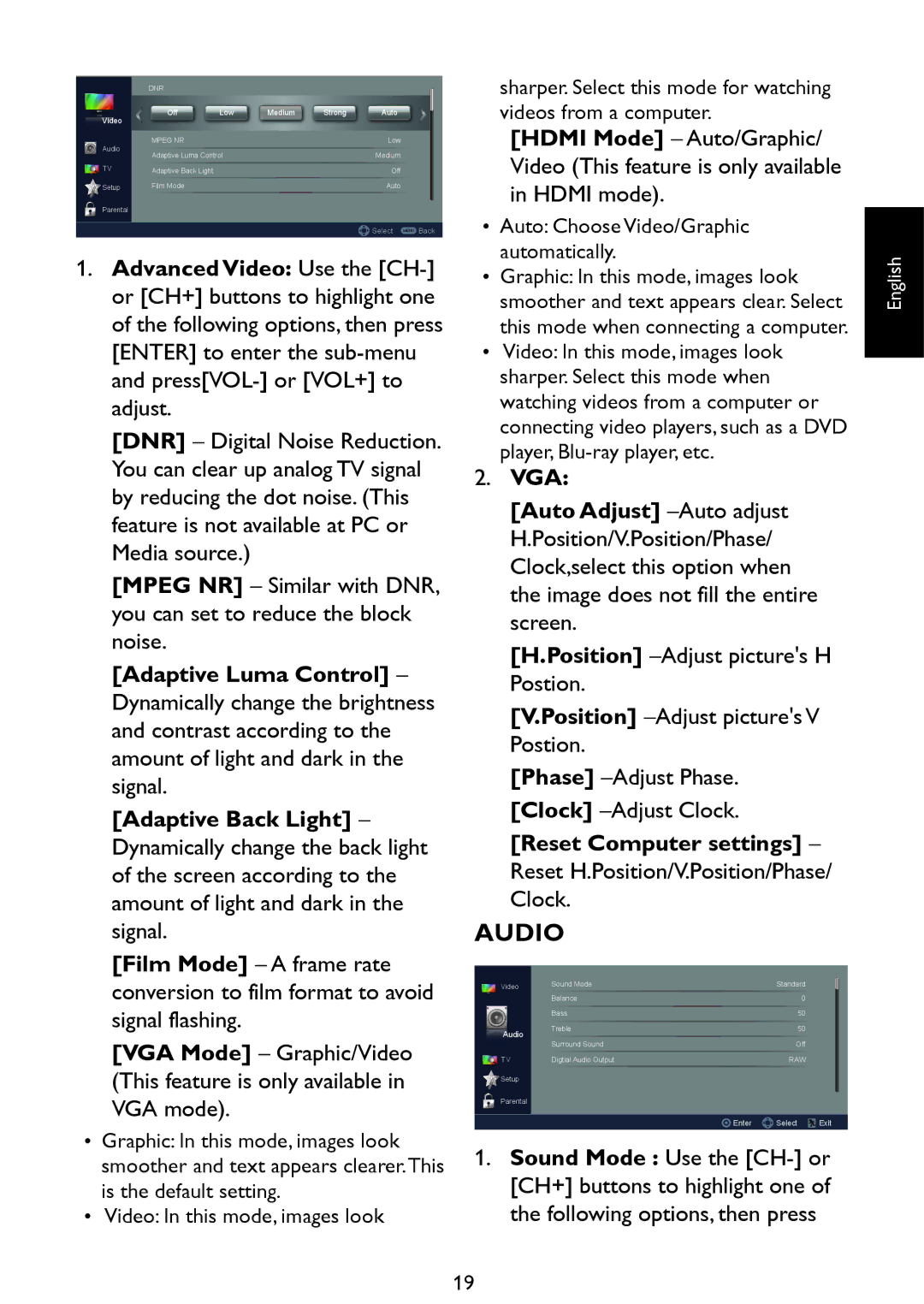|
|
|
| DNR |
|
|
|
|
|
|
|
| Off | Low | Medium | Strong | Auto |
|
| Video | ||||||
|
|
|
|
|
|
| ||
|
| Audio | MPEG NR |
|
|
| Low | |
|
| Adaptive Luma Control |
|
| Medium | |||
|
| TV |
|
| ||||
|
| Adaptive Back Light |
|
|
| Off | ||
|
| Setup | Film Mode |
|
|
| Auto | |
Parental
![]()
![]()
![]() Select MENU Back
Select MENU Back
1.Advanced Video: Use the
[DNR] – Digital Noise Reduction. You can clear up analog TV signal by reducing the dot noise. (This feature is not available at PC or Media source.)
[MPEG NR] – Similar with DNR, you can set to reduce the block noise.
[Adaptive Luma Control] – Dynamically change the brightness and contrast according to the amount of light and dark in the signal.
[Adaptive Back Light] – Dynamically change the back light of the screen according to the amount of light and dark in the signal.
[Film Mode] – A frame rate conversion to film format to avoid signal flashing.
[VGA Mode] – Graphic/Video (This feature is only available in VGA mode).
•Graphic: In this mode, images look smoother and text appears clearer.This is the default setting.
•Video: In this mode, images look
sharper. Select this mode for watching videos from a computer.
[HDMI Mode] – Auto/Graphic/ Video (This feature is only available in HDMI mode).
•Auto: Choose Video/Graphic automatically.
•Graphic: In this mode, images look smoother and text appears clear. Select this mode when connecting a computer.
•Video: In this mode, images look sharper. Select this mode when watching videos from a computer or connecting video players, such as a DVD player,
2.VGA:
[Auto Adjust]
[H.Position]
[V.Position]
[Phase]
[Reset Computer settings] – Reset H.Position/V.Position/Phase/ Clock.
AUDIO
|
| Video | Sound Mode | Standard | |
|
|
|
| ||
|
|
|
| Balance | 0 |
|
|
|
| Bass | 50 |
|
|
|
| ||
|
|
| Audio | Treble | 50 |
|
|
| |||
|
|
|
|
| |
|
|
|
| Surround Sound | Off |
|
| TV | Digtial Audio Output | RAW | |
![]() Setup
Setup
Parental
![]() Enter
Enter ![]()
![]() Select
Select ![]() Exit
Exit
1.Sound Mode : Use the
English
19