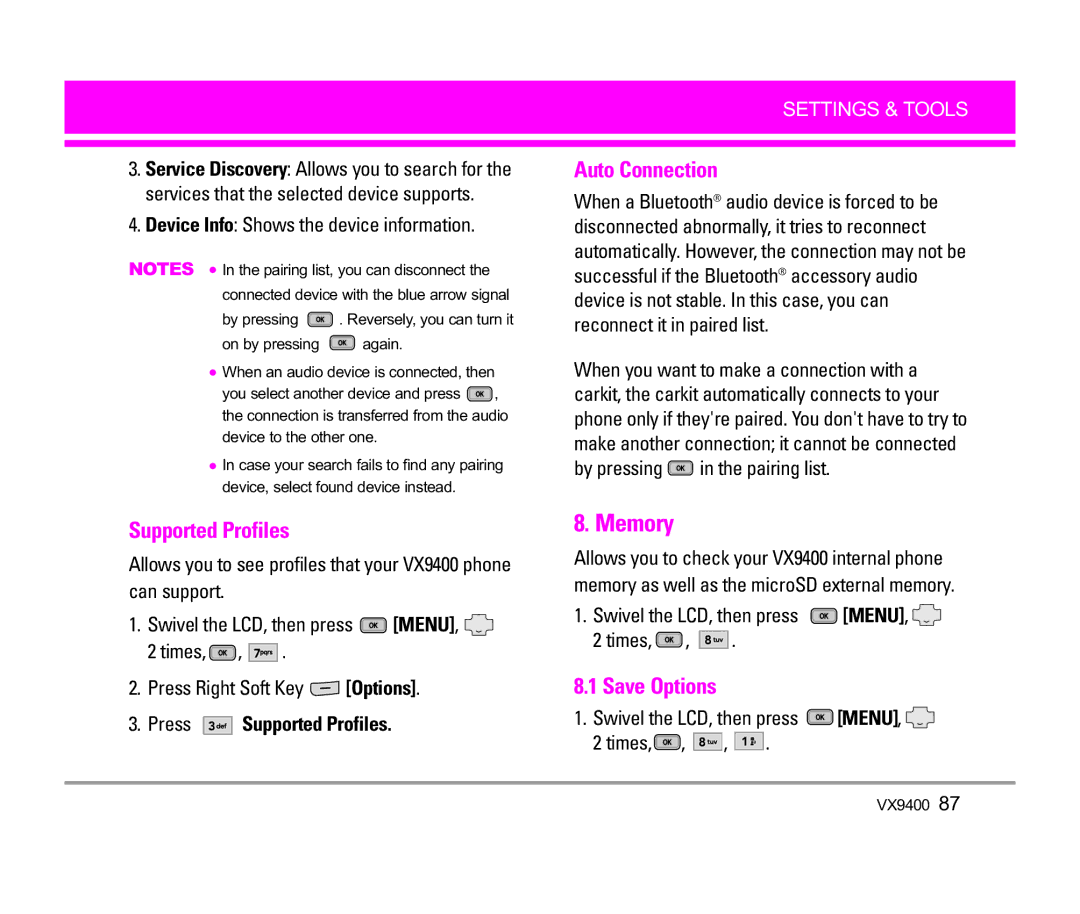VX9400
Page
Important Safety Precautions
Important Safety Precautions
VX9400
Table of Contents
Settings & Tools
Limited Warranty
Important Information
Welcome
FCC Part 15 Class B Compliance
Technical Details
Designator Description
Technical Details
Optional, if available
Bodily Contact During Operation
Vehicle-Mounted External Antenna
Earpiece
Phone Overview
Charger or other available accessories
How to Use your VX9400 Phone with Swivel
Function
Mode
New Contact Contact List Groups Speed Dials My Name Card
Missed Received Dialed All View Timers
Menus Overview
Settings & Tools
Edit Code Reset Default System Select NAM Select Auto NAM
Removing the Battery
Installing the Battery
Charging the Battery
Getting Started with Your Phone
Press and hold until the display turns off
Turning the Phone On
Turning the Phone Off
Once to erase the last digit entered, or hold
Press Press to end the call
Vibrate Mode
Quick Access to Convenient Features
Lock Mode
Vibrate Mode Quick Activation
Mute Function
Keyguard Mode
Volume Quick Adjustment
Caller ID
Call Waiting
Speed Dialing
To dial Speed Dials
Word Mode
Text Entry Mode
Using the Next Key
Entering and Editing Information
Abc Multi-tap Text Input
Symbols Mode
Numbers Text Input
Type numbers pressing each key only once
Adding Words to the Word Database
Contacts in Your Phone’s Memory
Setting Up Your Speed Dial
Storing Basics
Customizing Individual Entries
Storing a Number with Pauses
From Standby Mode
Adding Another Phone Number
Press Left Soft Key Release to advance to the next number
Changing the Default Number
Searching Your Phone’s Memory
Deleting
Calling From Your Phone’s Memory
Downloading Applications
Menu Access
For example
Anything Unclear?
Incoming Calls
Swivel the LCD, then press Menu , 2 times
Options from here
Music & Tones
Access and Options
Swivel the LCD, then press Menu Times
Press Music & Tones
Get New Ringtones
Cast Music
My Ringtones
Press Get New Applications
My Sounds
My Music
Sync Music
Use to highlight a sound Press Right Soft Key Options
Cast Mobile TV
Picture & Video
Press Picture & Video
Select a sub-menu
Subscribe
Agree
Cast Mobile TV Options
Using Phone Menus
To view a Streaming Video
Cast Videos
Select brand and Video Clip you want to view
Get New Picture
Configure Alerts for New Video Clips
To download a Video Clip
Deleting Video Clips
My Videos
My Pictures
Size/ Bit Rate
Picture Place
Lets you take digital pictures
Take Picture
Ready! 1 2
Negative
Record Video
Games
News & Info
Links embedded in content
Quick Access to News & Info
Ending a Browser Session
Navigating Through the Browser
Extras
Tools on the Go
During a message check
Press Menu Press MESSAGING, then press Select a sub-menu
Key
TXT Msg
New Msg
New Message Alert
Basics of Sending a Message
On/ Off/ Edit
Customizing the Message Using Options
High/ Normal
Picture Msg
Using Contacts to Send a Message
Message
Key Pictures
Key Videos
Video Msg
Out of Memory Warning
Inbox
Viewing Your Inbox
Sent
Checking Your Voicemail Box
Drafts
Voicemail
Settings Select All Msg/ TXT Msg/ Picture-Video Msg
MSG Settings
Mobile IM
Chat
Entry Mode
Message Settings Sub-Menu Descriptions All Msg Auto Save
None/ Custom
Auto Erase
TXT Msg Auto View
MSG Options
Auto Play
Name Card
Contact List
New Contact
Press Menu Select a sub-menu
New Contact Contact List Groups Speed Dials My Name Card
Speed Dials
Groups
Press Left Soft Key Edit to edit
Press View to view the Contact information
Options
Then press Send your name card using the Right Soft Key
My Name Card
Press Menu Press , Recent Calls and press Select a sub-menu
Missed Received Dialed All View Timers
Missed
Dialed
Erase All/ View Timers
Received
All
View Timers
My Account
Settings & Tools Menu has options to customize your phone
Tools
Press Tools Select a sub-menu
Voice Commands
Go to Menu
Calculator
Check Item
Lookup Name
Calendar
Alarm Clock
Tones
Managing Your Calendar Events
World Clock
Press Press Save to save the alarm settings
Weekends
Accordingly
Managing Your Notepad Entries
Ez Tip Calc
Search/ Erase/ Erase All
Right Soft Key Close to close the calculation
Master Volume
Sounds Settings
Press 2 times, Settings & Tools Press Sounds Settings
Call Sounds
Earpiece Volume
Keypad Volume
Service Alerts
Alert Sounds
Press 2 times, Settings & Tools Press Display Settings
Display Settings
Banner
Call Connect
Wallpaper
Backlight
Dial Fonts
Display Themes
Clock Format
VZW/ LG Theme
Standalone Mode
Phone Settings
Press 2 times, Settings & Tools Press Phone Settings
Set Shortcut Key
Location
Language
Security
Name Repeat
Press Lock Mode
Lock Mode
Device
Edit Code
Auto NAM
System Select
NAM Select
Keyguard Timer
Call Settings
Press 2 times, Settings & Tools Press Call Settings
Unlock Options
Answer Options
TTY Mode
End Call Options
Auto Retry
TTY + Talk
TTY Full
TTY + Hear
TTY Off
When making
TTY Mode Tele Type writer Menu User Feature
Voice Privacy
One Touch Dial
PC Connections
Ringer ID
Press Bluetooth Menu
Bluetooth Menu
For pairing new Bluetooth device
Add New Device
Press My Phone Name
Power
My Phone Name
Press Discovery Mode
Discovery Mode
Visible/ Hidden
Profile Information
Transferring Audio
Last Search
Audio device
Device Info Shows the device information
Supported Profiles
Memory
Auto Connection
Save Options
Help
Phone Info
Exposure to Radio Frequency Signal
Safety
Ansi C95.1 Ncrp Report 86 Icnirp
Antenna Care
Driving
Tips on Efficient Operation
Electronic Devices
Pacemakers
Other Medical Devices
Hearing Aids
Health Care Facilities
Vehicles
For Vehicles Equipped with an Air Bag
Potentially Explosive Atmosphere
Battery Information and Care
Charger and Adapter Safety
General Notice
Explosion, Shock, and Fire Hazards
Do not paint your phone
Safety
American Academy of Audiology
National Institute for Occupational Safety and Health
Do wireless phones pose a health hazard?
FDA Consumer Update
What kinds of phones are the subject of this update?
What are the results of the research done already?
Page
Safety
What about children using wireless phones?
104
Where can I find additional information?
Driver Safety Tips
106
VX9400
Specific Absorption Rate
Consumer Information on SAR
Page
Safety
Gallaudet University, Rerc
Accessories
Limited Warranty Statement
State LAW Rights
Glossary
Acronyms and Abbreviations
VOD
Contacts
Index
Recent Calls
Memo

![]() . Reversely, you can turn it
. Reversely, you can turn it![]() again.
again.![]() , the connection is transferred from the audio device to the other one.
, the connection is transferred from the audio device to the other one.![]() [MENU],
[MENU], ![]()
![]() ,
, ![]()
![]()
![]()
![]() .
.![]() [Options].
[Options]. Supported Profiles.
Supported Profiles.![]() in the pairing list.
in the pairing list. [MENU],
[MENU], 
![]() ,
, ![]()
![]()
![]()
![]() .
. [MENU],
[MENU], 
![]() ,
, ![]()
![]()
![]()
![]() ,
, ![]()
![]()
![]()
![]() .
.