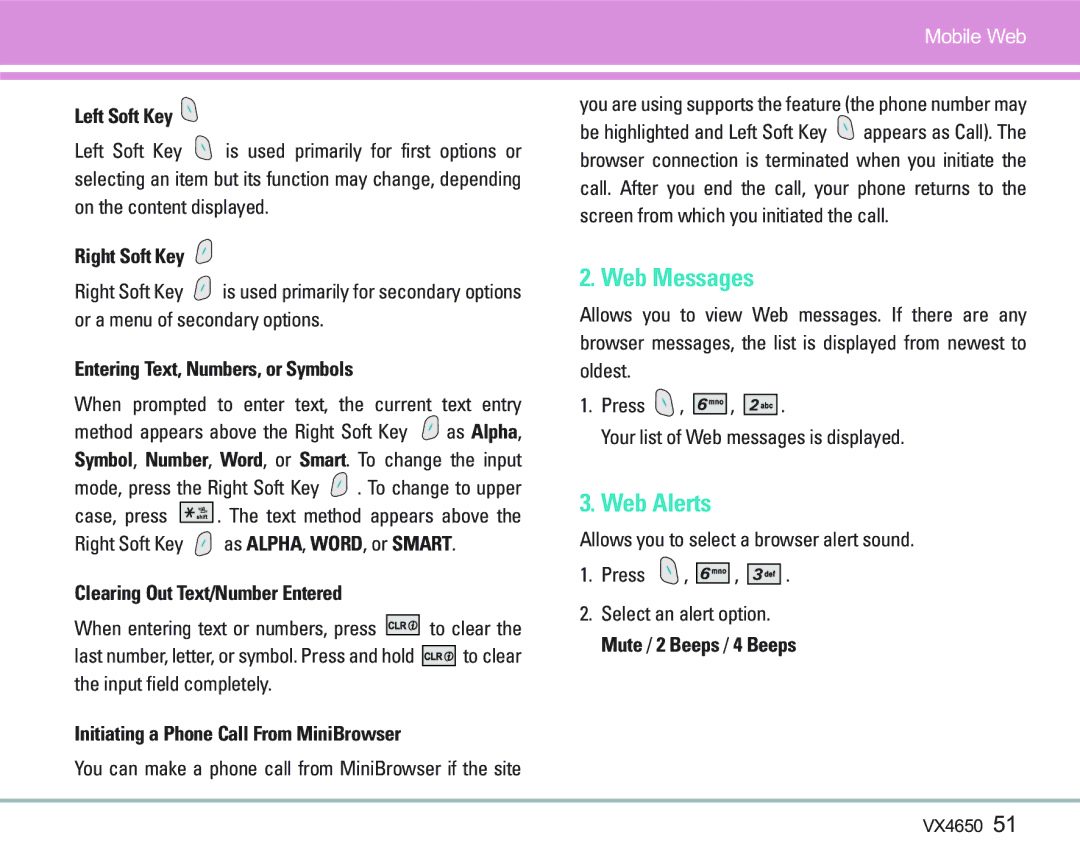Mobile Web
Left Soft Key 
Left Soft Key ![]() is used primarily for first options or selecting an item but its function may change, depending on the content displayed.
is used primarily for first options or selecting an item but its function may change, depending on the content displayed.
Right Soft Key
Right Soft Key ![]() is used primarily for secondary options or a menu of secondary options.
is used primarily for secondary options or a menu of secondary options.
Entering Text, Numbers, or Symbols
When prompted to enter text, the current text entry
method appears above the Right Soft Key ![]() as Alpha, Symbol, Number, Word, or Smart. To change the input
as Alpha, Symbol, Number, Word, or Smart. To change the input
mode, press the Right Soft Key ![]() . To change to upper
. To change to upper
case, press ![]()
![]()
![]()
![]()
![]()
![]() . The text method appears above the
. The text method appears above the
Right Soft Key ![]() as ALPHA, WORD, or SMART.
as ALPHA, WORD, or SMART.
Clearing Out Text/Number Entered
When entering text or numbers, press ![]()
![]()
![]() to clear the
to clear the
last number, letter, or symbol. Press and hold ![]()
![]()
![]() to clear the input field completely.
to clear the input field completely.
Initiating a Phone Call From MiniBrowser
You can make a phone call from MiniBrowser if the site
you are using supports the feature (the phone number may
be highlighted and Left Soft Key ![]() appears as Call). The browser connection is terminated when you initiate the call. After you end the call, your phone returns to the screen from which you initiated the call.
appears as Call). The browser connection is terminated when you initiate the call. After you end the call, your phone returns to the screen from which you initiated the call.
2. Web Messages
Allows you to view Web messages. If there are any browser messages, the list is displayed from newest to oldest.
1.Press ![]() ,
, ![]()
![]()
![]()
![]() ,
, ![]()
![]()
![]()
![]() .
.
Your list of Web messages is displayed.
3. Web Alerts
Allows you to select a browser alert sound.
1.Press ![]() ,
, ![]()
![]()
![]()
![]() ,
, ![]()
![]()
![]()
![]()
![]() .
.
2.Select an alert option. Mute / 2 Beeps / 4 Beeps