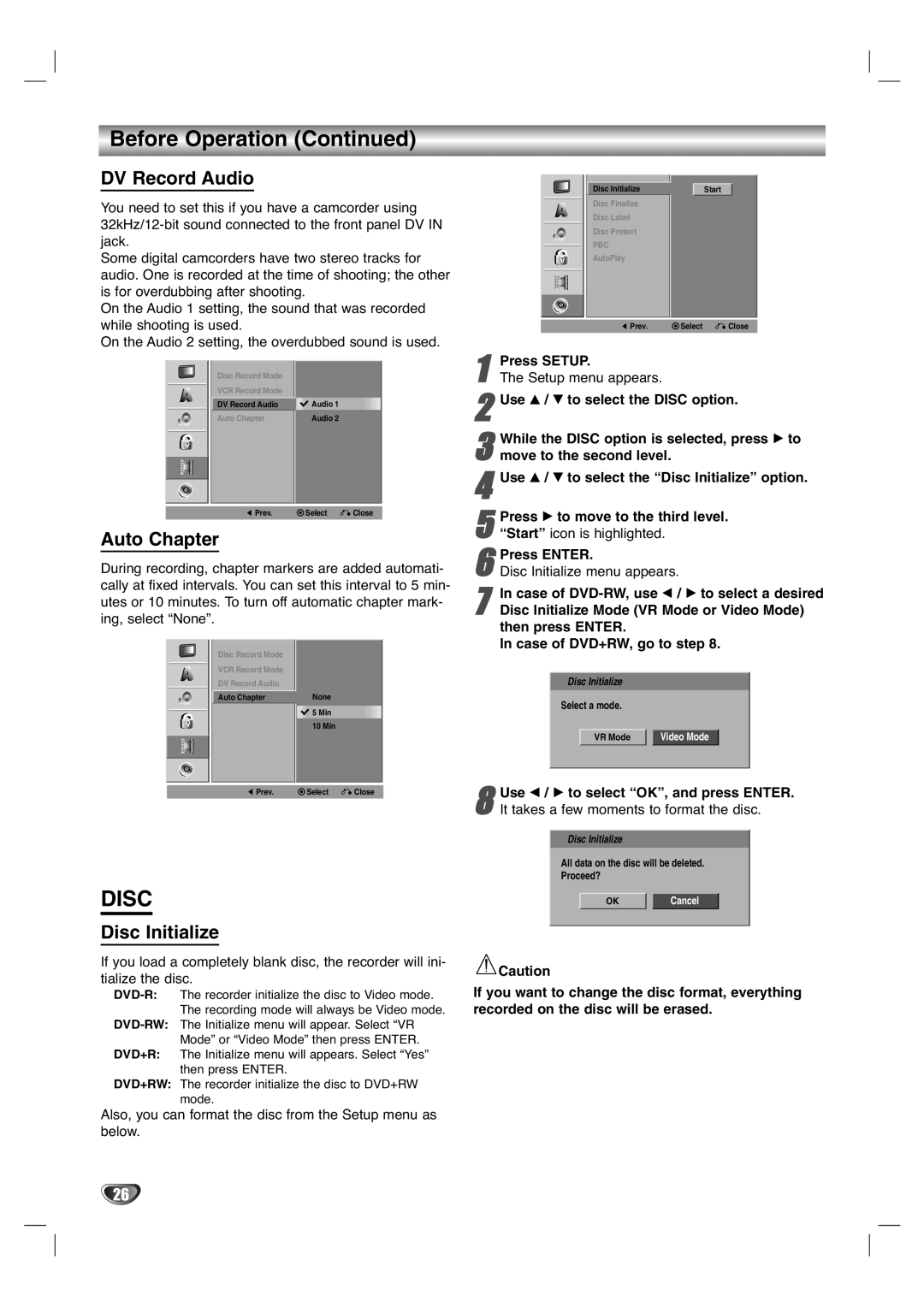Before Operation (Continued)
DV Record Audio
You need to set this if you have a camcorder using
Some digital camcorders have two stereo tracks for audio. One is recorded at the time of shooting; the other is for overdubbing after shooting.
On the Audio 1 setting, the sound that was recorded while shooting is used.
On the Audio 2 setting, the overdubbed sound is used.
Disc Record Mode |
|
VCR Record Mode |
|
DV Record Audio | Audio 1 |
Auto Chapter | Audio 2 |
|
|
![]() Prev.
Prev. ![]() Select
Select ![]() Close
Close
Auto Chapter
During recording, chapter markers are added automati- cally at fixed intervals. You can set this interval to 5 min- utes or 10 minutes. To turn off automatic chapter mark- ing, select “None”.
Disc Record Mode
VCR Record Mode
DV Record Audio
![]() Auto ChapterNone
Auto ChapterNone
![]() 5 Min
5 Min
10 Min
![]() Prev.
Prev. ![]() Select
Select ![]() Close
Close
DISC
Disc Initialize
If you load a completely blank disc, the recorder will ini- tialize the disc.
DVD+R: The Initialize menu will appears. Select “Yes” then press ENTER.
DVD+RW: The recorder initialize the disc to DVD+RW mode.
Also, you can format the disc from the Setup menu as below.
Start
![]() Select
Select ![]() Close
Close
1
2Use v / V to select the DISC option.
3 While the DISC option is selected, press B to move to the second level.
4Use v / V to select the “Disc Initialize” option.
5 Press B to move to the third level. “Start” icon is highlighted.
6Disc Initialize menu appears.Press ENTER.
7Disc Initialize Mode (VR Mode or Video Mode)
then press ENTER.
In case of DVD+RW, go to step 8.In case of
Disc Initialize |
|
Select a mode. |
|
VR Mode | Video Mode |
8 Use b / B to select “OK”, and press ENTER. It takes a few moments to format the disc.
Disc Initialize
All data on the disc will be deleted.
Proceed?
OKCancel
![]() Caution
Caution
If you want to change the disc format, everything recorded on the disc will be erased.
26