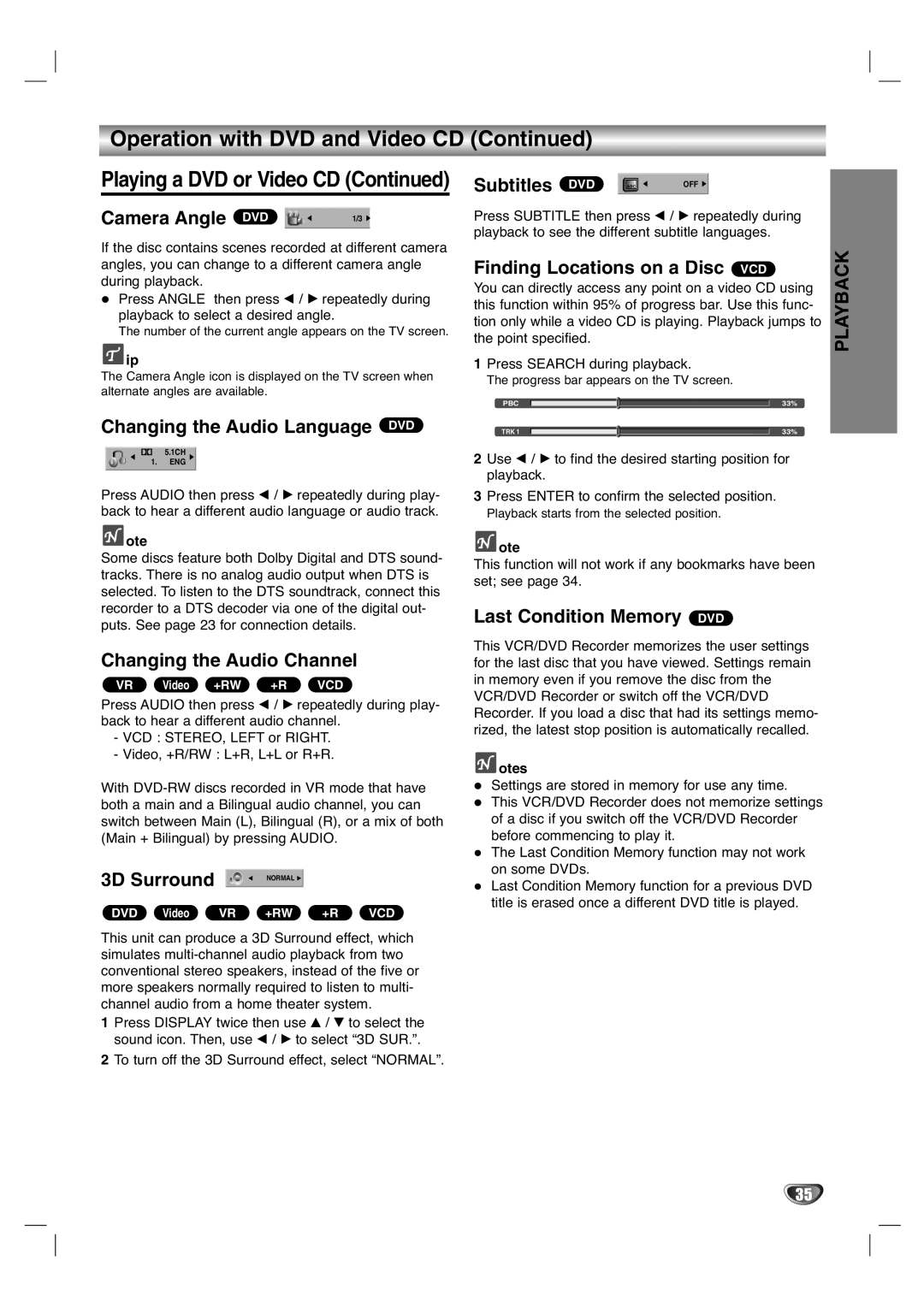Operation with DVD and Video CD (Continued)
Playing a DVD or Video CD (Continued)
Camera Angle DVD | 1/3 |
If the disc contains scenes recorded at different camera angles, you can change to a different camera angle during playback.
Press ANGLE then press b / B repeatedly during playback to select a desired angle.
The number of the current angle appears on the TV screen.
![]() ip
ip
The Camera Angle icon is displayed on the TV screen when alternate angles are available.
Changing the Audio Language DVD
![]() 5.1CH 1. ENG
5.1CH 1. ENG
Press AUDIO then press b / B repeatedly during play- back to hear a different audio language or audio track.
 ote
ote
Some discs feature both Dolby Digital and DTS sound- tracks. There is no analog audio output when DTS is selected. To listen to the DTS soundtrack, connect this recorder to a DTS decoder via one of the digital out- puts. See page 23 for connection details.
Changing the Audio Channel
VR Video +RW +R VCD
Press AUDIO then press b / B repeatedly during play- back to hear a different audio channel.
-VCD : STEREO, LEFT or RIGHT.
-Video, +R/RW : L+R, L+L or R+R.
With
3D Surround 
 NORMAL
NORMAL 
DVD Video VR +RW +R VCD
This unit can produce a 3D Surround effect, which simulates
1Press DISPLAY twice then use v / V to select the sound icon. Then, use b / B to select “3D SUR.”.
2To turn off the 3D Surround effect, select “NORMAL”.
Subtitles | DVD | ABC | OFF |
Press SUBTITLE then press b / B repeatedly during playback to see the different subtitle languages.
Finding Locations on a Disc VCD
You can directly access any point on a video CD using this function within 95% of progress bar. Use this func- tion only while a video CD is playing. Playback jumps to the point specified.
1Press SEARCH during playback.
The progress bar appears on the TV screen.
PBC |
| 33% |
TRK 1 |
| 33% |
|
2Use b / B to find the desired starting position for playback.
3Press ENTER to confirm the selected position.
Playback starts from the selected position.
 ote
ote
This function will not work if any bookmarks have been set; see page 34.
Last Condition Memory DVD
This VCR/DVD Recorder memorizes the user settings for the last disc that you have viewed. Settings remain in memory even if you remove the disc from the VCR/DVD Recorder or switch off the VCR/DVD Recorder. If you load a disc that had its settings memo- rized, the latest stop position is automatically recalled.
![]() otes
otes
Settings are stored in memory for use any time. This VCR/DVD Recorder does not memorize settings of a disc if you switch off the VCR/DVD Recorder before commencing to play it.
The Last Condition Memory function may not work on some DVDs.
Last Condition Memory function for a previous DVD title is erased once a different DVD title is played.
PLAYBACK
35