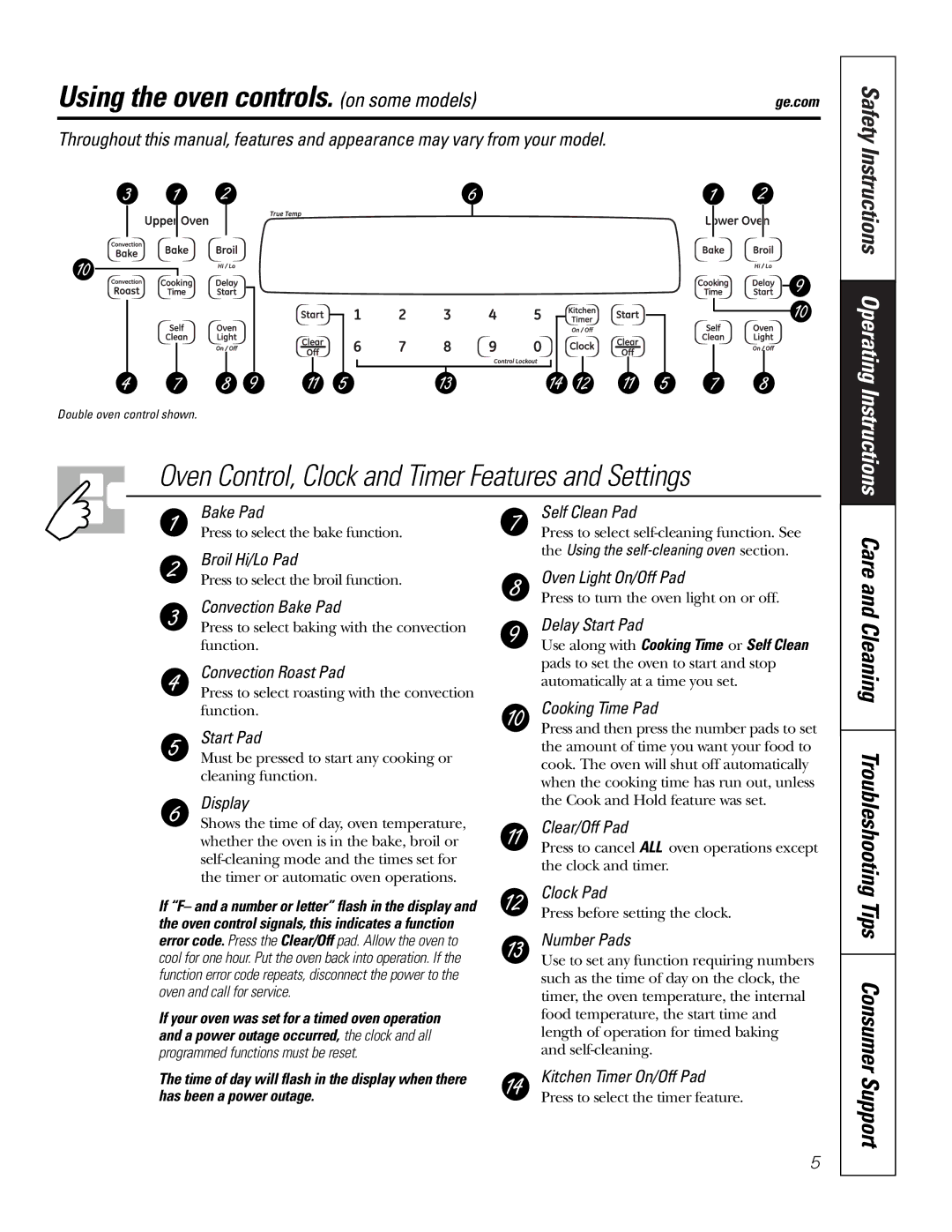Using the oven controls. (on some models) | ge.com |
Throughout this manual, features and appearance may vary from your model.
Double oven control shown.
Oven Control, Clock and Timer Features and Settings
Safety Instructions Operating Instructions
Bake Pad
Press to select the bake function.
Broil Hi/Lo Pad
Press to select the broil function.
Convection Bake Pad
Press to select baking with the convection function.
Convection Roast Pad
Press to select roasting with the convection function.
Start Pad
Must be pressed to start any cooking or cleaning function.
Display
Shows the time of day, oven temperature, whether the oven is in the bake, broil or
Self Clean Pad
Press to select
Oven Light On/Off Pad
Press to turn the oven light on or off.
Delay Start Pad
Use along with Cooking Time or Self Clean pads to set the oven to start and stop automatically at a time you set.
Cooking Time Pad
Press and then press the number pads to set the amount of time you want your food to cook. The oven will shut off automatically when the cooking time has run out, unless the Cook and Hold feature was set.
Clear/Off Pad
Press to cancel ALL oven operations except the clock and timer.
Care and Cleaning Troubleshooting
If “F– and a number or letter” flash in the display and the oven control signals, this indicates a function error code. Press the Clear/Off pad. Allow the oven to cool for one hour. Put the oven back into operation. If the function error code repeats, disconnect the power to the oven and call for service.
If your oven was set for a timed oven operation and a power outage occurred, the clock and all programmed functions must be reset.
The time of day will flash in the display when there has been a power outage.
Clock Pad
Press before setting the clock.
Number Pads
Use to set any function requiring numbers such as the time of day on the clock, the timer, the oven temperature, the internal food temperature, the start time and length of operation for timed baking and
Kitchen Timer On/Off Pad
Press to select the timer feature.
Tips Consumer Support
5