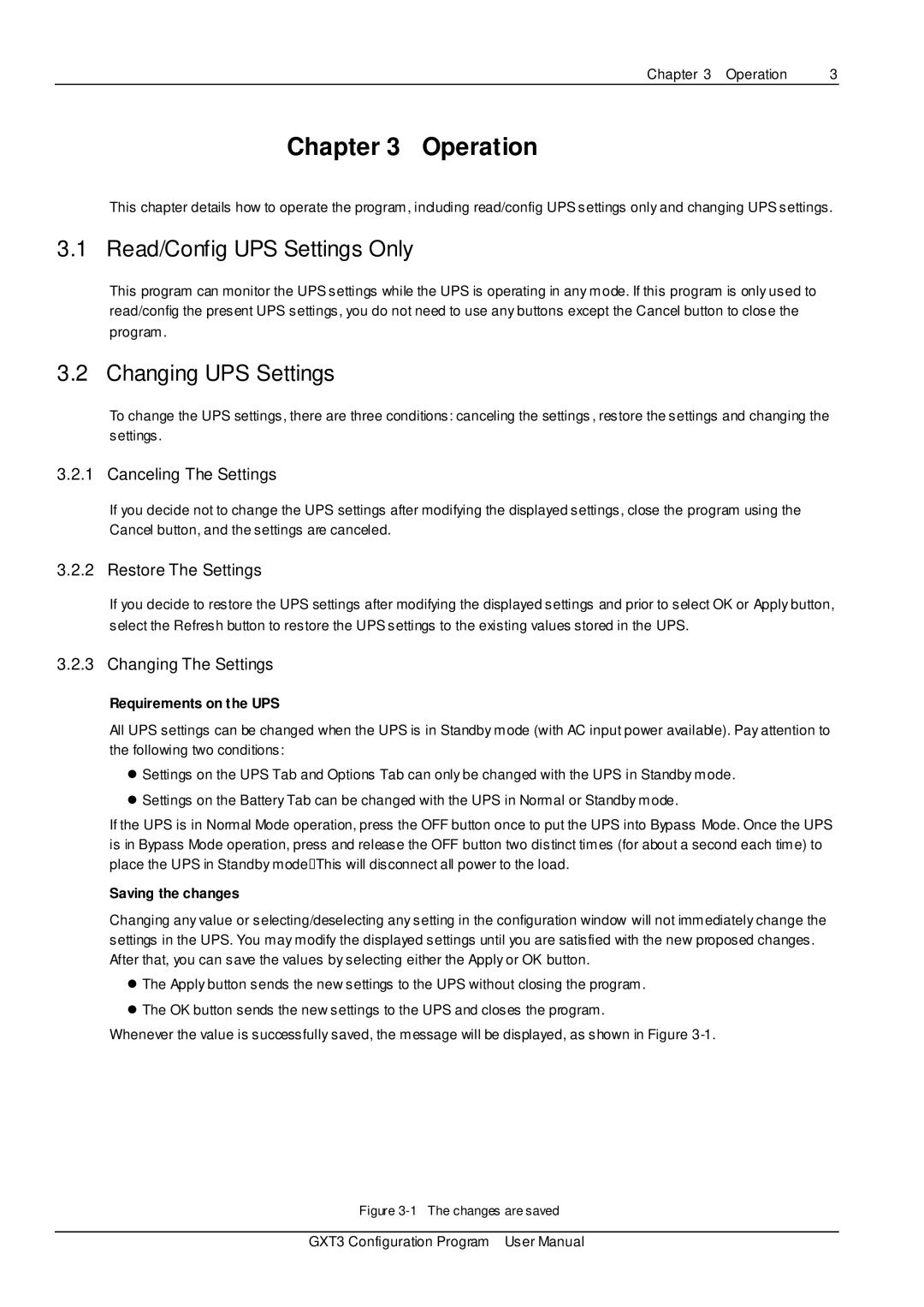Chapter 3 Operation | 3 |
Chapter 3 Operation
This chapter details how to operate the program, including read/config UPS settings only and changing UPS settings.
3.1 Read/Config UPS Settings Only
This program can monitor the UPS settings while the UPS is operating in any mode. If this program is only used to read/config the present UPS settings, you do not need to use any buttons except the Cancel button to close the program .
3.2 Changing UPS Settings
To change the UPS settings, there are three conditions: canceling the settings , restore the settings and changing the settings.
3.2.1 Canceling The Settings
If you decide not to change the UPS settings after modifying the displayed settings, close the program using the Cancel button, and the settings are canceled.
3.2.2 Restore The Settings
If you decide to restore the UPS settings after modifying the displayed settings and prior to select OK or Apply button, select the Refresh button to restore the UPS settings to the existing values stored in the UPS.
3.2.3 Changing The Settings
Requirements on the UPS
All UPS settings can be changed when the UPS is in Standby mode (with AC input power available). Pay attention to the following two conditions:
Settings on the UPS Tab and Options Tab can only be changed with the UPS in Standby mode.
Settings on the Battery Tab can be changed with the UPS in Normal or Standby mode.
If the UPS is in Normal Mode operation, press the OFF button once to put the UPS into Bypass Mode. Once the UPS is in Bypass Mode operation, press and release the OFF button two distinct times (for about a second each time) to place the UPS in Standby mode. This will disconnect all power to the load.
Saving the changes
Changing any value or selecting/deselecting any setting in the configuration window will not immediately change the settings in the UPS. You may modify the displayed settings until you are satisfied with the new proposed changes. After that, you can save the values by selecting either the Apply or OK button.
The Apply button sends the new settings to the UPS without closing the program.
The OK button sends the new settings to the UPS and closes the program.
Whenever the value is successfully saved, the message will be displayed, as shown in Figure
Figure 3-1 The changes are saved
GXT3 Configuration Program User Manual