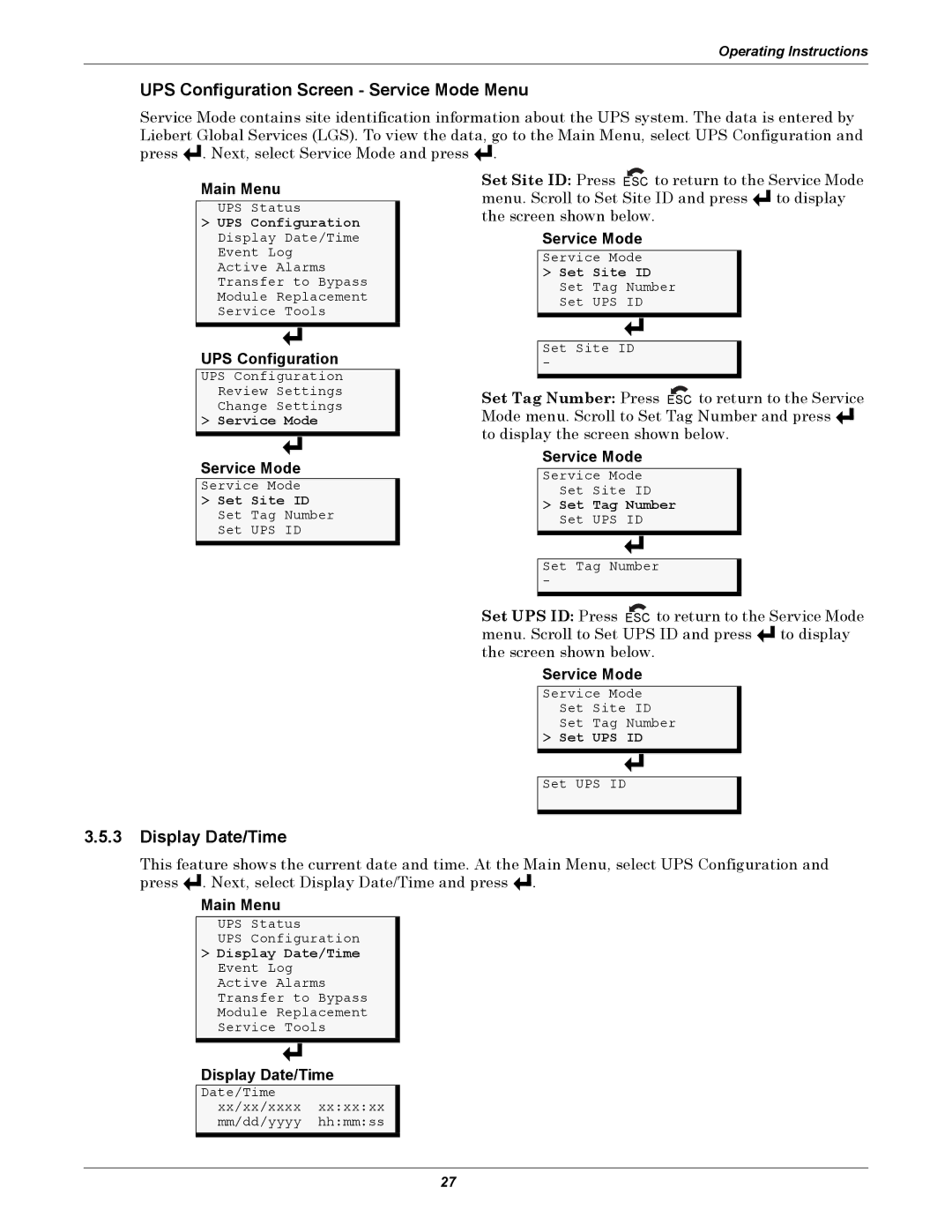Operating Instructions
UPS Configuration Screen - Service Mode Menu
Service Mode contains site identification information about the UPS system. The data is entered by Liebert Global Services (LGS). To view the data, go to the Main Menu, select UPS Configuration and press ![]()
![]()
![]() . Next, select Service Mode and press
. Next, select Service Mode and press ![]()
![]()
![]() .
.
Main Menu
UPS Status
>UPS Configuration Display Date/Time Event Log Active Alarms Transfer to Bypass Module Replacement Service Tools
UPS Configuration
UPS Configuration
Review Settings
Change Settings
> Service Mode
Service Mode
Service Mode
>Set Site ID Set Tag Number Set UPS ID
Set Site ID: Press ESC to return to the Service Mode menu. Scroll to Set Site ID and press ![]()
![]()
![]() to display the screen shown below.
to display the screen shown below.
Service Mode
Service Mode
>Set Site ID Set Tag Number Set UPS ID
Set Site ID
-
Set Tag Number: Press ESC to return to the Service Mode menu. Scroll to Set Tag Number and press ![]()
![]()
![]() to display the screen shown below.
to display the screen shown below.
Service Mode
Service Mode
Set Site ID
>Set Tag Number Set UPS ID
Set Tag Number
-
Set UPS ID: Press ESC to return to the Service Mode menu. Scroll to Set UPS ID and press ![]()
![]()
![]() to display the screen shown below.
to display the screen shown below.
Service Mode
Service Mode
Set Site ID
Set Tag Number
> Set UPS ID
Set UPS ID
3.5.3Display Date/Time
This feature shows the current date and time. At the Main Menu, select UPS Configuration and press ![]()
![]()
![]() . Next, select Display Date/Time and press
. Next, select Display Date/Time and press ![]()
![]()
![]() .
.
Main Menu
UPS Status
UPS Configuration
>Display Date/Time Event Log Active Alarms Transfer to Bypass Module Replacement Service Tools
Display Date/Time
Date/Time xx/xx/xxxx xx:xx:xx mm/dd/yyyy hh:mm:ss
27