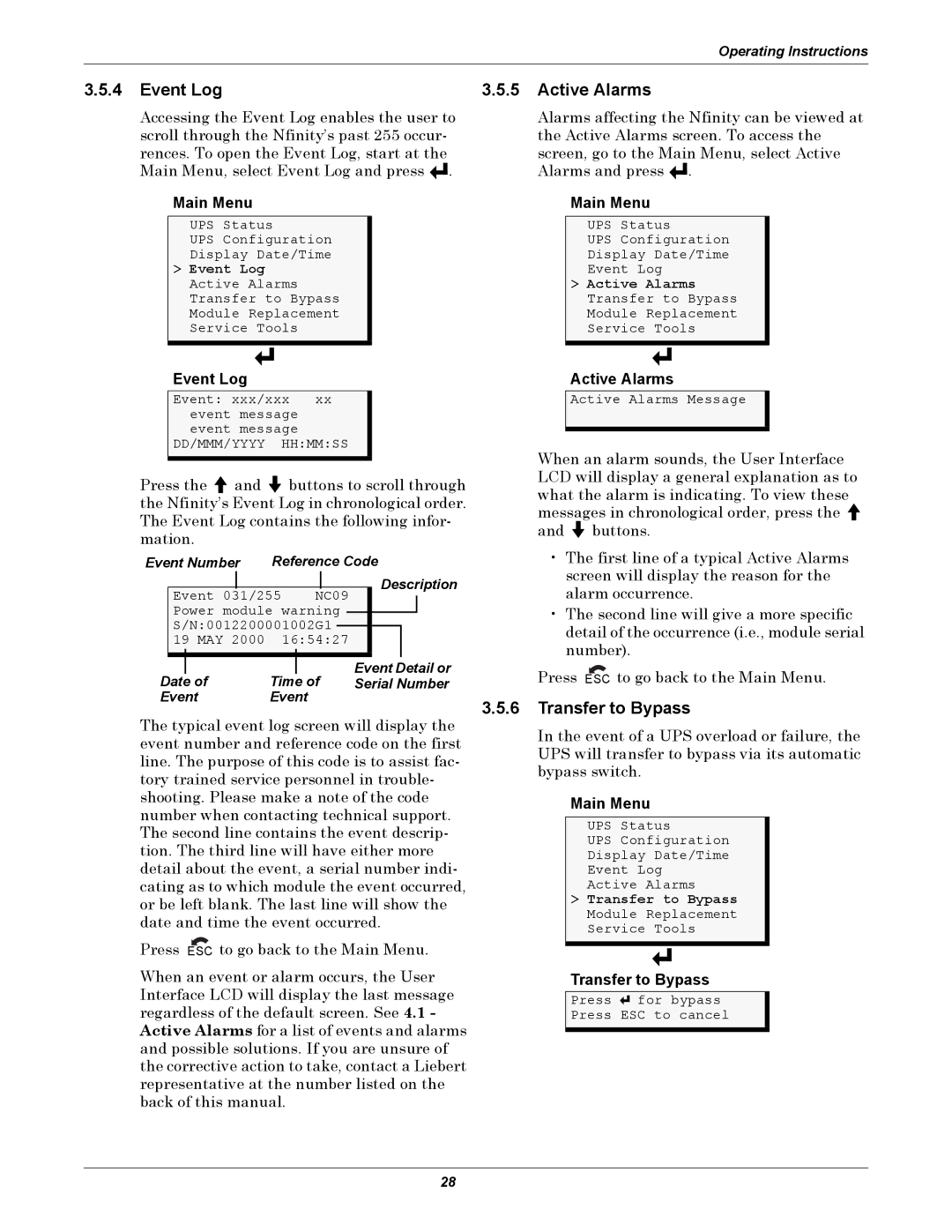Operating Instructions
3.5.4Event Log
Accessing the Event Log enables the user to scroll through the Nfinity’s past 255 occur- rences. To open the Event Log, start at the Main Menu, select Event Log and press ![]()
![]()
![]() .
.
Main Menu
UPS Status
UPS Configuration
Display Date/Time
>Event Log Active Alarms Transfer to Bypass Module Replacement Service Tools
3.5.5Active Alarms
Alarms affecting the Nfinity can be viewed at the Active Alarms screen. To access the screen, go to the Main Menu, select Active Alarms and press ![]()
![]()
![]() .
.
Main Menu
UPS Status
UPS Configuration
Display Date/Time
Event Log
>Active Alarms Transfer to Bypass Module Replacement Service Tools
Event Log
Event: xxx/xxx xx event message event message
DD/MMM/YYYY HH:MM:SS
Press the ![]() and
and ![]() buttons to scroll through the Nfinity’s Event Log in chronological order. The Event Log contains the following infor- mation.
buttons to scroll through the Nfinity’s Event Log in chronological order. The Event Log contains the following infor- mation.
Event Number | Reference Code | ||||||||||||||
|
|
|
|
|
|
|
|
|
|
|
|
| Description | ||
| Event 031/255 |
|
| NC09 |
| ||||||||||
|
|
|
|
|
|
| |||||||||
| Power module warning |
|
|
|
|
| |||||||||
|
|
|
|
|
| ||||||||||
| S/N:0012200001002G1 |
|
|
|
|
| |||||||||
| 19 MAY 2000 |
| 16:54:27 |
|
|
|
| ||||||||
|
|
|
|
|
|
|
|
|
|
|
|
|
|
|
|
Date |
| of | Time |
| of | Event Detail or | |||||||||
|
| Serial Number | |||||||||||||
Event | Event |
|
|
|
| ||||||||||
The typical event log screen will display the event number and reference code on the first line. The purpose of this code is to assist fac- tory trained service personnel in trouble- shooting. Please make a note of the code number when contacting technical support. The second line contains the event descrip- tion. The third line will have either more detail about the event, a serial number indi- cating as to which module the event occurred, or be left blank. The last line will show the date and time the event occurred.
Press ESC to go back to the Main Menu.
When an event or alarm occurs, the User Interface LCD will display the last message regardless of the default screen. See 4.1 - Active Alarms for a list of events and alarms and possible solutions. If you are unsure of the corrective action to take, contact a Liebert representative at the number listed on the back of this manual.
Active Alarms
Active Alarms Message
When an alarm sounds, the User Interface LCD will display a general explanation as to what the alarm is indicating. To view these messages in chronological order, press the ![]() and
and ![]() buttons.
buttons.
•The first line of a typical Active Alarms screen will display the reason for the alarm occurrence.
•The second line will give a more specific detail of the occurrence (i.e., module serial number).
Press ESC to go back to the Main Menu.
3.5.6Transfer to Bypass
In the event of a UPS overload or failure, the UPS will transfer to bypass via its automatic bypass switch.
Main Menu
UPS Status
UPS Configuration
Display Date/Time
Event Log
Active Alarms
>Transfer to Bypass Module Replacement Service Tools
Transfer to Bypass
Press ![]()
![]()
![]() for bypass
for bypass
Press ESC to cancel
28