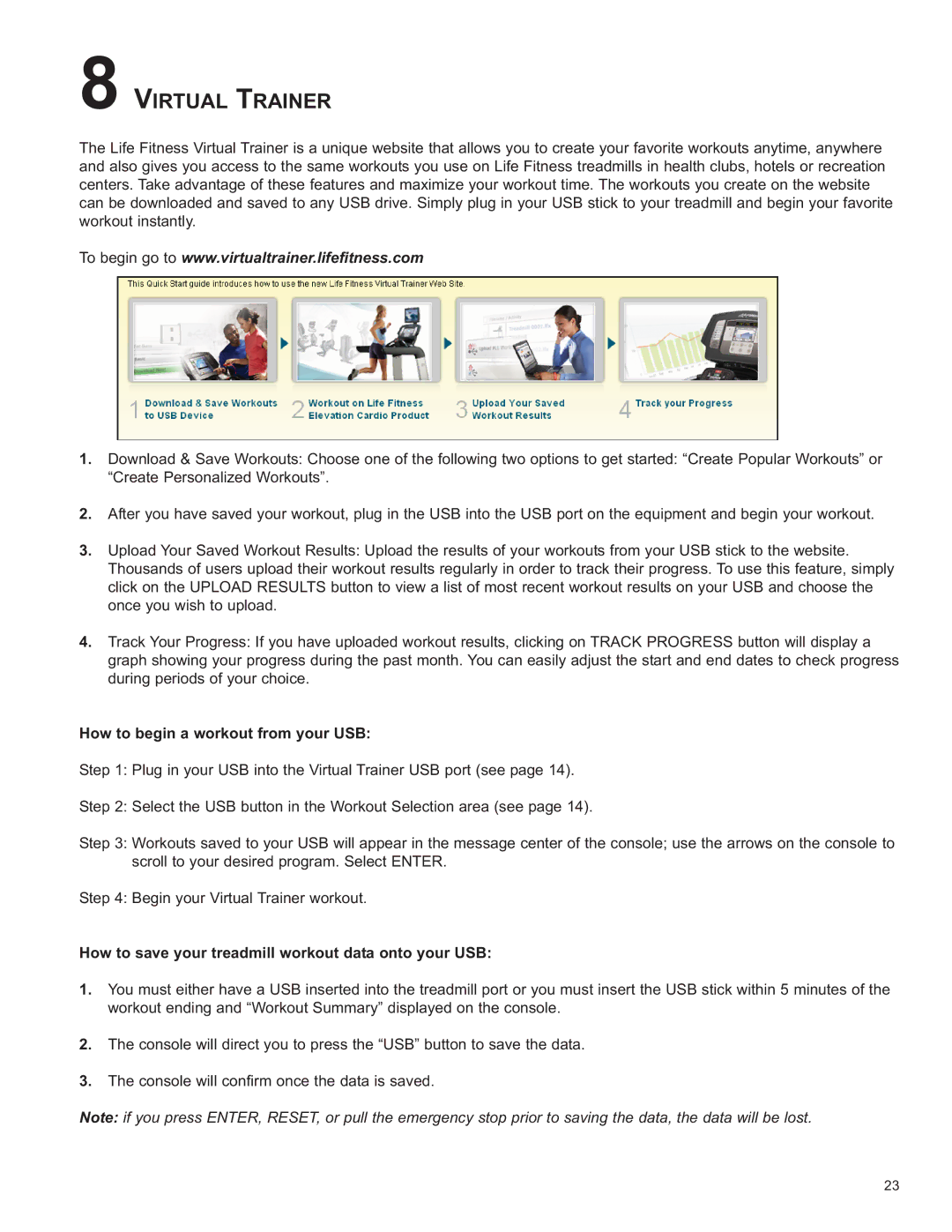8VIRTUAL TRAINER
The Life Fitness Virtual Trainer is a unique website that allows you to create your favorite workouts anytime, anywhere and also gives you access to the same workouts you use on Life Fitness treadmills in health clubs, hotels or recreation centers. Take advantage of these features and maximize your workout time. The workouts you create on the website can be downloaded and saved to any USB drive. Simply plug in your USB stick to your treadmill and begin your favorite workout instantly.
To begin go to www.virtualtrainer.lifefitness.com
1.Download & Save Workouts: Choose one of the following two options to get started: “Create Popular Workouts” or “Create Personalized Workouts”.
2.After you have saved your workout, plug in the USB into the USB port on the equipment and begin your workout.
3.Upload Your Saved Workout Results: Upload the results of your workouts from your USB stick to the website. Thousands of users upload their workout results regularly in order to track their progress. To use this feature, simply click on the UPLOAD RESULTS button to view a list of most recent workout results on your USB and choose the once you wish to upload.
4.Track Your Progress: If you have uploaded workout results, clicking on TRACK PROGRESS button will display a graph showing your progress during the past month. You can easily adjust the start and end dates to check progress during periods of your choice.
How to begin a workout from your USB:
Step 1: Plug in your USB into the Virtual Trainer USB port (see page 14).
Step 2: Select the USB button in the Workout Selection area (see page 14).
Step 3: Workouts saved to your USB will appear in the message center of the console; use the arrows on the console to scroll to your desired program. Select ENTER.
Step 4: Begin your Virtual Trainer workout.
How to save your treadmill workout data onto your USB:
1.You must either have a USB inserted into the treadmill port or you must insert the USB stick within 5 minutes of the workout ending and “Workout Summary” displayed on the console.
2.The console will direct you to press the “USB” button to save the data.
3.The console will confirm once the data is saved.
Note: if you press ENTER, RESET, or pull the emergency stop prior to saving the data, the data will be lost.
23