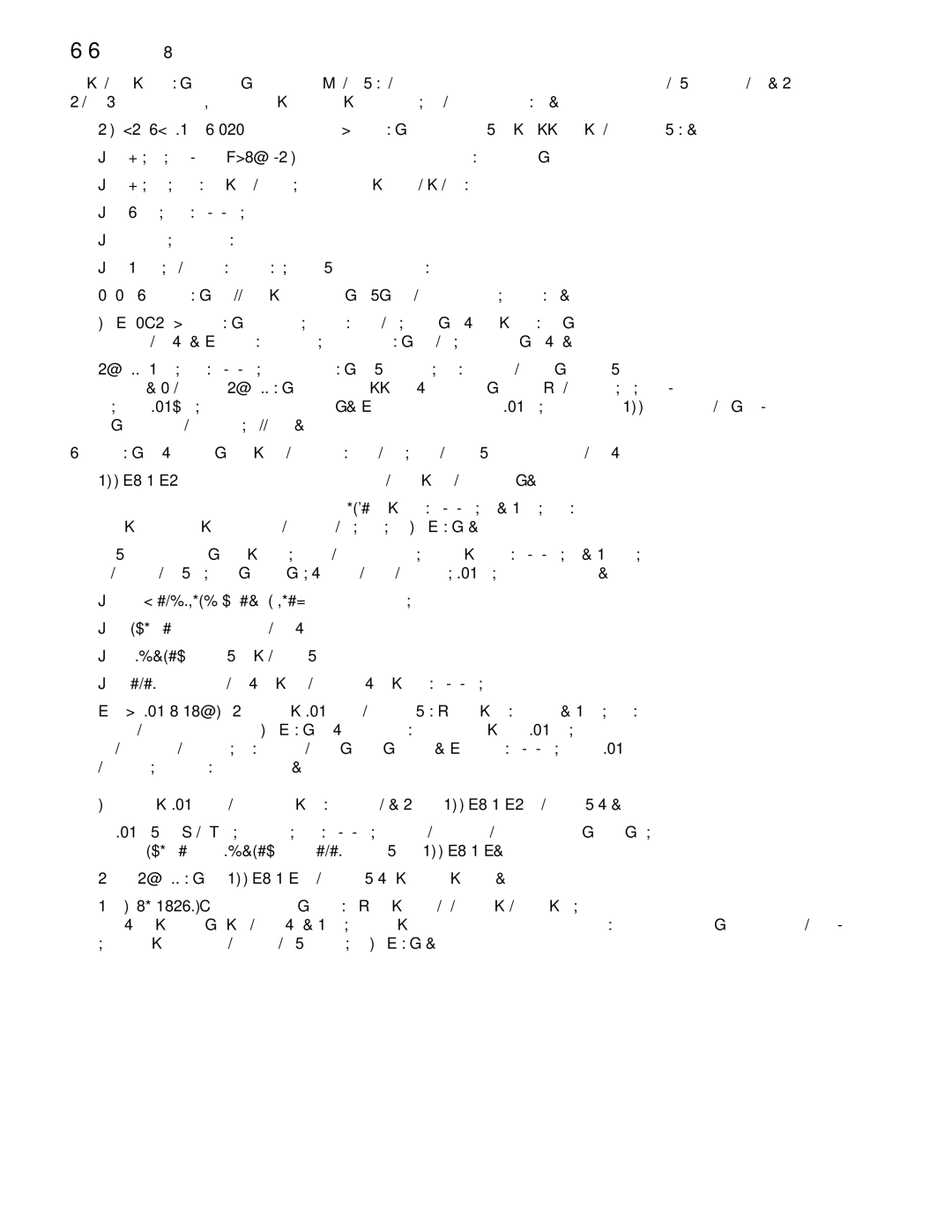2.2DISPLAY CONSOLE DESCRIPTIONS
The functions for the keys and display windows on the exercise bike console are listed and described in this section. See Section 4, titled The Workouts, for detailed information on using the console to set up workouts.
ASTART/STOP/HOLD TO PRESET: Use this key to initiate a number of different functions on the bike.
•Begining a
•Beginning a workout after completing the setup steps for a specific workout
•Pausing a
•Restarting a paused workout
•Deleting a current workout and making it possible to set up a new workout
BENTER: Press this key to accept information displayed by the console when setting up a workout.
CARROW KEYS: Use these keys when setting up a workout to change displayed values for workout type, duration, and resistance level. When a workout is in progress, use these keys to change the intensity level.
DSCROLL: During a
Press this key to view summary data for a completed workout, including total calories burned and total distance traveled
EDATA WINDOWS: Two data windows are set in the center of the console display.
The top window shows the elapsed time of a
The bottom window displays the following statistics in an alternating rotation for a
•RPM (Revolutions Per Minute): The pedaling speed or rate
•Distance: The total distance traveled
•Calories: The number of calories burned
•Level: The resistance level of the current interval of a
FWORKOUT LED INDICATORS: One set of LEDs is matched to the bike’s set of workout options. During a workout setup, each time the user presses an ARROW key to view another workout option, one of these LEDs lights up to indicate that the corresponding workout is the currently displayed option. While a
Another set of LEDs is matched to a set of workout statistics. See the DATA WINDOWS description above.
The LED labeled “scan” lights up during a
See the SCROLL key and DATA WINDOW descriptions above for more information.
GDOT MATRIX DISPLAY: This window displays a workout’s profile, which consists of columns of light that represent the levels of intensity of each interval. During the setup for a RANDOM workout, this window displays computer- generated profile options, which the user can browse using the ARROW keys.
13