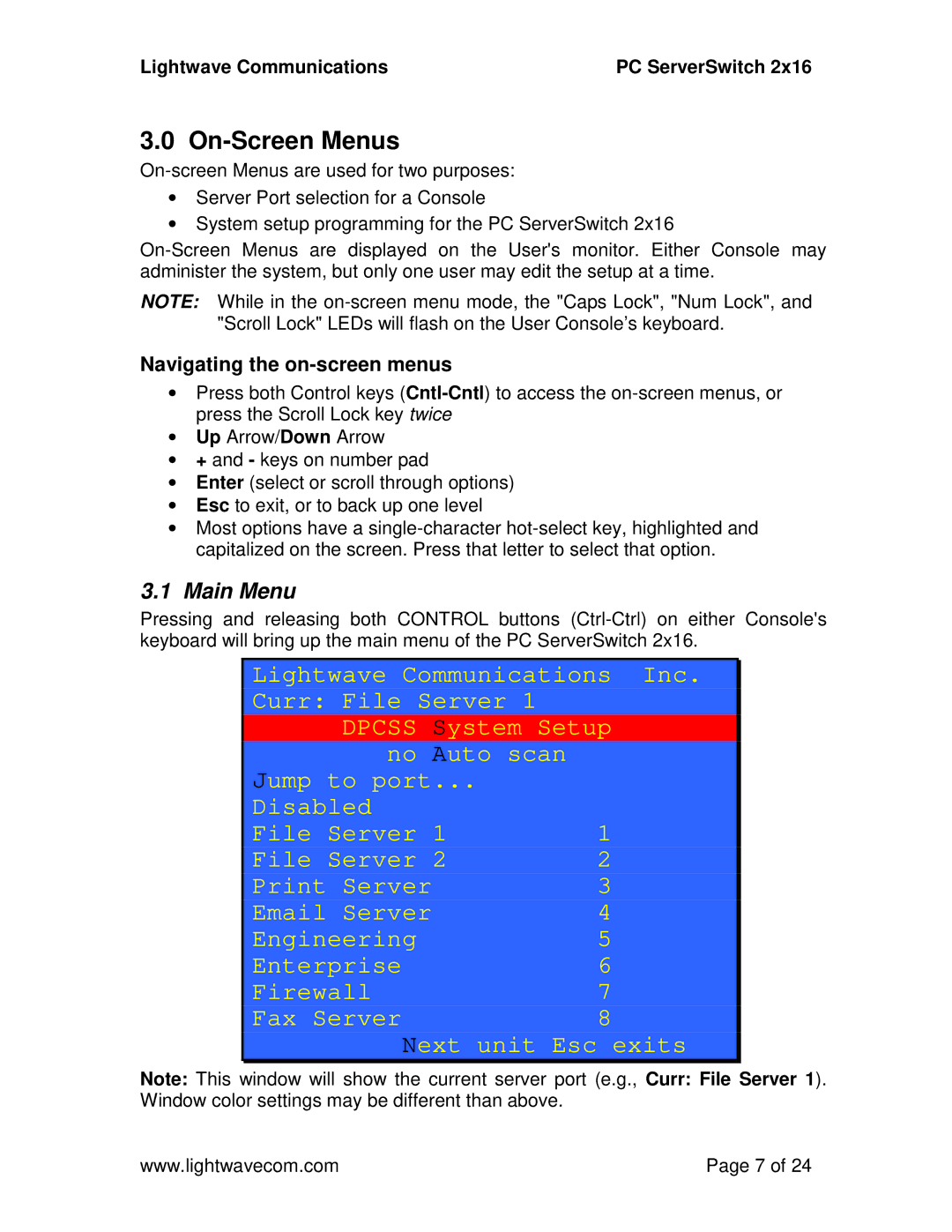Lightwave Communications | PC ServerSwitch 2x16 |
3.0 On-Screen Menus
•Server Port selection for a Console
•System setup programming for the PC ServerSwitch 2x16
NOTE: While in the
Navigating the on-screen menus
•Press both Control keys
•Up Arrow/Down Arrow
•+ and - keys on number pad
•Enter (select or scroll through options)
•Esc to exit, or to back up one level
•Most options have a
3.1Main Menu
Pressing and releasing both CONTROL buttons
Lightwave Communications Inc.
Curr: File Server 1
DPCSS System Setup
no Auto scan |
|
Jump to port... |
|
Disabled |
|
File Server 1 | 1 |
File Server 2 | 2 |
Print Server | 3 |
Email Server | 4 |
Engineering | 5 |
Enterprise | 6 |
Firewall | 7 |
Fax Server | 8 |
Next unit Esc exits
Note: This window will show the current server port (e.g., Curr: File Server 1). Window color settings may be different than above.
www.lightwavecom.com | Page 7 of 24 |