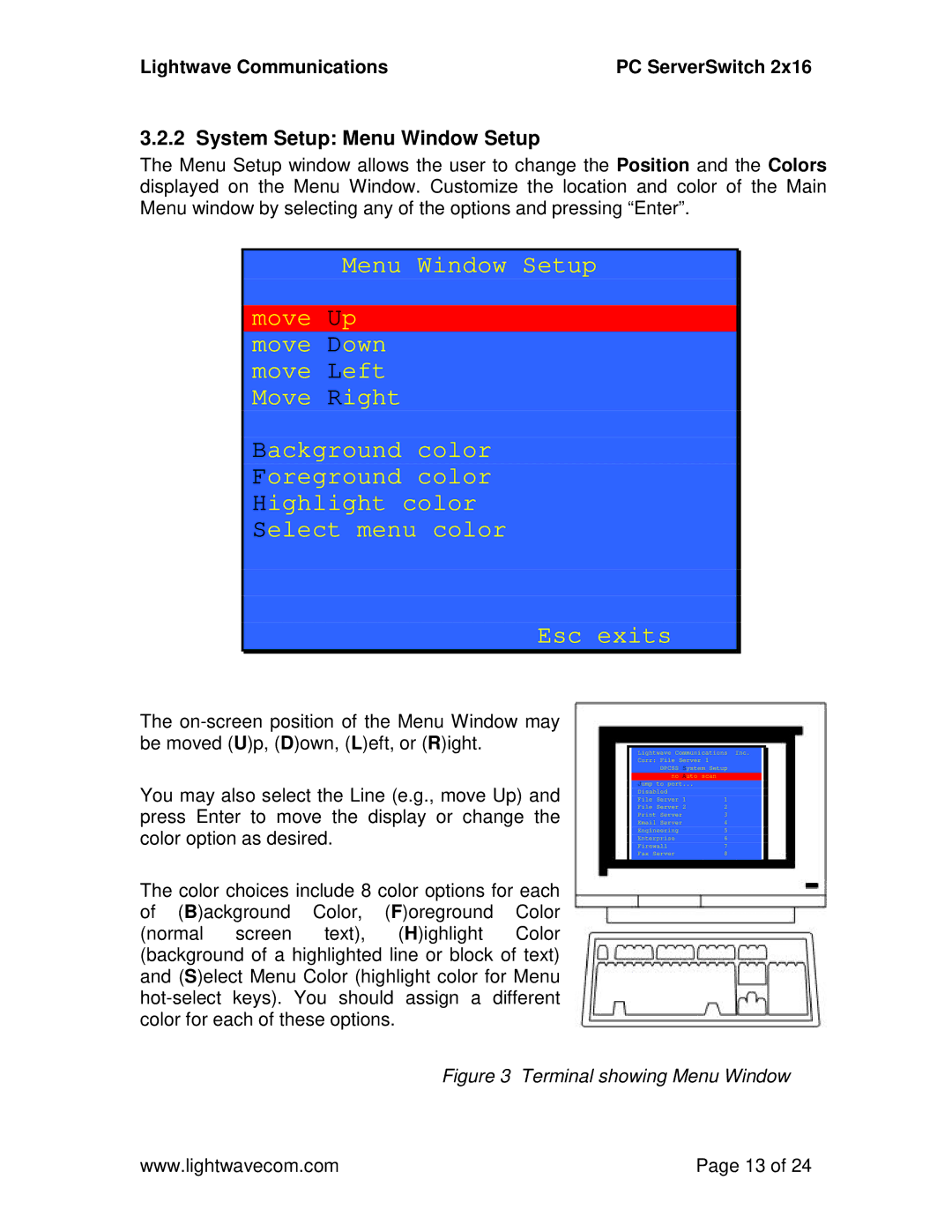Lightwave Communications | PC ServerSwitch 2x16 |
3.2.2 System Setup: Menu Window Setup
The Menu Setup window allows the user to change the Position and the Colors displayed on the Menu Window. Customize the location and color of the Main Menu window by selecting any of the options and pressing “Enter”.
Menu Window Setup
move Up move Down move Left Move Right
Background color
Foreground color
Highlight color
Select menu color
Esc exits
The
You may also select the Line (e.g., move Up) and press Enter to move the display or change the color option as desired.
The color choices include 8 color options for each of (B)ackground Color, (F)oreground Color (normal screen text), (H)ighlight Color (background of a highlighted line or block of text) and (S)elect Menu Color (highlight color for Menu
Lightwave Communications Inc. Curr: File Server 1
DPCSS | System Setup | ||
no Auto scan |
| ||
Jump to port... |
|
| |
Disabled |
|
|
|
File Server | 1 |
| 1 |
File Server | 2 |
| 2 |
Print Server |
|
| 3 |
Email Server |
|
| 4 |
Engineering |
|
| 5 |
Enterprise |
|
| 6 |
Firewall |
|
| 7 |
Fax Server | t | it E | 8 |
N | it | ||
Figure 3 Terminal showing Menu Window
www.lightwavecom.com | Page 13 of 24 |