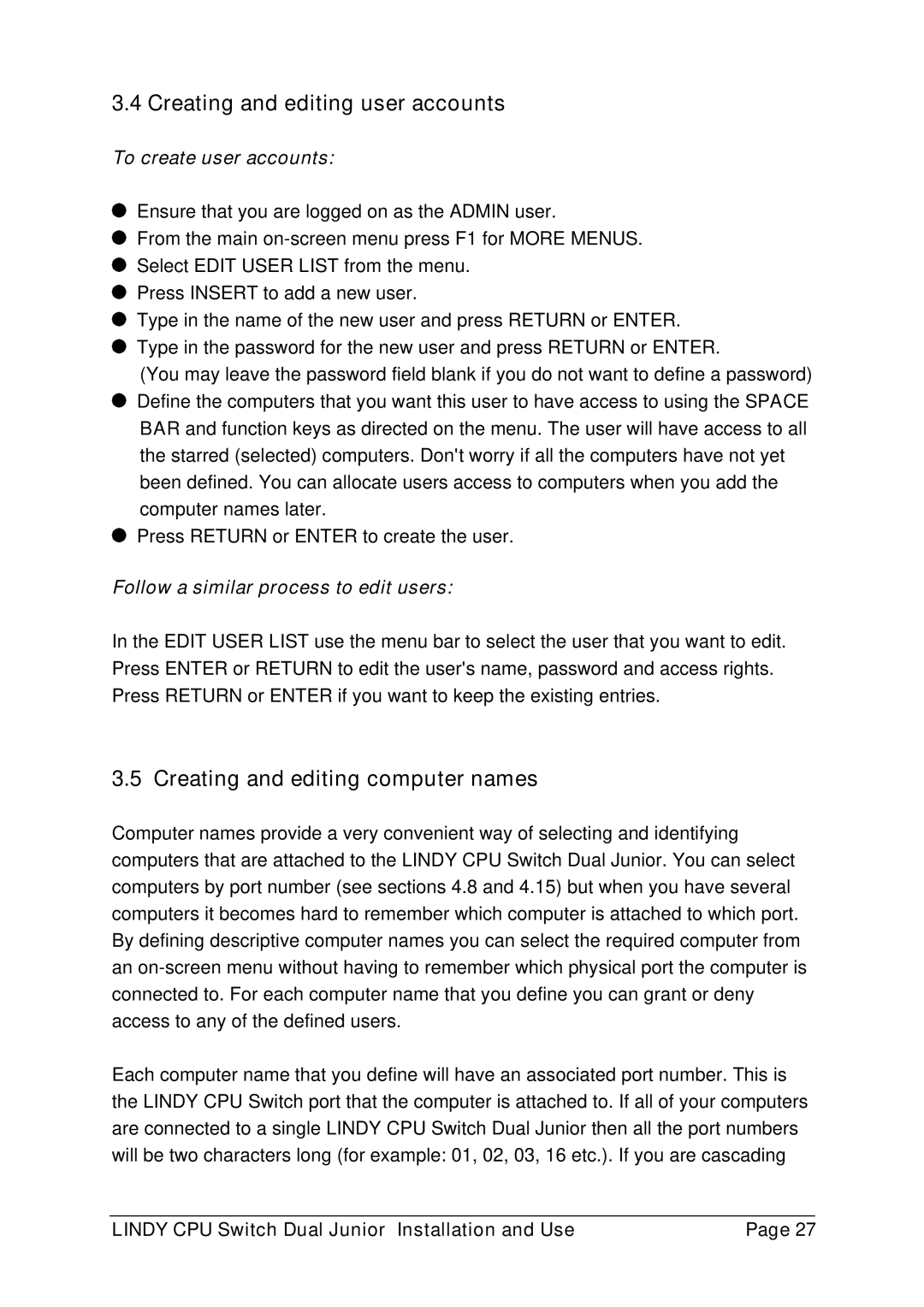3.4 Creating and editing user accounts
To create user accounts:
Ensure that you are logged on as the ADMIN user.
From the main
Press INSERT to add a new user.
Type in the name of the new user and press RETURN or ENTER. Type in the password for the new user and press RETURN or ENTER.
(You may leave the password field blank if you do not want to define a password) Define the computers that you want this user to have access to using the SPACE BAR and function keys as directed on the menu. The user will have access to all the starred (selected) computers. Don't worry if all the computers have not yet been defined. You can allocate users access to computers when you add the computer names later.
Press RETURN or ENTER to create the user.
Follow a similar process to edit users:
In the EDIT USER LIST use the menu bar to select the user that you want to edit. Press ENTER or RETURN to edit the user's name, password and access rights. Press RETURN or ENTER if you want to keep the existing entries.
3.5 Creating and editing computer names
Computer names provide a very convenient way of selecting and identifying computers that are attached to the LINDY CPU Switch Dual Junior. You can select computers by port number (see sections 4.8 and 4.15) but when you have several computers it becomes hard to remember which computer is attached to which port. By defining descriptive computer names you can select the required computer from an
Each computer name that you define will have an associated port number. This is the LINDY CPU Switch port that the computer is attached to. If all of your computers are connected to a single LINDY CPU Switch Dual Junior then all the port numbers will be two characters long (for example: 01, 02, 03, 16 etc.). If you are cascading
LINDY CPU Switch Dual Junior Installation and Use | Page 27 |